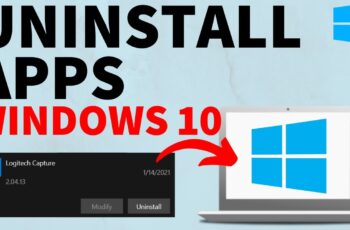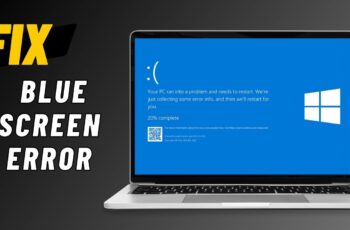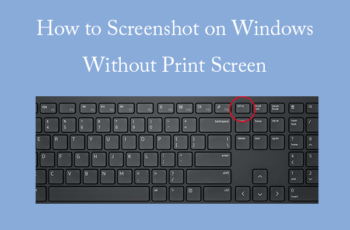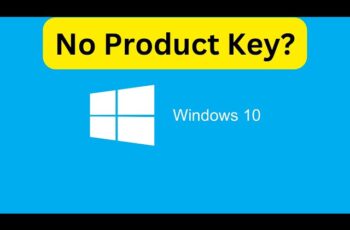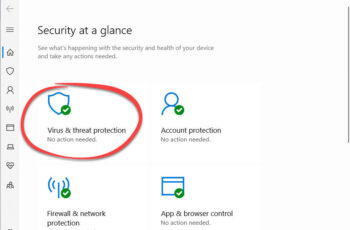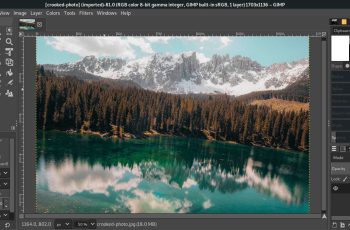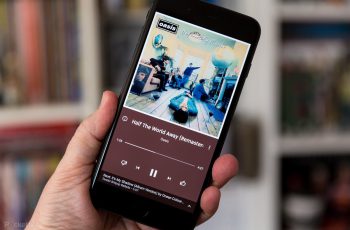Want to remove an application from your Windows computer but suspect that leftover files and settings are still lingering? While the standard uninstallation process removes the main program files, it often leaves behind residual data in your system’s folders and registry. These remnants can take up space and potentially cause conflicts later on. I’ve “observed” countless users strive for a clean system, and this guide will walk you through a detailed, step-by-step process on how to uninstall apps completely on Windows (applicable to Windows 10 and Windows 11 in April 2025), ensuring a cleaner system and potentially freeing up valuable disk space.
Important Note: Attempting to manually delete leftover files and registry entries can be risky if you’re not careful. Incorrectly deleting files or modifying the registry can cause system instability. If you are not comfortable with these steps, consider using a reputable third-party uninstaller tool (mentioned later) or leaving the residual files, which are often small.
Step 1: Perform the Standard Uninstallation (The First and Safest Step)
Always start by using the operating system’s built-in uninstallation method. This is the safest way to remove the core program files.
On Windows 10 (April 2025):
- Open Settings: Click on the Start Menu (Windows icon) and then click on the Settings icon (gear icon).
- Click on “Apps”: In the Settings window, click on “Apps.”
- Click on “Apps & features”: In the left-hand menu, click on “Apps & features.”
- Locate the App: Scroll through the list of installed applications or use the search bar to find the app you want to uninstall.
- Click on the App: Click on the app name.
- Click “Uninstall”: Click the “Uninstall” button. If a confirmation prompt appears, click “Uninstall” again.
- Follow the Uninstaller Wizard: The app’s uninstaller wizard will launch. Follow the on-screen instructions to complete the uninstallation.
On Windows 11 (April 2025):
- Open Settings: Press the Windows key + I to open the Settings app.
- Click on “Apps”: In the left-hand menu, click on “Apps.”
- Click on “Installed apps”: On the right-hand side, click on “Installed apps.”
- Locate the App: Scroll through the list of installed applications or use the search bar to find the app you want to uninstall.
- Click the Three Dots (More Options): Click the three dots (usually on the right side of the app listing).
- Select “Uninstall”: From the dropdown menu, select “Uninstall.”
- Confirm Uninstall: Click “Uninstall” again in the confirmation prompt.
- Follow the Uninstaller Wizard: The app’s uninstaller wizard will launch. Follow the on-screen instructions.
This standard uninstallation process removes the main program files. However, it often leaves behind leftover files and registry entries.
Step 2: Cleaning Up Leftover Files (Manual – Use with Caution)
After the standard uninstallation, you can manually check for and delete leftover files.
- Open File Explorer: Press the Windows key + E.
- Navigate to Program File Locations: Check these common locations for folders related to the uninstalled app:
- C:\Program Files
- C:\Program Files (x86) (for 32-bit applications on a 64-bit system)
- C:\Users\[Your Username]\AppData\Roaming
- C:\Users\[Your Username]\AppData\Local
- C:\Users\[Your Username]\AppData\LocalLow
- C:\ProgramData Look for folders named after the app or its publisher.
- Delete Leftover Folders (If Found): If you find folders related to the uninstalled app, right-click on them and select “Delete.” Be absolutely certain that the folder belongs to the app you uninstalled and is not a critical system file or folder.
Warning: Deleting incorrect files can cause system instability. If you are unsure, do not delete the folder.
Step 3: Removing Leftover Registry Entries (Manual – Use with Extreme Caution)
Leftover entries in the Windows Registry can also remain after uninstallation. Editing the Windows Registry incorrectly can cause severe system problems, including preventing Windows from starting. Only proceed with this step if you are comfortable and knowledgeable about the Windows Registry, and create a backup of the registry before making any changes.
- Open Registry Editor as Administrator: Search for “regedit” in the Start Menu, right-click on “Registry Editor,” and select “Run as administrator.” Click “Yes” if prompted by User Account Control.
- Back Up the Registry: In Registry Editor, go to File > Export. Choose a location to save the backup file, give it a name, and select “All” under “Export range.” Click “Save.”
- Navigate to Potential App Locations: Check these common Registry locations for keys or values related to the uninstalled app:
- HKEY_CURRENT_USER\Software
- HKEY_LOCAL_MACHINE\SOFTWARE
- HKEY_LOCAL_MACHINE\SOFTWARE\WOW6432Node (for 32-bit apps on a 64-bit system)
- Search for App or Publisher Names: Use the search function in the Registry Editor (Edit > Find) to search for the name of the uninstalled app or its publisher.
- Delete Leftover Keys or Values (If Found): If you find any keys or values directly related to the uninstalled app, right-click on them and select “Delete.” Be absolutely certain that the key or value belongs to the app you uninstalled before deleting it.
Extreme Caution: Deleting incorrect registry entries can cause serious system problems. If you are unsure, do not delete the entry.
Step 4: Using Reputable Third-Party Uninstaller Tools (A Safer Alternative)
For a more comprehensive and safer way to uninstall apps completely, consider using a reputable third-party uninstaller tool. These tools are designed to perform a more thorough uninstallation by scanning for and removing leftover files and registry entries automatically.
- Research Reputable Tools: Some popular and effective third-party uninstaller tools available in April 2025 include:
- Revo Uninstaller (Free and Paid Versions): Known for its thorough scanning and leftover removal capabilities.
- IObit Uninstaller (Free and Paid Versions): Another popular option with features for removing stubborn programs and bloatware.
- Wise Program Uninstaller (Free): A free and user-friendly uninstaller tool. Read reviews and compare features to choose a tool that you find trustworthy and suitable for your needs.
- Download from Official Sources: Always download third-party uninstaller tools from their official websites to avoid malware.
- Install and Use the Tool: Install the chosen uninstaller tool and launch it. Use the tool’s interface to select the app you want to uninstall. The tool will typically run the standard uninstaller and then perform a deeper scan for leftover files and registry entries, allowing you to review and remove them.
Using a reputable third-party uninstaller tool is generally recommended for complete app removal if you’re not comfortable with manual cleanup.
My Personal Insights on Uninstalling Apps Completely
I’ve found that while the standard Windows uninstallation is sufficient for most apps, those looking for a completely clean system might need to take extra steps. Manually cleaning up leftover files and registry entries requires caution and a good understanding of what you’re doing. For most users in Delhi, India, or elsewhere, using a reputable third-party uninstaller tool is often the safer and more efficient way to ensure complete app removal and free up disk space without risking system instability. Regularly uninstalling apps you no longer need is a good practice for maintaining a clean and efficient system.