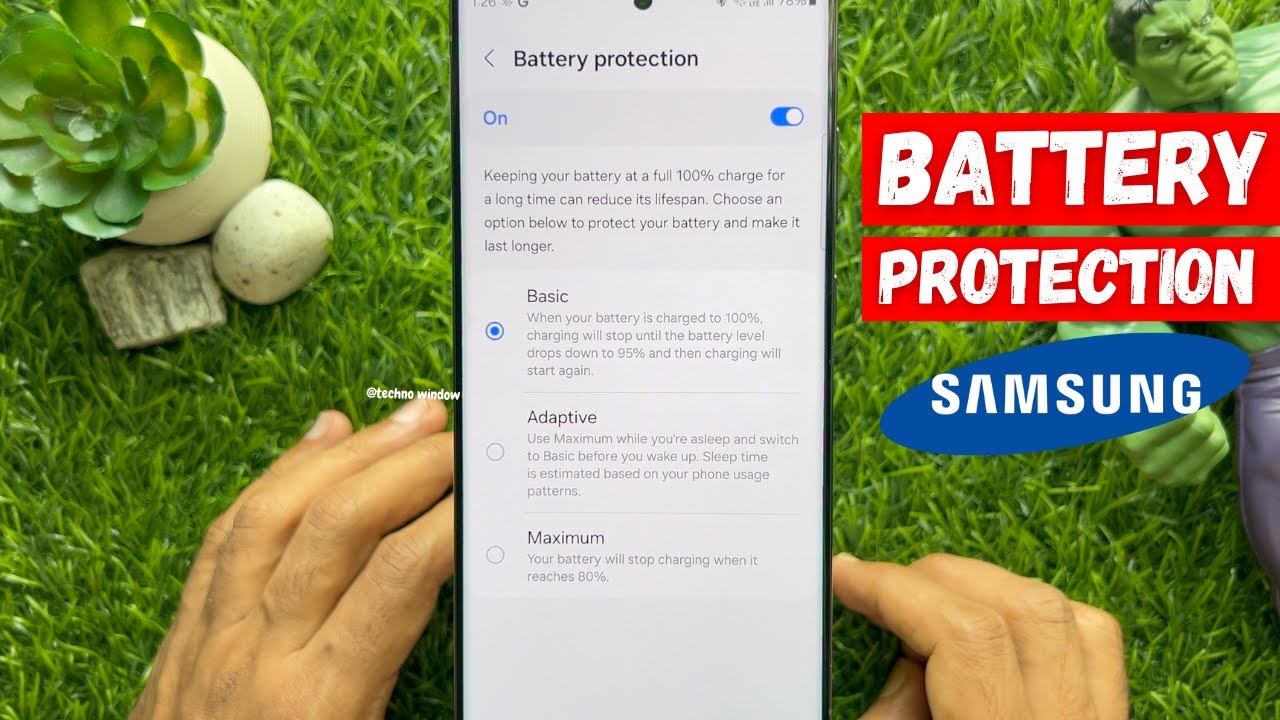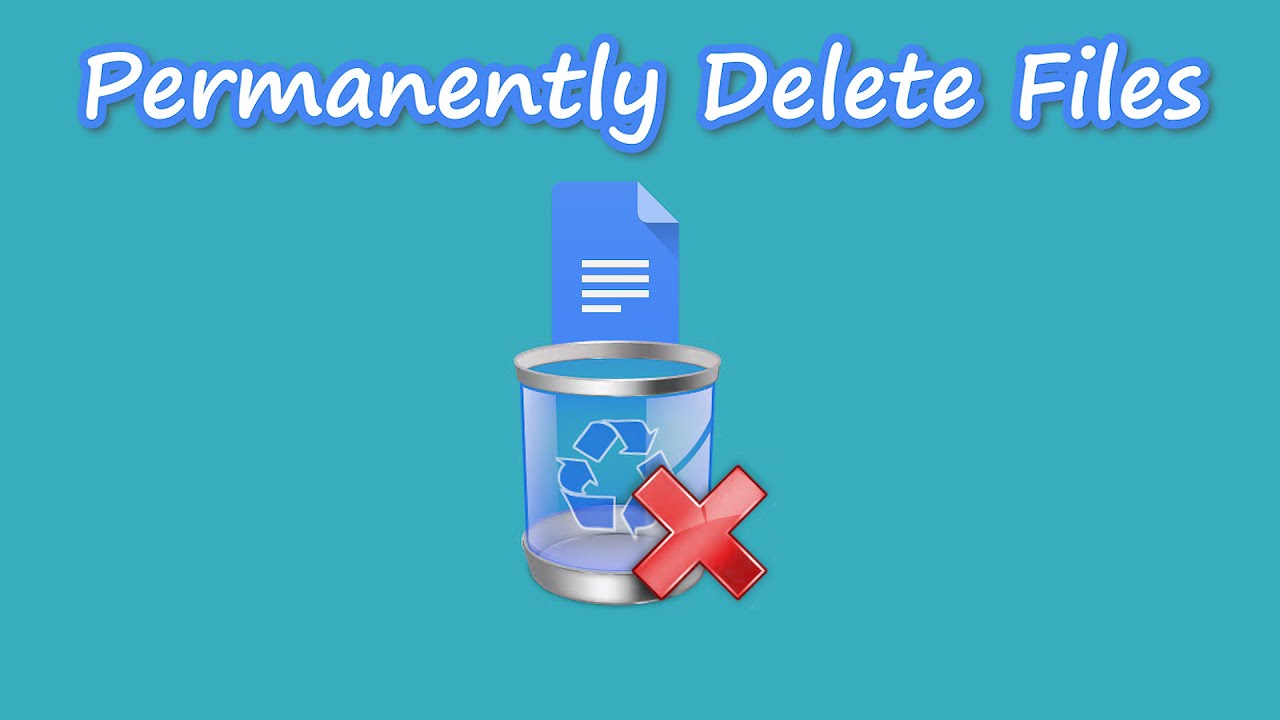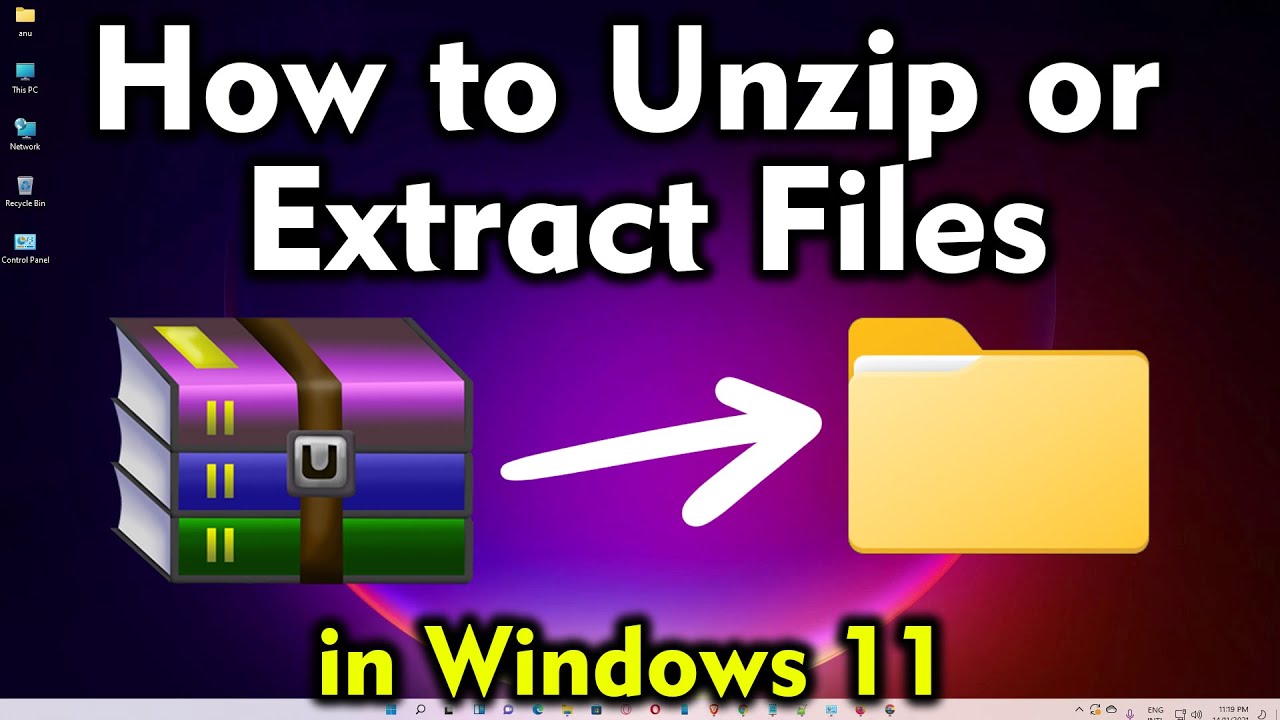Modern smartphones rely on lithium-ion batteries, which are incredible power sources but have a finite lifespan. Over time, factors like frequent full charges, extreme temperatures, and rapid discharging can degrade a battery’s capacity, leading to shorter battery life and reduced overall performance. Recognizing this, Samsung has implemented a crucial feature called Battery protection (or Protect battery on older models) on its Galaxy devices to help extend the longevity of your phone’s power source.
This “how-to” guide will walk you through enabling and understanding Samsung’s battery protection features, ensuring your device’s battery stays healthier for longer.
Understanding Lithium-Ion Battery Degradation
Before diving into the “how-to,” let’s briefly understand why battery protection is essential. Lithium-ion batteries naturally degrade with each charge cycle. A full charge cycle is generally defined as using 100% of the battery’s capacity, whether it’s from 100% down to 0% in one go or from 50% to 0% and then back up to 50% (totalling 100% discharge).
Constantly charging your phone to 100% and keeping it there, especially overnight, can put stress on the battery. The battery management system works harder to prevent overcharging, which generates heat and contributes to faster degradation. By limiting the charge, or intelligently managing it, the Battery protection feature aims to reduce this stress.
Why Use Battery Protection on Your Samsung Galaxy?
Enabling Battery protection offers several benefits:
- Extended Battery Lifespan: This is the primary goal. By reducing the time your battery spends at full charge or under strain, its overall usable lifespan can be significantly increased.
- Reduced Degradation: Less stress on the battery means slower chemical degradation, maintaining more of its original capacity over years of use.
- Peace of Mind: You don’t have to constantly monitor your charging habits to ensure optimal battery health. The phone does the work for you.
How to Enable Battery Protection on Samsung Galaxy Devices (One UI 6.1 and Later)
Samsung’s One UI 6.1 (and newer versions like One UI 7 and One UI 8) introduced enhanced Battery protection features, offering more granular control.
Here’s the step-by-step process:
- Open Settings: Swipe down from the top of your screen to open the Quick Panel, then tap on the gear icon (Settings).
- Navigate to Battery Settings: Scroll down and tap on Battery and device care.
- Access Battery Options: Tap on Battery.
- Find Battery Protection: Scroll down and tap on Battery protection.
- Toggle On and Choose an Option:
- Tap the toggle switch at the top to turn Battery protection on.
- Once enabled, you’ll see three distinct options (on One UI 6.1 and 7) or possibly two main options with Adaptive as a toggle (on One UI 8):
- Basic: When your battery reaches 100%, charging will stop until the battery level drops to 95%, then it will resume. This prevents continuous “trickle charging” at 100%.
- Adaptive: This is the most intelligent option. It learns your sleep patterns (based on phone usage) and will limit the charge to 80% while you’re asleep. Then, about an hour before your estimated wake-up time, it will resume charging to reach 100% just before you unplug it. This balances full charge availability with battery health.
- Maximum: This mode limits your battery’s maximum charge to 80%. Your phone will never charge beyond this point, significantly reducing battery stress. On One UI 8, this “Maximum” option might allow you to set your own custom charging limit, giving even more control (e.g., 85%, 90%).
- Confirm Your Choice: Select the option that best suits your usage habits. For most users who charge overnight, Adaptive is an excellent balance. If you want maximum longevity and don’t mind a slightly shorter daily run time, Maximum is ideal.
Personal Insight: I’ve found the Adaptive feature particularly useful. It intelligently manages overnight charging, so I wake up to a fully charged phone without the battery spending hours at 100%. For those who want absolute maximum longevity, limiting to 80% with the “Maximum” option is a clear winner, especially if you have a larger battery or consistent access to a charger.
How to Enable Battery Protection on Older Samsung Galaxy Devices (Below One UI 6.1)
For Samsung Galaxy devices running older versions of One UI (e.g., One UI 5.x, One UI 4.x), the feature is typically named Protect battery and usually offers a simpler on/off toggle to limit charging to 85%.
Here’s how to find it:
- Open Settings: Tap on the Settings icon.
- Navigate to Battery Settings: Go to Battery and device care (or Device care on older versions).
- Access Battery Options: Tap on Battery.
- Find “More battery settings”: Scroll down and tap on More battery settings.
- Toggle Protect Battery: You should see a toggle for Protect battery. Turn this On.
When Protect battery is enabled on these older models, your phone will stop charging once it reaches 85% and will not charge further until unplugged and re-plugged, or until the battery level drops significantly and you choose to fully charge.
Other Battery Care Tips for Your Samsung Galaxy
Enabling Battery protection is a significant step, but here are other crucial tips to maximize your Samsung Galaxy’s battery lifespan and daily performance:
- Avoid Extreme Temperatures: High heat is a battery’s worst enemy. Avoid leaving your phone in direct sunlight, in a hot car, or on surfaces that can trap heat while charging. Similarly, very cold temperatures can also impact battery performance.
- Use Original Chargers: Always use the original Samsung charger and cable that came with your device, or certified third-party accessories. Incompatible chargers can deliver inconsistent power, potentially harming the battery.
- Optimize Display Settings:
- Dark Mode: If your Samsung device has an AMOLED display, using Dark Mode can save significant battery life as black pixels are essentially turned off.
- Adaptive Brightness: Enable Adaptive brightness (or Auto-brightness) so your screen automatically adjusts to ambient light, preventing it from being unnecessarily bright.
- Shorter Screen Timeout: Set your screen to turn off after a shorter period (e.g., 15-30 seconds) in Settings > Display > Screen timeout.
- Manage Background App Usage:
- Go to Settings > Battery and device care > Battery > Background usage limits.
- Here you can put unused apps into “Sleeping apps” or “Deep sleeping apps” to prevent them from running in the background and consuming power.
- Utilize Power Saving Mode: For critical situations, enable Power saving mode (Settings > Battery and device care > Battery > Power saving mode). This limits CPU speed, reduces brightness, and restricts background activities to extend battery life significantly.
- Disable Unused Features: Turn off Wi-Fi, Bluetooth, GPS, and Mobile Data when you don’t need them. These features constantly search for signals, draining power.
- Keep Software Updated: Samsung regularly releases software updates (One UI and Android versions) that often include battery optimizations and bug fixes. Ensure your device is running the latest available software.
- Remove Unused Apps: Regularly uninstall apps you no longer use. They can consume storage and sometimes run background processes.
Conclusion
Samsung’s Battery protection feature is a testament to their commitment to device longevity and user experience. By taking a few moments to enable this feature, especially the intelligent “Adaptive” option on newer One UI versions, you can significantly extend the lifespan of your phone’s lithium-ion battery. Combined with smart charging habits and general device care, you’ll enjoy a healthier battery and a more reliable Samsung Galaxy experience for years to come.
FAQ
Q1: What does Samsung’s Battery protection feature do?
Samsung’s Battery protection feature helps prolong the lifespan of your phone’s lithium-ion battery by intelligently managing its charging process. On newer devices with One UI 6.1 and later, it offers options like “Basic” (stops charging at 100% until it drops to 95%), “Adaptive” (limits to 80% while you sleep, then charges to 100% before you wake), and “Maximum” (limits charge to 80% always). On older devices, it typically limits the maximum charge to 85%.
Q2: Is limiting my Samsung phone’s charge to 85% or 80% really better for the battery?
Yes, absolutely. Lithium-ion batteries experience more stress and degrade faster when they are kept at or near 100% charge for extended periods, or when they are frequently fully discharged. Limiting the charge to 80% or 85% reduces this stress, slowing down the natural aging process of the battery and extending its overall lifespan.
Q3: Where can I find the Battery protection setting on my Samsung Galaxy phone?
You can find Battery protection by going to Settings > Battery and device care > Battery > Battery protection (on One UI 6.1+ devices) or Settings > Battery and device care > Battery > More battery settings > Protect battery (on older One UI versions).
Q4: Should I use the “Adaptive” battery protection mode?
The “Adaptive” mode is highly recommended for most users. It intelligently learns your sleep patterns and only charges the phone to 100% an hour before you typically wake up, while keeping it at 80% overnight. This balances the benefit of battery longevity with the convenience of having a fully charged phone when you start your day.
Q5: Will using Battery protection make my phone’s battery life shorter during the day?
If you choose the “Maximum” setting (which limits the charge to 80%), your phone will naturally have a shorter daily run time compared to a full 100% charge. However, if you use “Basic” or “Adaptive” modes, your phone will still reach 100% when needed, so your daily battery life should not be noticeably shorter. The trade-off is a healthier battery in the long run.