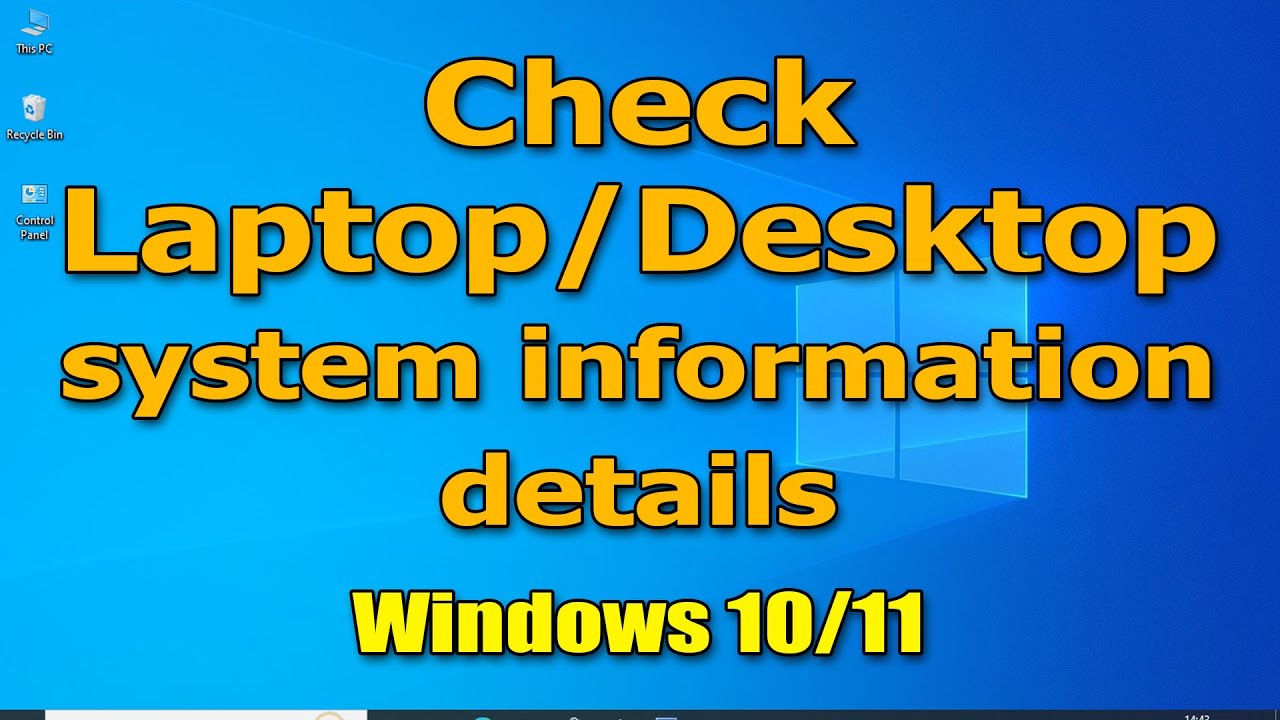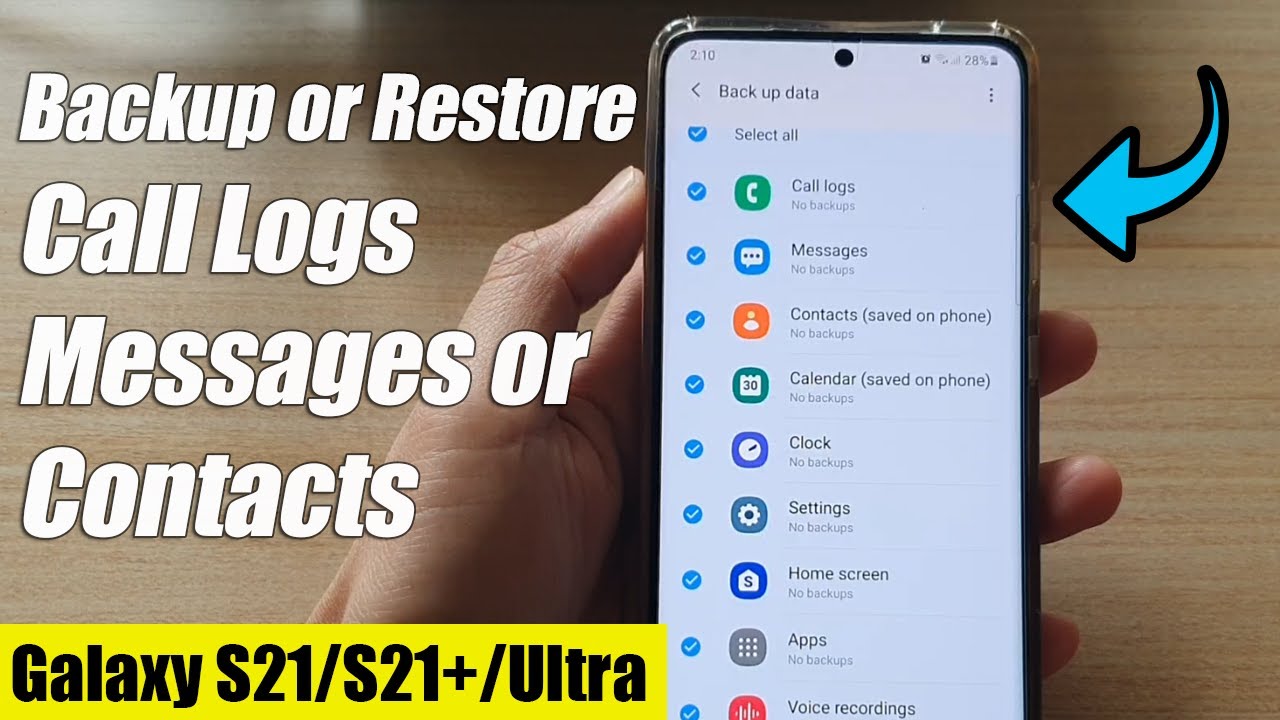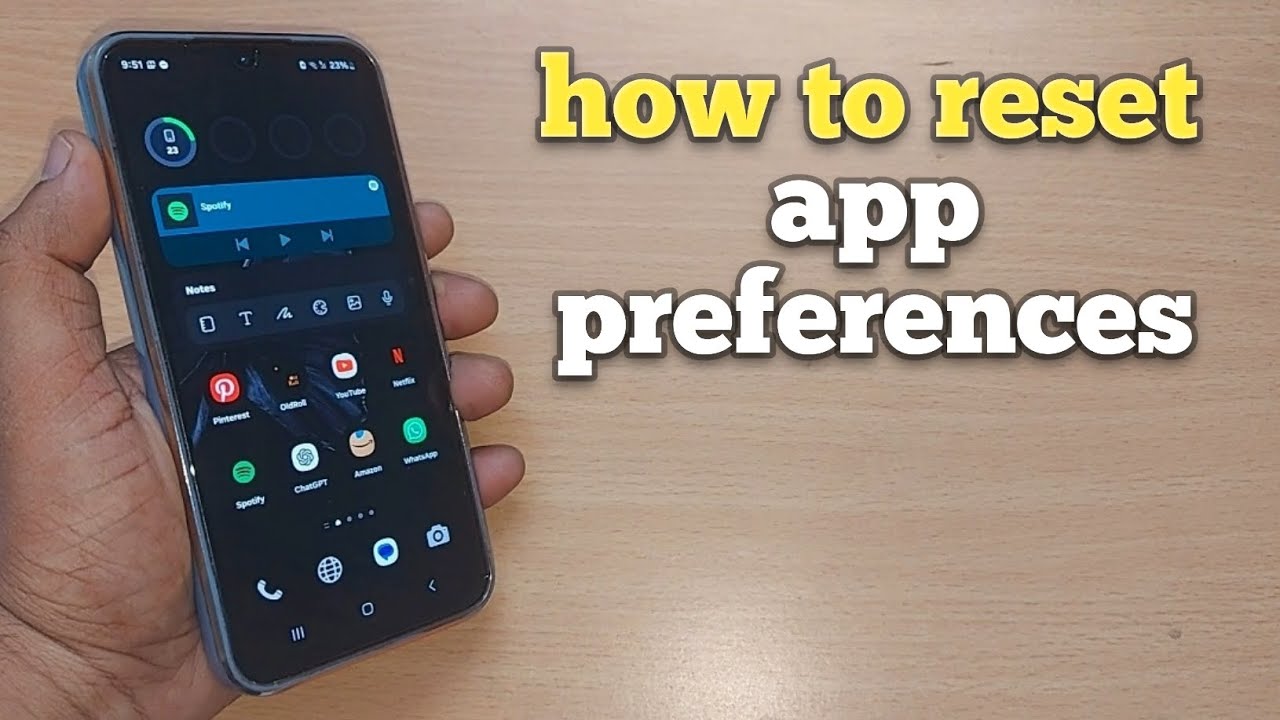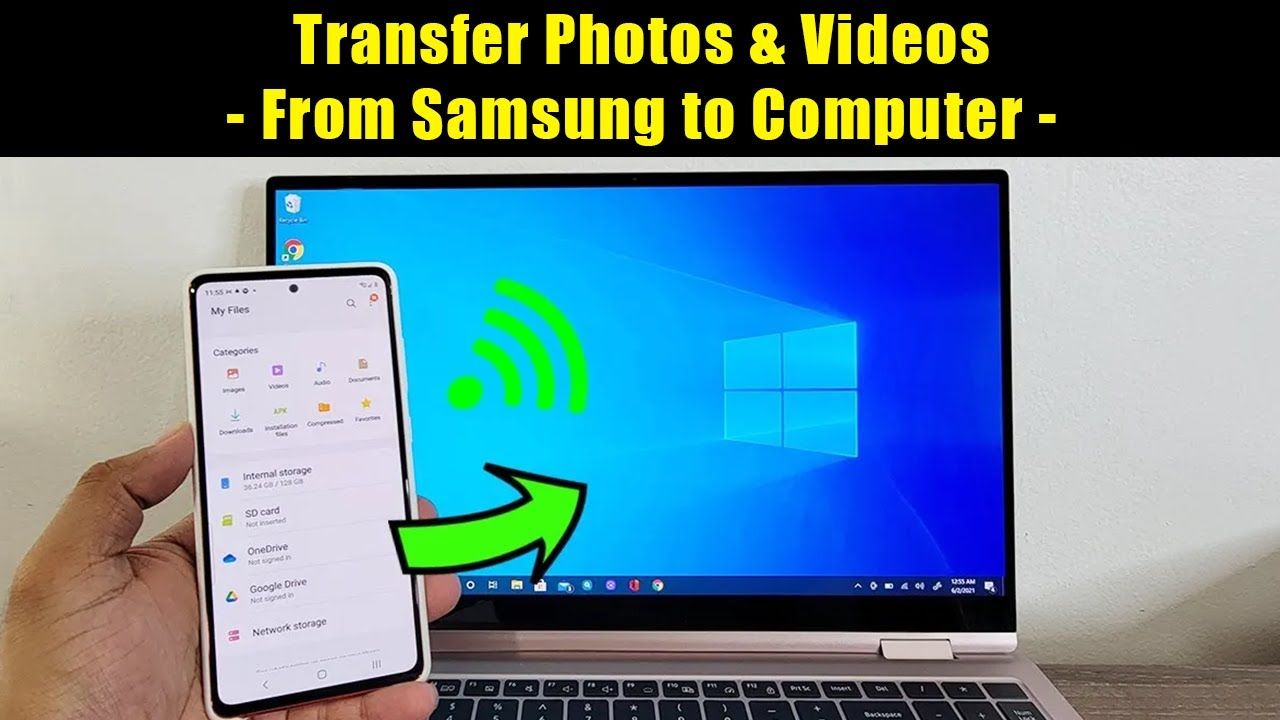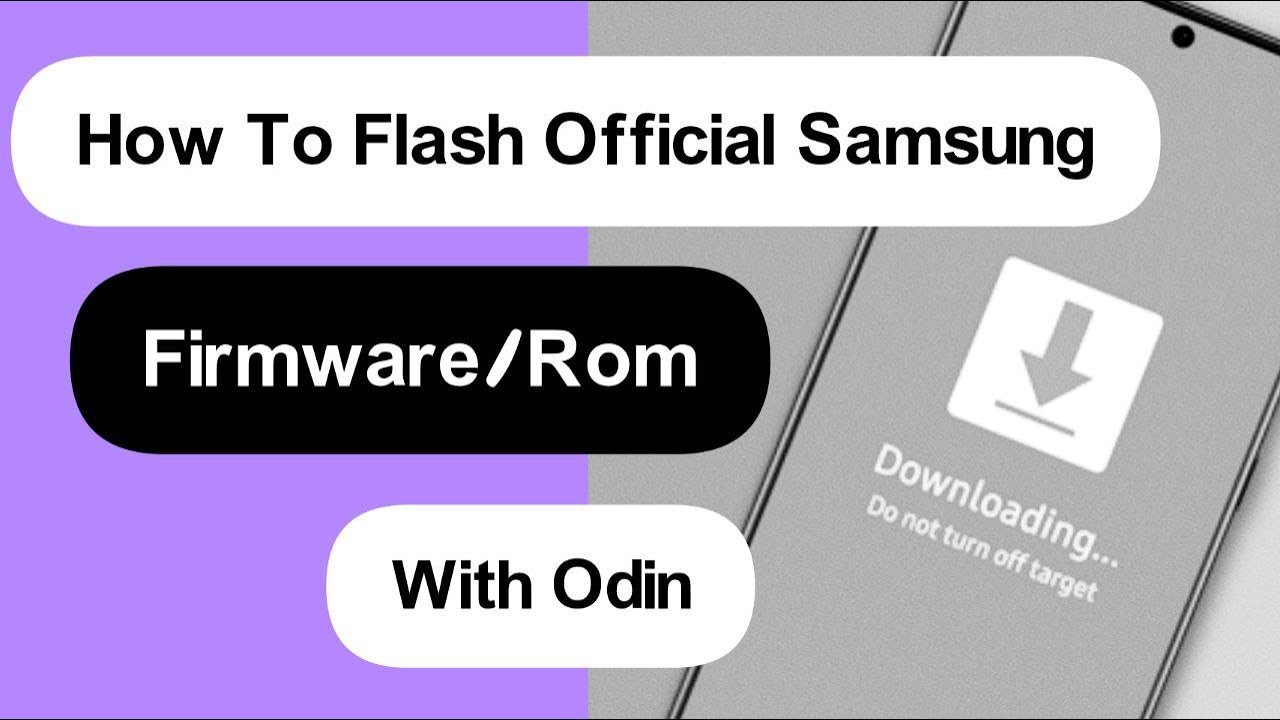Understanding your computer’s specifications is crucial for various reasons, from troubleshooting issues to upgrading hardware or ensuring software compatibility. Whether you’re a gamer, a creative professional, or simply a casual user, knowing your system’s heartbeat can save you time and frustration. This guide will walk you through several straightforward methods to check your Windows PC’s system information.
For decades, users have needed to access system details. Early operating systems provided rudimentary ways, but with Windows, these tools have become more refined and accessible, offering a comprehensive look under the hood.
Why You Might Need Your System Information
Before we dive into the “how-to,” let’s briefly touch on “why.” You might need this information to:
- Troubleshoot problems: If your PC is acting up, knowing your RAM (Random Access Memory), CPU (Central Processing Unit), and OS version (Operating System version) can help diagnose the issue or provide crucial details when seeking technical support.
- Upgrade hardware: Planning to add more RAM or a new graphics card? You’ll need to know your current setup to ensure compatibility.
- Install software: Many applications have minimum system requirements. Checking your specifications beforehand prevents installation errors or poor performance.
- Sell or buy a PC: Accurate system information is vital for transparent transactions.
- Gaming: Gamers frequently check their GPU (Graphics Processing Unit) and CPU to ensure their rig can handle the latest titles.
Now, let’s explore the various ways to check your system information.
Method 1: Using the About Page in Settings (Windows 10/11)
This is perhaps the most user-friendly way to get a quick overview of your system.
Steps:
- Open Settings:
- Click the Start button (Windows logo) on your taskbar.
- Click the gear icon to open Settings. Alternatively, you can press Windows key + I.
- Navigate to System:
- In the Settings window, click on System.
- Access About:
- Scroll down the left-hand menu and click on About.
What you’ll find here:
- Device name: The name of your computer on the network.
- Processor (CPU): Details about your central processing unit, including its manufacturer (e.g., Intel, AMD) and model (e.g., Core i7, Ryzen 7). The CPU is the “brain” of your computer, responsible for executing instructions.
- Installed RAM: The amount of Random Access Memory installed in your system. RAM is crucial for multitasking and running applications smoothly.
- Device ID and Product ID: Unique identifiers for your specific device and Windows installation.
- System type: Indicates if your operating system is 32-bit or 64-bit. Most modern PCs are 64-bit.
- Pen and touch: Information on touch screen and pen support.
- Windows specification:
- Edition: (e.g., Windows 11 Home, Windows 10 Pro)
- Version: The major version number of your Windows operating system.
- OS Build: A more specific build number, indicating the latest updates.
- Experience: Details about Windows Feature Experience Pack.
Method 2: Using the System Information Utility (msinfo32)
For a more in-depth look, the System Information utility is your go-to tool. This provides a comprehensive overview of your hardware, software, and components.
Steps:
- Open Run dialog:
- Press Windows key + R on your keyboard.
- Type “msinfo32” and press Enter:
- In the Run dialog box, type msinfo32 and click OK or press Enter.
What you’ll find here:
The System Information window is organized into categories.
- System Summary: This is the default view and provides a wealth of information, including:
- OS Name: (e.g., Microsoft Windows 11 Home)
- Version: Specific Windows version.
- System Manufacturer & Model: Information about your computer’s manufacturer (e.g., Dell, HP, Lenovo) and model name.
- System Type: (e.g., x64-based PC)
- Processor: Detailed information about your CPU, including its architecture and number of cores.
- BIOS Version/Date: The version and date of your BIOS (Basic Input/Output System), which is firmware used to perform hardware initialization during the booting process.
- SMBIOS Version: System Management BIOS version.
- Total Physical Memory & Available Physical Memory: Total RAM installed and how much is currently free.
- Virtual Memory: How much virtual memory (disk space used as RAM) is available.
- Page File Space: The size of your page file.
- Hardware Resources: Details about hardware conflicts, DMA channels, forced hardware, I/O, and IRQs. (Advanced users)
- Components: This section lists detailed information about various hardware components, including:
- Display: Your graphics card (GPU) details, driver versions, and display modes. The GPU is a specialized electronic circuit designed to rapidly manipulate and alter memory to accelerate the creation of images in a frame buffer for output to a display device.
- Sound Devices: Audio chipsets and drivers.
- Network: Network adapters (Wi-Fi, Ethernet).
- Storage: Details about your hard drives (HDD – Hard Disk Drive, SSD – Solid State Drive), partitions, and free space. An HDD is a traditional storage device that uses rapidly spinning platters, while an SSD is a faster, more modern storage device that uses flash memory.
- USB: Connected USB devices.
- Software Environment: Information about running tasks, loaded modules, services, program groups, startup programs, and error reporting.
You can also use the search bar at the top of the System Information window to quickly find specific details.
Method 3: Using the DirectX Diagnostic Tool (dxdiag)
The DirectX Diagnostic Tool is especially useful for gamers and those troubleshooting display or sound issues. It provides detailed information about your graphics and sound hardware.
Steps:
- Open Run dialog:
- Press Windows key + R.
- Type “dxdiag” and press Enter:
- In the Run dialog box, type dxdiag and click OK or press Enter.
- Confirm digital signature (if prompted):
- Click Yes if prompted to check if your drivers are digitally signed.
What you’ll find here:
The DirectX Diagnostic Tool opens with several tabs:
- System Tab: Similar to the System Information utility, this tab provides a summary of your operating system, CPU, RAM, BIOS, and DirectX version. DirectX is a collection of APIs (Application Programming Interfaces) for handling tasks related to multimedia, especially game programming and video, on Microsoft platforms.
- Display Tab(s): If you have multiple monitors or integrated and dedicated graphics, you’ll see separate tabs for each. This is where you’ll find crucial GPU information:
- Name: (e.g., NVIDIA GeForce RTX 3080, Intel Iris Xe Graphics)
- Manufacturer: (e.g., NVIDIA, Intel, AMD)
- Chip Type: Specific GPU model.
- Display Memory (VRAM): The amount of dedicated video RAM on your graphics card.
- Driver Version and Date: Important for troubleshooting graphics issues.
- Monitor details: Resolution and refresh rate.
- Sound Tab(s): Details about your sound devices and drivers.
- Input Tab: Information about your connected input devices (keyboard, mouse, game controllers).
You can also click the “Save All Information…“ button to save a detailed report as a text file for sharing or later review.
Method 4: Using Command Prompt (CMD)
For those who prefer command-line interfaces, or if you’re troubleshooting a system where the graphical interface isn’t fully functional, Command Prompt offers a powerful way to retrieve system information.
Steps:
- Open Command Prompt:
- Click the Start button.
- Type cmd in the search bar.
- Click on “Command Prompt” or right-click and select “Run as administrator” (recommended for full access).
Commands to use:
- systeminfo: This command provides a very comprehensive list of system information, including OS configuration, hardware details, and network information.
- Type systeminfo and press Enter.
- This output can be quite long, so you might need to scroll up to see all the details.
- wmic cpu get Name,NumberOfCores,NumberOfLogicalProcessors: To get specific CPU details.
- Type wmic cpu get Name,NumberOfCores,NumberOfLogicalProcessors and press Enter.
- This will show your CPU name, the number of physical cores, and the number of logical processors (threads).
- wmic computersystem get model,name,manufacturer,systemtype: To get basic system details.
- Type wmic computersystem get model,name,manufacturer,systemtype and press Enter.
- wmic os get Caption,CSDVersion,OSArchitecture,Version: To get operating system details.
- Type wmic os get Caption,CSDVersion,OSArchitecture,Version and press Enter.
- wmic memorychip get Capacity,DeviceLocator,FormFactor,Speed: To get RAM details.
- Type wmic memorychip get Capacity,DeviceLocator,FormFactor,Speed and press **Enter`.
- Capacity will be in bytes, which you can convert to GB (1 GB = 1,073,741,824 bytes).
Method 5: Using Task Manager
While primarily used for monitoring running processes and performance, Task Manager also offers a quick glance at your CPU, RAM, Disk, and GPU usage and basic details.
Steps:
- Open Task Manager:
- Press Ctrl + Shift + Esc.
- Alternatively, right-click on an empty space on the taskbar and select “Task Manager.”
- Go to the Performance tab:
- In the Task Manager window, click on the Performance tab.
What you’ll find here:
The Performance tab displays real-time graphs and basic information for:
- CPU: Shows the CPU model name, speed, number of cores, and logical processors.
- Memory: Displays total RAM, speed, and how much is in use.
- Disk: Shows your storage drives (HDD/SSD) and their activity.
- GPU: Displays your graphics card(s), dedicated memory, and current usage. This is particularly useful for seeing which GPU is being utilized.
Entity Definitions and Background Information
- CPU (Central Processing Unit): Often called the “brain” of the computer, the CPU is responsible for executing instructions and performing calculations. Major manufacturers include Intel and AMD. Its performance significantly impacts the overall speed of your PC.
- RAM (Random Access Memory): A form of computer memory that can be read and changed in any order, typically used to store working data and machine code. More RAM generally means your computer can handle more tasks and applications simultaneously without slowing down.
- OS (Operating System): The software that manages computer hardware and software resources and provides common services for computer programs. Examples include Windows, macOS, and Linux.
- GPU (Graphics Processing Unit): A specialized electronic circuit designed to rapidly manipulate and alter memory to accelerate the creation of images in a frame buffer for output to a display device. Essential for gaming, video editing, and other graphically intensive tasks. NVIDIA and AMD are the leading manufacturers.
- BIOS (Basic Input/Output System): Firmware used to perform hardware initialization during the booting process (power-on startup) and to provide runtime services for operating systems and programs. It’s the first software your PC runs when you turn it on.
- HDD (Hard Disk Drive): A traditional electro-mechanical data storage device that stores and retrieves digital data using rapidly rotating platters coated with magnetic material. Generally slower but cheaper per gigabyte than SSDs.
- SSD (Solid State Drive): A solid-state storage device that uses integrated circuit assemblies as memory to store data persistently. Much faster, more durable, and more expensive per gigabyte than HDDs.
- DirectX: A collection of application programming interfaces (APIs) for handling tasks related to multimedia, especially game programming and video, on Microsoft platforms. It allows games and multimedia applications to communicate directly with your hardware.
Conclusion
Windows offers a variety of tools to check your system information, catering to different levels of detail and user preference. From the quick overview in Settings to the comprehensive data in System Information or the specialized details from DirectX Diagnostic Tool, you have multiple avenues to understand your PC’s inner workings. Knowing these methods empowers you to troubleshoot, upgrade, and optimize your Windows experience effectively.
Frequently Asked Questions (FAQ)
Q1: What is the easiest way to check my computer’s specs?
The easiest way for most users is to go to Settings > System > About. This provides a good overview of your CPU, RAM, Windows version, and system type.
Q2: How can I find out if my Windows is 32-bit or 64-bit?
You can check this in Settings > System > About under “System type.” Alternatively, open the System Information utility (msinfo32) and look at “System Type” in the System Summary.
Q3: Where can I see my graphics card information?
The best place to find detailed graphics card information is the DirectX Diagnostic Tool (dxdiag). Open it, and go to the “Display” tab(s). You can also see basic information in Task Manager’s Performance tab under “GPU.”
Q4: My computer is running slow. What system information should I check first?
If your computer is slow, first check your RAM usage in Task Manager’s Performance tab. If it’s consistently high, you might need more RAM. Also, check your CPU usage and the type of storage drive (an SSD will be much faster than an HDD).
Q5: How do I find my BIOS version and date?
You can find your BIOS version and date in the System Information utility (msinfo32) under the “System Summary” section.
Q6: Can I check my system information without logging into Windows?
Generally, no. Most of these methods require the Windows operating system to be running. However, some advanced methods (like checking BIOS during startup or using bootable diagnostic tools) can provide limited hardware information before Windows loads.
Q7: What is the difference between physical memory and virtual memory?
Physical memory refers to your installed RAM. Virtual memory is a combination of RAM and space on your hard drive (the page file) that acts as additional memory when your RAM is full. While virtual memory helps prevent crashes, it is significantly slower than physical RAM.
Q8: Why would I use Command Prompt instead of Settings to check system info?
Command Prompt is useful for scripting, remote administration, or when the graphical interface is not accessible. It can also provide specific data points very quickly without navigating through menus.