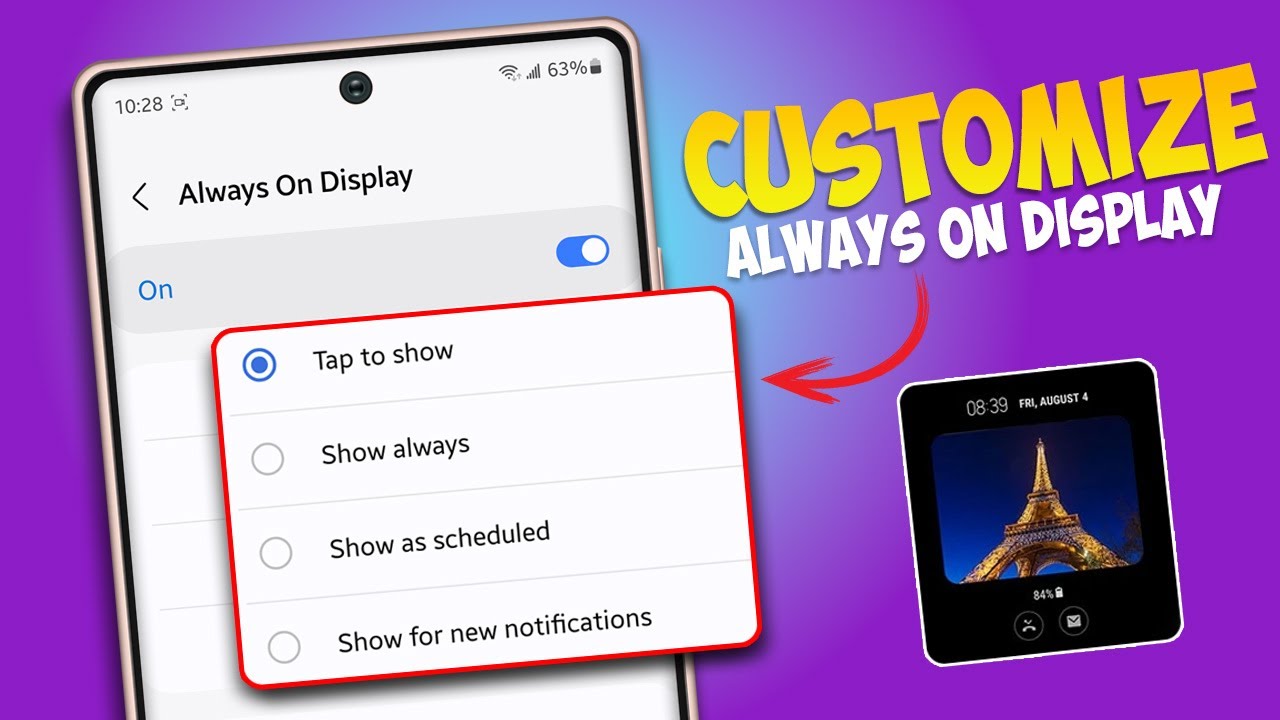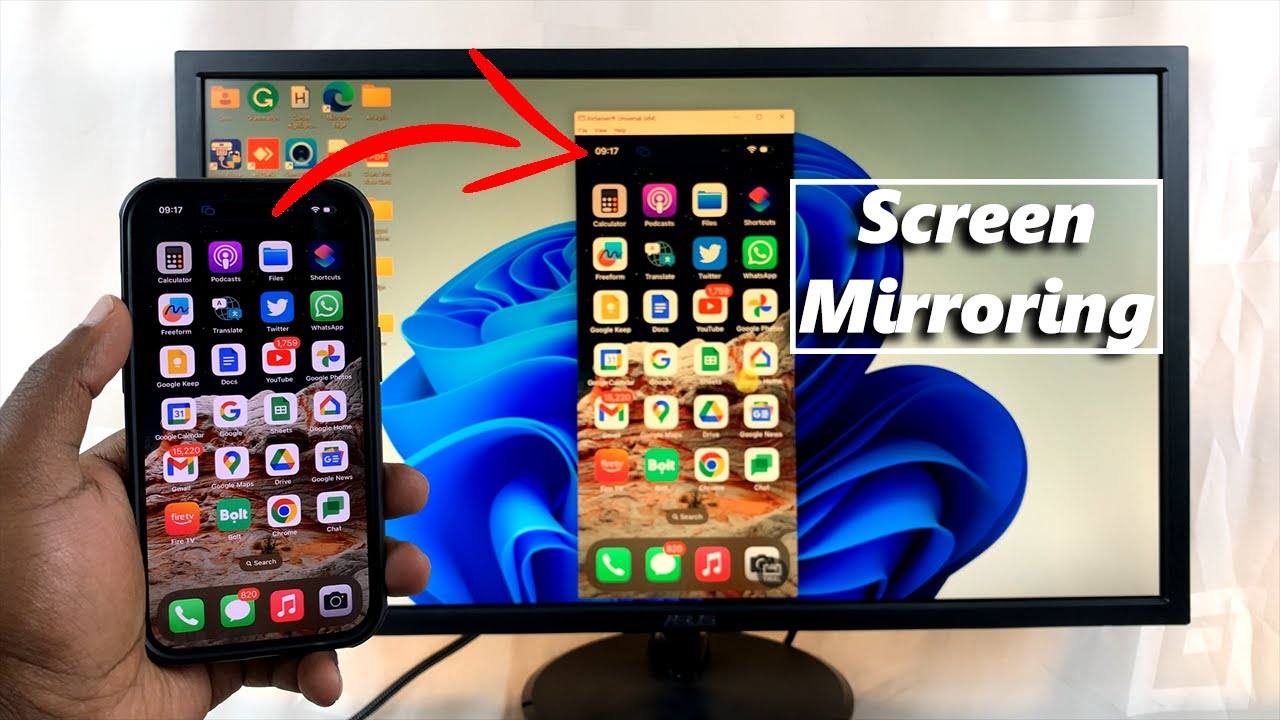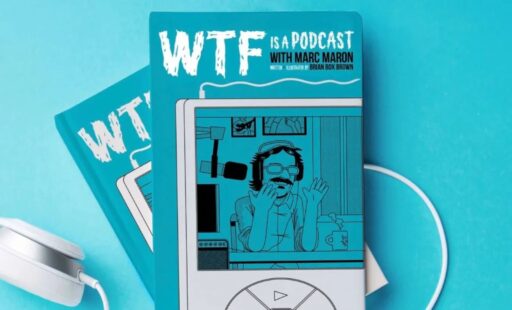Samsung Galaxy Buds are popular wireless earbuds known for their comfortable fit, sound quality, and integration with the Samsung ecosystem. However, they are fundamentally Bluetooth earbuds, meaning they adhere to the Bluetooth standard for wireless communication. This global standard allows devices from different manufacturers to connect and communicate, making cross-platform pairing possible. The history of Bluetooth itself dates back to 1994 when Ericsson’s Dr. Jaap Haartsen invented it as a wireless alternative to cables, paving the way for the myriad of wireless audio devices we use today.
While the pairing process for Galaxy Buds is optimized for Samsung Galaxy phones (often involving a quick pop-up connection), connecting them to an Apple iPhone is just as simple, though with some feature limitations.
Step 1: Prepare Your Samsung Galaxy Buds for Pairing
Before you begin, ensure your Galaxy Buds are charged and in pairing mode.
- Charge Your Buds: Make sure both your Galaxy Buds earbuds and their charging case have sufficient battery. Place the earbuds inside the charging case.
- Enter Pairing Mode:
- For most Galaxy Buds models (e.g., Buds2, Buds2 Pro, Buds FE, original Buds): Open the charging case lid. The earbuds will automatically enter Bluetooth pairing mode. The LED indicator inside the case (or on the front of the case, depending on the model) should start flashing a distinctive color (often blue, or red/green/blue alternating) to indicate it’s discoverable.
- For older models like Galaxy Buds+ or Galaxy Buds Live: You might need to put the earbuds in your ears and then touch and hold both touchpads simultaneously for a few seconds until you hear a “pairing mode” sound.
- For some newer models (e.g., Buds3/3 Pro): Put the earbuds inside the case, leave the lid open, and then press and hold a small button on the back of the case for about 5-10 seconds until the indicator flashes.
Note: If your Galaxy Buds were previously paired to another device (like a Samsung phone), ensure Bluetooth is turned off on that device or disconnect them first to prevent automatic reconnection and allow them to enter pairing mode for your iPhone.
Step 2: Enable Bluetooth on Your iPhone
Your iPhone needs to be actively searching for Bluetooth devices.
- Open iPhone Settings: Tap the “Settings” app icon on your iPhone’s home screen.
- Go to Bluetooth: Tap on “Bluetooth” in the Settings menu.
- Ensure Bluetooth is On: Make sure the Bluetooth toggle at the top of the screen is switched On. If it’s already on, toggle it off and then on again to refresh the list of available devices.
Step 3: Connect Your Galaxy Buds to Your iPhone
Now that both devices are ready, you can establish the connection.
- Scan for Devices: Your iPhone will automatically start searching for nearby Bluetooth devices.
- Select Your Galaxy Buds: Look for your Samsung Galaxy Buds in the “OTHER DEVICES” list. They will typically appear with a name like “Galaxy Buds2 Pro,” “Galaxy Buds FE,” or simply “Galaxy Buds.”
- Tap to Connect: Tap on the name of your Galaxy Buds. Your iPhone will attempt to establish a connection.
- Confirm Connection: Once successfully paired, the name of your Galaxy Buds will move to the “MY DEVICES” list and show “Connected.” You might hear a connection sound from your earbuds.
Troubleshooting Tip: If your Buds don’t appear, try turning off your iPhone’s Bluetooth and turning it back on, or close and reopen the Buds’ charging case to re-enter pairing mode.
Step 4: Download and Use the Samsung Galaxy Buds App (Optional, but Recommended for Some Models)
While basic audio functionality works via Bluetooth alone, Samsung offers a dedicated app for iOS users that unlocks additional features for some Galaxy Buds models.
- Check App Store Compatibility:
- Go to the Apple App Store on your iPhone.
- Search for “Samsung Galaxy Buds”.
- Important Note: The specific app you need might vary by Buds model, and not all Galaxy Buds models are fully supported on iOS through an app.
- The “Samsung Galaxy Buds” app on iOS primarily supports Galaxy Buds+ and Galaxy Buds Live.
- As of now, models like Galaxy Buds (original SM-R170), Galaxy Buds Pro, Galaxy Buds2, Galaxy Buds2 Pro, and Galaxy Buds FE generally do not have a dedicated Galaxy Wearable or Galaxy Buds app for iOS that allows for full feature control or firmware updates. You’ll primarily rely on standard Bluetooth for these.
- Always check the app description and compatibility list in the App Store for the most up-to-date information for your specific Buds model.
- Download and Install: If your model is supported, download and install the app.
- Open and Connect within the App:
- Launch the Samsung Galaxy Buds app.
- Follow the on-screen instructions to “Get started” and connect your already Bluetooth-paired Galaxy Buds within the app.
What Features Work (and Don’t Work) on iPhone:
When using Samsung Galaxy Buds with an iPhone, you gain essential functionality but miss out on some ecosystem-specific perks.
- Working Features (via Bluetooth for all models):
- Audio Playback: Listen to music, podcasts, and videos.
- Call Audio: Make and receive phone calls.
- Basic Touch Controls: Play/pause, skip tracks (double-tap), answer/end calls (double-tap), reject calls (touch and hold).
- Battery Status: You can often see the battery level of the earbuds in your iPhone’s Bluetooth settings (next to the “Connected” status) or in the iPhone’s battery widget.
- Working Features (with “Samsung Galaxy Buds” iOS App – for Buds+ and Buds Live):
- Ambient Sound Control: Adjust how much surrounding noise you hear.
- Active Noise Cancellation (ANC) Control: Turn ANC on/off (if your model has it, like Buds Live).
- Equalizer (EQ) Settings: Customize sound profiles.
- Touchpad Customization: Reassign touch and hold actions.
- Find My Earbuds: Locate misplaced earbuds by making them emit a sound.
- Firmware Updates: Crucially, this app allows you to update the earbuds’ software, which can improve performance and add features.
- Limited or Non-Working Features on iPhone:
- Automatic Device Switching: The seamless switching between Samsung devices is not available.
- Gaming Mode/Low Latency Mode: These are often Samsung-exclusive features for reduced audio lag during gaming.
- Seamless Earbud Pairing Pop-up: The instant pop-up window for quick pairing seen on Samsung phones is absent.
- Bixby Voice Command: Accessing Samsung’s voice assistant is not possible. You will use Siri instead via a long-press on the touch control (if configured this way).
- Spotify Integration/Notifications: Some Samsung-specific integrations are not available.
- Full App Support for Newer Buds: As mentioned, newer models like Buds2 Pro, Buds2, Buds FE often lack a dedicated iOS app, limiting access to advanced settings and firmware updates. You might need an Android device or a Windows/Mac computer with the Samsung Buds Manager software to apply firmware updates for these models.
In essence, while Galaxy Buds function well as standard Bluetooth headphones with an iPhone, the full suite of customization and smart features is best experienced within the Samsung ecosystem.
Frequently Asked Questions (FAQ)
Q1: Can all Samsung Galaxy Buds models connect to an iPhone?
A1: Yes, all Samsung Galaxy Buds models (including original Buds, Buds+, Buds Live, Buds Pro, Buds2, Buds2 Pro, and Buds FE) can connect to an iPhone because they all use the universal Bluetooth standard for audio streaming.
Q2: Do I need a special app to use my Galaxy Buds with an iPhone?
A2: For basic audio playback and calls, no, you do not need a special app; they will connect like any other Bluetooth headphones. However, for certain advanced features like Ambient Sound control, EQ settings, touchpad customization, and firmware updates, you might need the “Samsung Galaxy Buds” app from the App Store. Be aware that this app currently only fully supports Galaxy Buds+ and Galaxy Buds Live. Newer models like Buds2 Pro or Buds FE typically do not have full app support on iOS.
Q3: Can I update the firmware of my Galaxy Buds using my iPhone?
A3: It depends on your Galaxy Buds model. If you have Galaxy Buds+ or Galaxy Buds Live, you can update their firmware directly through the “Samsung Galaxy Buds” app on your iPhone. For other models like Galaxy Buds (original), Buds Pro, Buds2, Buds2 Pro, or Buds FE, you generally cannot update the firmware via an iPhone app. You would typically need an Android device with the Galaxy Wearable app or a Windows/Mac computer with the Galaxy Buds Manager software to perform firmware updates.
Q4: Will Active Noise Cancellation (ANC) or Ambient Sound work on my iPhone?
A4: Yes, if your specific Galaxy Buds model has ANC or Ambient Sound features (like Galaxy Buds Pro, Buds2, Buds2 Pro, Buds Live, Buds FE), these features will generally work. However, how you control them varies. For Buds+ and Buds Live, you can control them via the dedicated iOS app. For models without full app support on iOS, you’ll typically rely on the earbuds’ physical touch controls (e.g., tap and hold) to toggle ANC or Ambient Sound modes, often cycling through the available modes.
Q5: What features will I miss out on by using Galaxy Buds with an iPhone instead of a Samsung phone?
A5: You’ll miss out on several ecosystem-specific features, including seamless automatic device switching between Samsung devices, specific low-latency gaming modes, Bixby voice assistant integration, and the instant pop-up pairing animation. Crucially, for many newer Galaxy Buds models (like Buds2 Pro, Buds2, Buds FE), you won’t have an iOS app to fully customize settings, adjust the equalizer, or perform firmware updates.