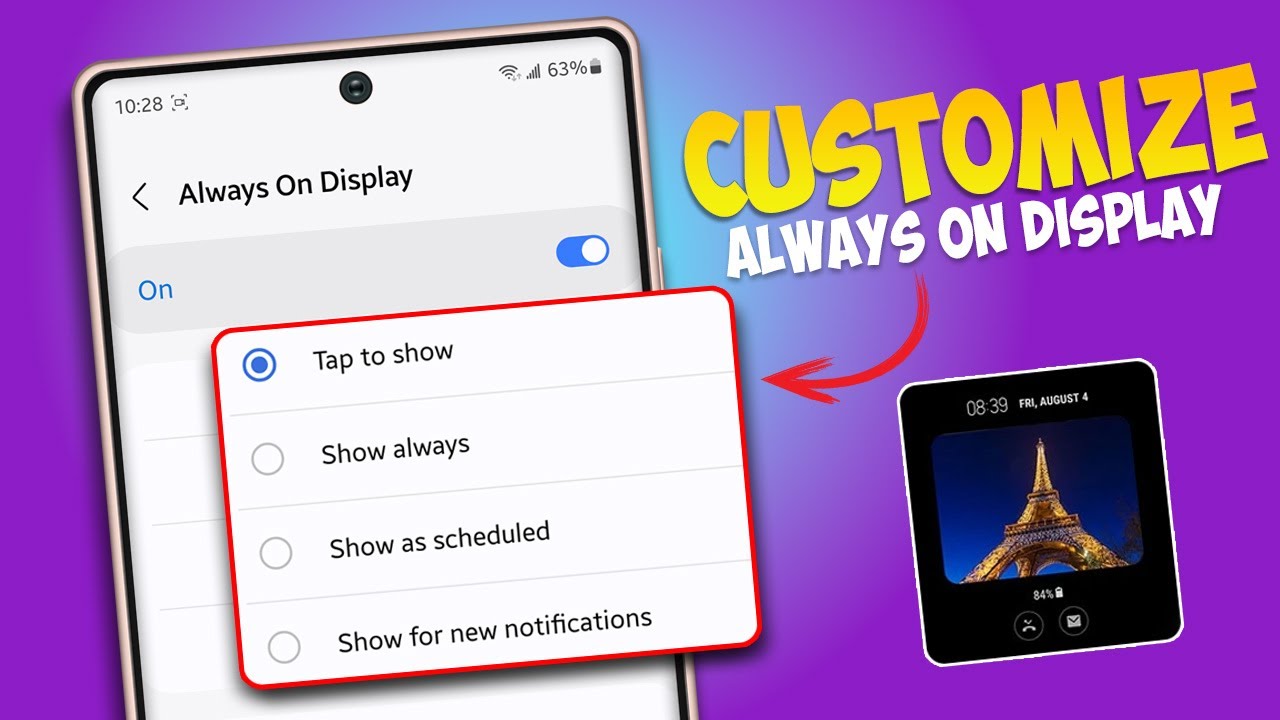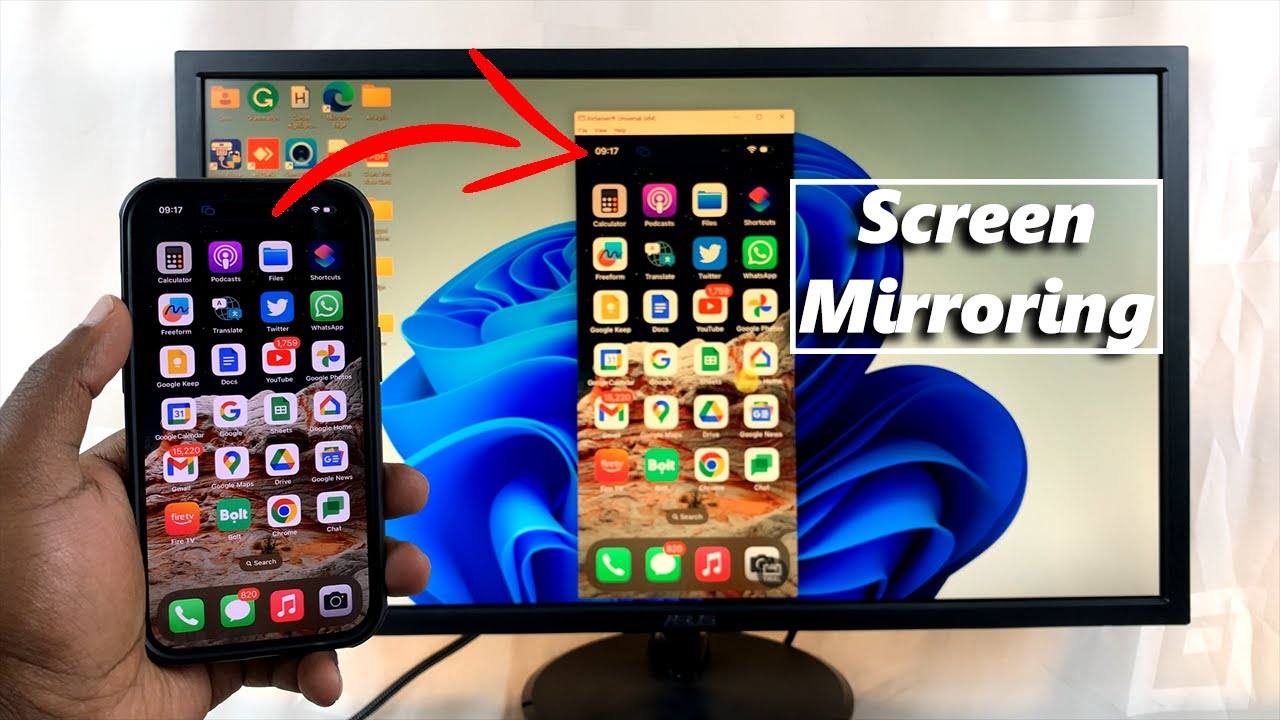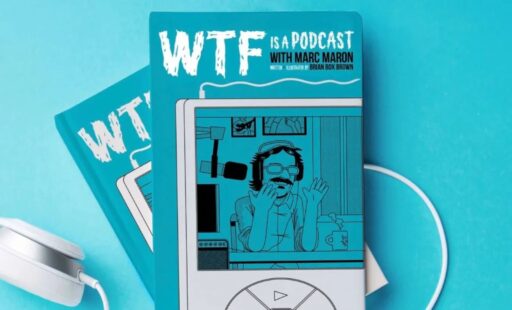A responsive and accurate touchscreen is fundamental to the smartphone experience. When your Samsung phone’s touchscreen becomes less responsive, registers touches in the wrong place, or misses inputs entirely, it can be incredibly frustrating. This might lead you to believe you need to “calibrate” it in the traditional sense, like older resistive touchscreens required. However, modern Samsung Galaxy phones use capacitive touchscreens, which are highly advanced and self-calibrating in most cases. They detect electrical changes when your finger touches the glass, making direct manual calibration (like drawing specific patterns) unnecessary for general use.
Instead of a single “calibration” button, optimizing your Samsung touchscreen’s performance involves a series of diagnostic tests, setting adjustments, and troubleshooting steps. These methods help identify underlying issues and fine-tune the touch sensitivity to ensure your phone responds precisely to your interactions. Understanding these processes is crucial for maintaining optimal device functionality and addressing touch-related anomalies.
Understanding Touchscreen Issues
Before attempting any “calibration,” it’s helpful to understand what might be causing your touchscreen problems:
- Software Glitches: Temporary bugs in an app or the Android operating system can cause responsiveness issues.
- Screen Protector/Case Interference: Thick or poorly installed screen protectors, or ill-fitting cases, can sometimes impede touch sensitivity.
- Physical Damage: Cracks, drops, or water damage can permanently affect touchscreen functionality.
- Dirt/Oil on Screen: Grime or oil can create a barrier between your finger and the screen, leading to missed touches.
- Sensitivity Settings: For some specific scenarios (like using gloves or screen protectors), adjustable sensitivity settings might be needed.
- Hardware Malfunction: In rare cases, the digitizer (the layer responsible for touch input) itself might be faulty.
“Calibration” Method 1: Using the Secret Diagnostic Menu (Touch Test)
Samsung phones have a hidden diagnostic menu that allows you to test various hardware components, including the touchscreen. This isn’t a calibration tool that “fixes” the screen, but it’s an essential first step to diagnose dead spots or unresponsive areas.
Step 1: Access the Diagnostic Menu
- Open your phone’s Dialer app (the app you use to make calls).
- Type the following code: *#0*#
- The diagnostic menu should appear instantly without pressing the call button.
Step 2: Perform the Touch Screen Test
- In the diagnostic menu, look for and tap the “Touch” option.
- A blank white or black screen with a grid pattern will appear.
- How to Test: Use your finger to draw across the entire screen, aiming to fill in all the grid squares.
- If a square lights up green as you draw over it, that area of the touchscreen is responsive.
- If any squares do not light up, or if your line breaks, it indicates an unresponsive area or “dead spot.”
- Exit Test: To exit the touch test (and return to the main diagnostic menu), either fill all the squares or press the “Back” button several times.
What This Tells You: If the touch test reveals unresponsive areas, it strongly suggests a hardware issue (damaged digitizer) that cannot be “calibrated” away. If all areas respond perfectly, the problem is likely software-related or due to external factors.
“Calibration” Method 2: Adjusting Touch Sensitivity Settings
Newer Samsung Galaxy phones, especially those with in-display fingerprint sensors or designed to work with screen protectors, often have a dedicated “Touch sensitivity” setting. This can help if your screen feels sluggish after applying a protector.
Step 1: Navigate to Display Settings
- Open your phone’s Settings app.
- Scroll down and tap on “Display.”
Step 2: Enable Touch Sensitivity
- Scroll down within the Display settings.
- Look for an option called “Touch sensitivity” or “Screen sensitivity”.
- Toggle this option ON.
What This Does: Enabling this setting typically increases the screen’s responsiveness, making it easier to register touches, especially through screen protectors or if you’re using thin gloves. This is the closest thing to a “manual calibration” setting available on modern Samsung phones.
Troubleshooting and Optimization Tips (Beyond Direct “Calibration”)
If the above methods don’t resolve your issue, consider these broader troubleshooting steps that can significantly impact touchscreen performance.
- Clean Your Screen and Fingers
- How-To: Use a microfiber cloth specifically designed for electronics to gently wipe down your screen. Remove any smudges, fingerprints, or debris. Ensure your fingers are clean and dry when using the phone.
- Why it helps: Oils, dirt, and even moisture on the screen or your fingers can interfere with the capacitive touch recognition.
- Remove/Replace Screen Protector
- How-To: If you’re using a screen protector, carefully remove it and test the touchscreen. If the responsiveness improves, the protector might be too thick, poorly applied (trapping air bubbles or dust), or of low quality. Consider replacing it with a thinner, high-quality protector specifically designed for your Samsung model.
- Why it helps: Some screen protectors can create a barrier that reduces the electrical conductivity required for touch detection.
- Restart Your Phone
- How-To: Press and hold the Power button, then tap “Restart.”
- Why it helps: A simple restart can often resolve temporary software glitches that might be affecting touchscreen responsiveness. It clears the RAM and restarts all background processes.
- Update Software
- How-To: Go to Settings > Software update > Download and install.
- Why it helps: Software updates often include bug fixes, performance improvements, and sometimes even touch driver updates that can enhance screen responsiveness.
- Test in Safe Mode
- How-To:
- Press and hold the Power button until the “Power off” option appears.
- Tap and hold the “Power off” option on the screen until “Safe mode” appears.
- Tap “Safe mode.” Your phone will restart in Safe Mode, disabling all third-party apps.
- Why it helps: If your touchscreen works perfectly in Safe Mode, it indicates that a third-party app is causing the interference. You can then uninstall recently installed apps one by one until the issue is resolved.
- Exit Safe Mode: Simply restart your phone normally.
- Clear Cache Partition
- How-To: This method requires booting into recovery mode.
- Turn off your phone completely.
- Press and hold the Volume Up button and the Power button simultaneously until the Samsung logo appears, then release both buttons. (For some older models, it might be Volume Up + Home + Power).
- Use the Volume Down button to navigate to “Wipe cache partition.”
- Press the Power button to select it.
- Select “Yes” to confirm.
- Once complete, select “Reboot system now” and press the Power button.
- Why it helps: Clearing the cache partition can resolve system-level glitches without deleting your personal data. It removes temporary system files that might be corrupted.
- Factory Reset (Last Resort)
- How-To: This will wipe all data from your phone. BACK UP ALL IMPORTANT DATA FIRST!
- Go to Settings > General management > Reset > Factory data reset.
- Follow the on-screen prompts.
- Why it helps: A factory reset returns your phone to its original state, eliminating any software corruption or conflicts that might be affecting the touchscreen. If the issue persists after a factory reset, it’s almost certainly a hardware problem.
When to Seek Professional Repair
If, after trying all these steps, your Samsung phone’s touchscreen still exhibits issues, especially if the diagnostic “Touch” test showed unresponsive areas, it’s highly likely to be a hardware problem. This often means the digitizer or the entire display assembly needs to be replaced. At this point, contact Samsung support or take your phone to an authorized service center for professional diagnosis and repair.
Remember, modern touchscreen “calibration” isn’t about re-aligning points but ensuring optimal sensitivity and diagnosing underlying issues. By following these steps, you can effectively troubleshoot and improve your Samsung phone’s touchscreen performance.
FAQ Section
Q1: Can I truly “calibrate” my Samsung phone touchscreen like old phones?
A1: No, modern Samsung phones use capacitive touchscreens that are self-calibrating. They don’t require the type of manual calibration (like touching specific dots or patterns) that older resistive touchscreens did. What people often refer to as “calibration” for modern phones is actually about optimizing sensitivity and diagnosing issues.
Q2: What is the secret diagnostic code for Samsung phones to test the touchscreen?
A2: The secret diagnostic code is *#0*#. Enter this into your phone’s dialer app, and the diagnostic menu will appear automatically. From there, you can select the “Touch” test to check for unresponsive areas on your screen.
Q3: My touchscreen feels less responsive after putting on a screen protector. What should I do?
A3: First, check if your Samsung phone has a “Touch sensitivity” setting (usually found under Settings > Display). Enabling this feature can significantly improve responsiveness through screen protectors. If the problem persists, the screen protector might be too thick or poorly applied, and you might consider replacing it with a thinner, high-quality one.
Q4: Will a factory reset fix a completely unresponsive touchscreen?
A4: A factory reset can fix touchscreen issues caused by software glitches or corruption. However, if your touchscreen is completely unresponsive due to physical damage or a hardware malfunction, a factory reset will not fix it. In such cases, a hardware repair (like screen replacement) is necessary. Always back up your data before a factory reset.
Q5: What does the “Touch sensitivity” setting do on Samsung phones?
A5: The “Touch sensitivity” setting (found in Display settings) enhances the screen’s responsiveness to touch input. It’s particularly useful when using screen protectors, as it helps the screen register touches more accurately through the additional layer of glass or plastic.
Q6: I tested my touchscreen with the diagnostic code, and some areas don’t respond. What does this mean?
A6: If the diagnostic “Touch” test shows unresponsive or “dead” areas on your screen, it indicates a hardware problem, most likely with the digitizer (the touch-sensing layer) within your phone’s display. This issue cannot be fixed by software “calibration” or troubleshooting and will require professional repair or screen replacement.