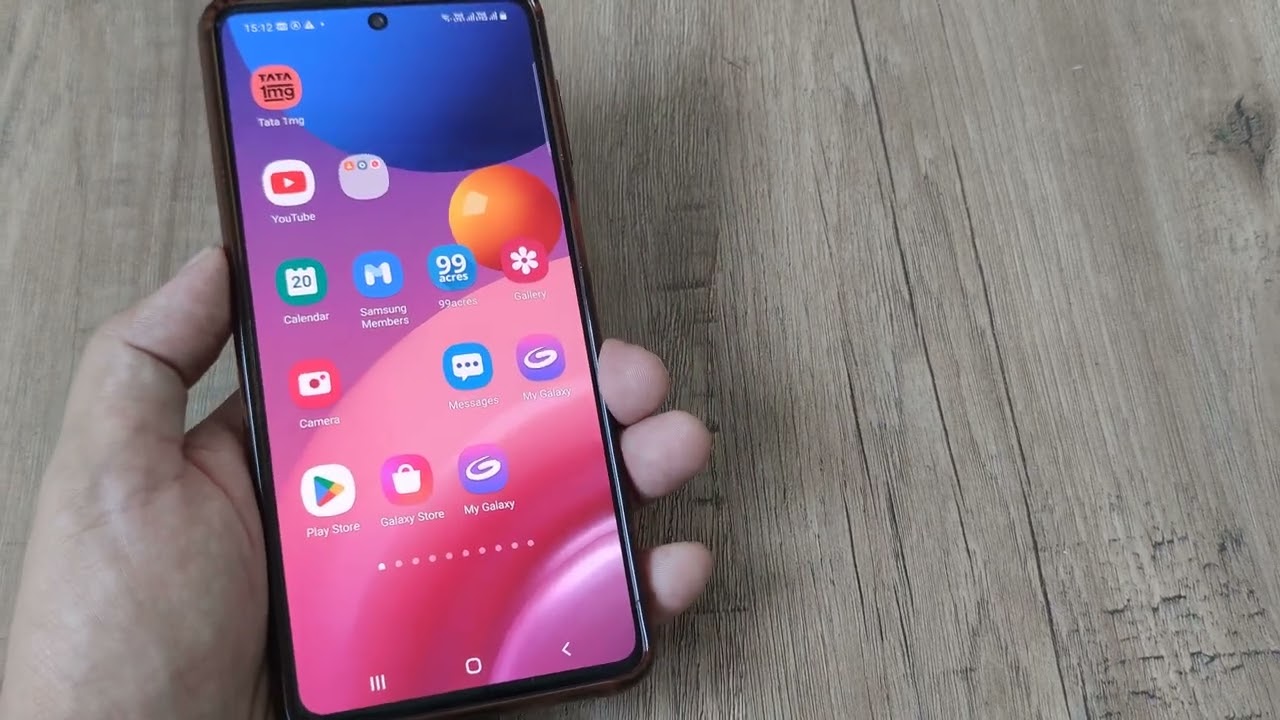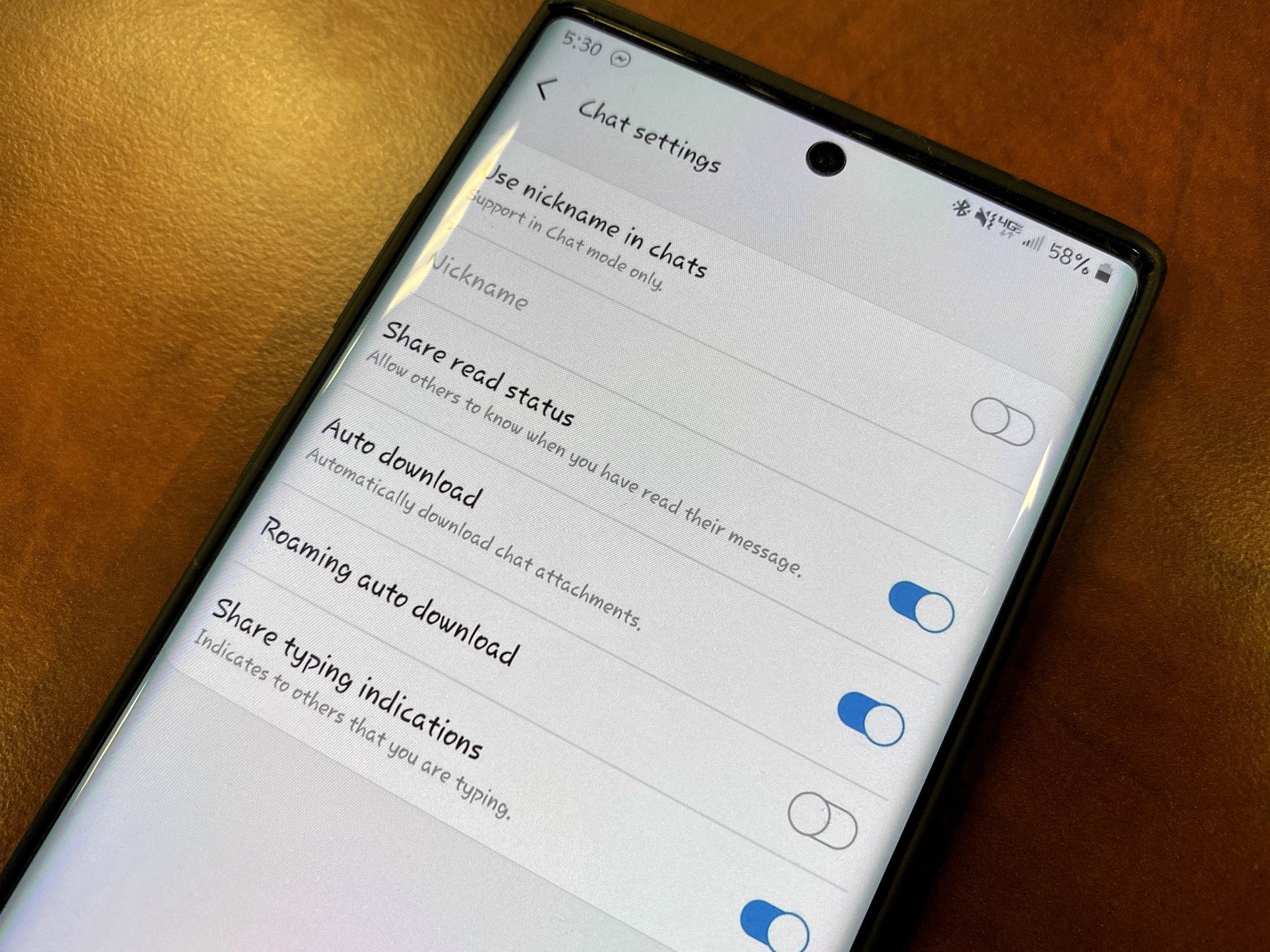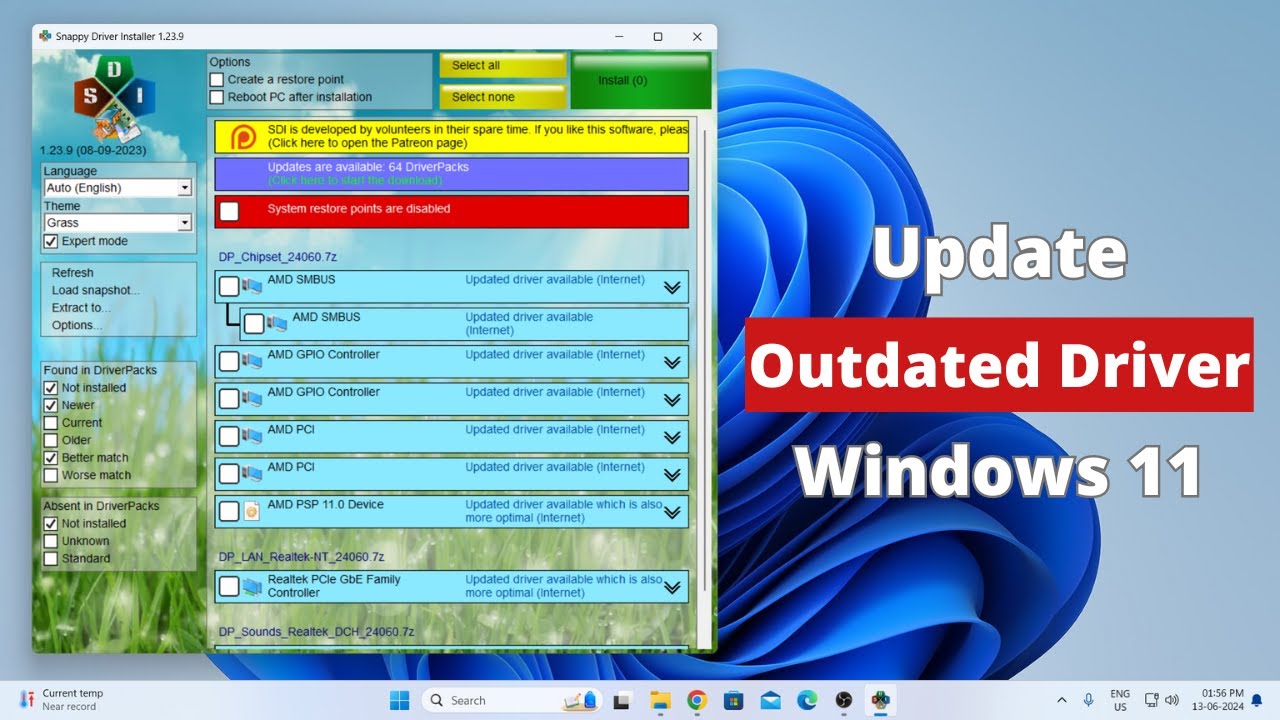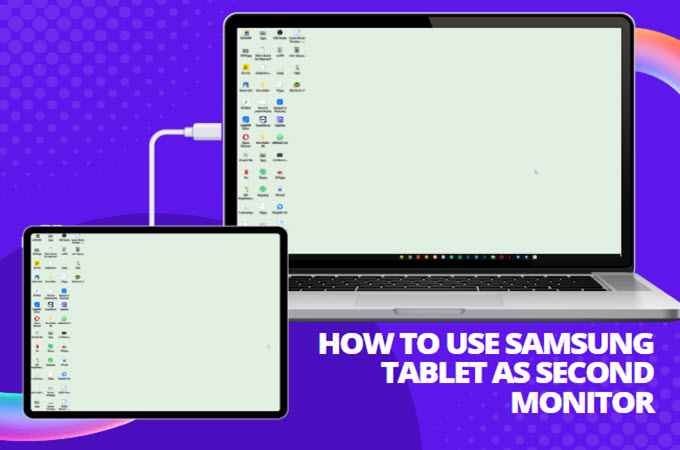A factory reset can be a lifesaver for fixing stubborn software glitches, prepping your phone for resale or trade-in, or just giving it a clean slate. But there’s a catch: it erases everything. We’re talking photos, videos, messages, contacts, app data—gone. That’s why backing up your Samsung phone beforehand isn’t just a good idea; it’s essential.
Why Back Up Before a Factory Reset? It only takes one reset to lose years of memories or crucial info. A proper backup lets you:
- Restore your data: Contacts, photos, messages, and more.
- Save app data: Like your game progress and custom app settings.
- Move data to a new device: Transitioning is smoother.
- Keep your setup: Home screen layout, preferences, etc.
How to Back Up Your Samsung Phone Samsung provides several backup methods. For best results, use a mix of them.
Method 1: Samsung Cloud for Core Data
- Open Settings > Accounts and backup.
- Under “Samsung Cloud,” tap Back up data.
- Sign in if prompted.
- Select the items to back up (or tap “Select all”).
- Tap Back up now.
- Wait for confirmation. Use Wi-Fi and keep your phone charged.
Method 2: Google Services for Media & Files
2.1 Google Photos (Photos & Videos)
- Open Google Photos.
- Tap your profile picture > Photos settings > Backup & sync.
- Toggle Backup & sync ON.
- Choose Storage saver or Original quality.
- Enable backup for other folders (like WhatsApp or Screenshots).
2.2 Google Drive (Documents & Files)
- Open My Files app.
- Find the files or folders to back up.
- Long-press to select, then tap Share.
- Choose Drive, select destination folder, and tap Save.
Method 3: Google Backup (Android-Wide)
- Go to Settings > Accounts and backup.
- Under Google Drive, tap Back up data.
- Confirm the correct Google account.
- Make sure Back up to Google Drive is on.
- Tap Back up now.
Method 4: Samsung Smart Switch (PC or USB Backup)
4.1 Back Up to PC
- Download Smart Switch from Samsung’s website.
- Install and open it.
- Connect your phone via USB.
- Grant permissions on your phone.
- Click Backup on your PC.
- Choose what to back up and confirm.
- Wait for completion and verify the backup file.
4.2 Back Up to USB Drive (OTG)
- Connect a USB OTG adapter and USB drive.
- Open Smart Switch app on your phone.
- Tap External storage > Back up.
- Choose data and start the backup.
Method 5: Manual Backups for Extras
- Contacts: Sync via Settings > Accounts > Google > Account sync > Contacts.
- WhatsApp: Open WhatsApp > Settings > Chats > Chat backup > Back Up.
- SMS: Use apps like “SMS Backup & Restore.”
Before You Reset: Final Checklist
- Verify Backups: Double-check Google Drive, Photos, Samsung Cloud, Smart Switch.
- Remove Google Account:
- Settings > Accounts > Google > Remove.
- Remove Samsung Account:
- Settings > Accounts > Samsung > Remove.
- Charge Up: At least 50% battery or plug in.
Once you’ve covered all these steps, you can perform your factory reset with confidence, knowing your personal data is safe and ready to come back when you need it.