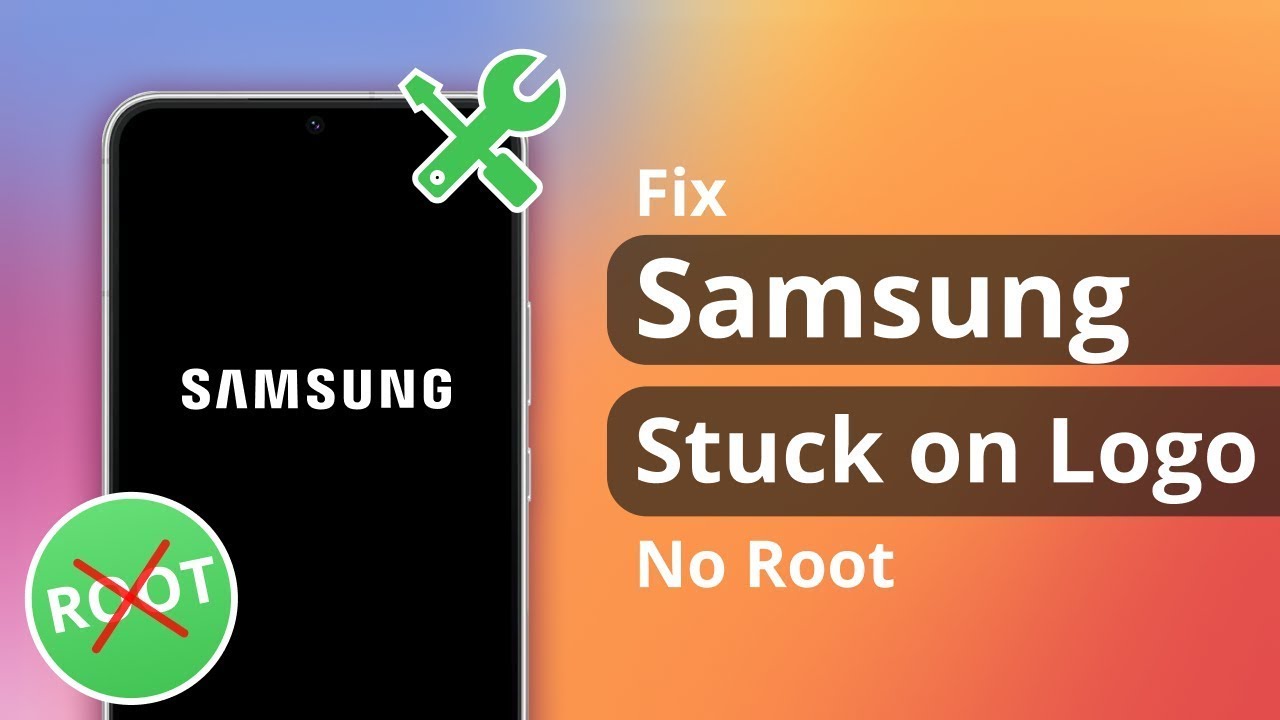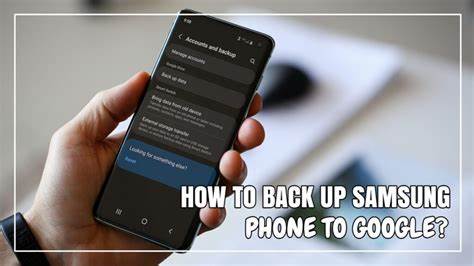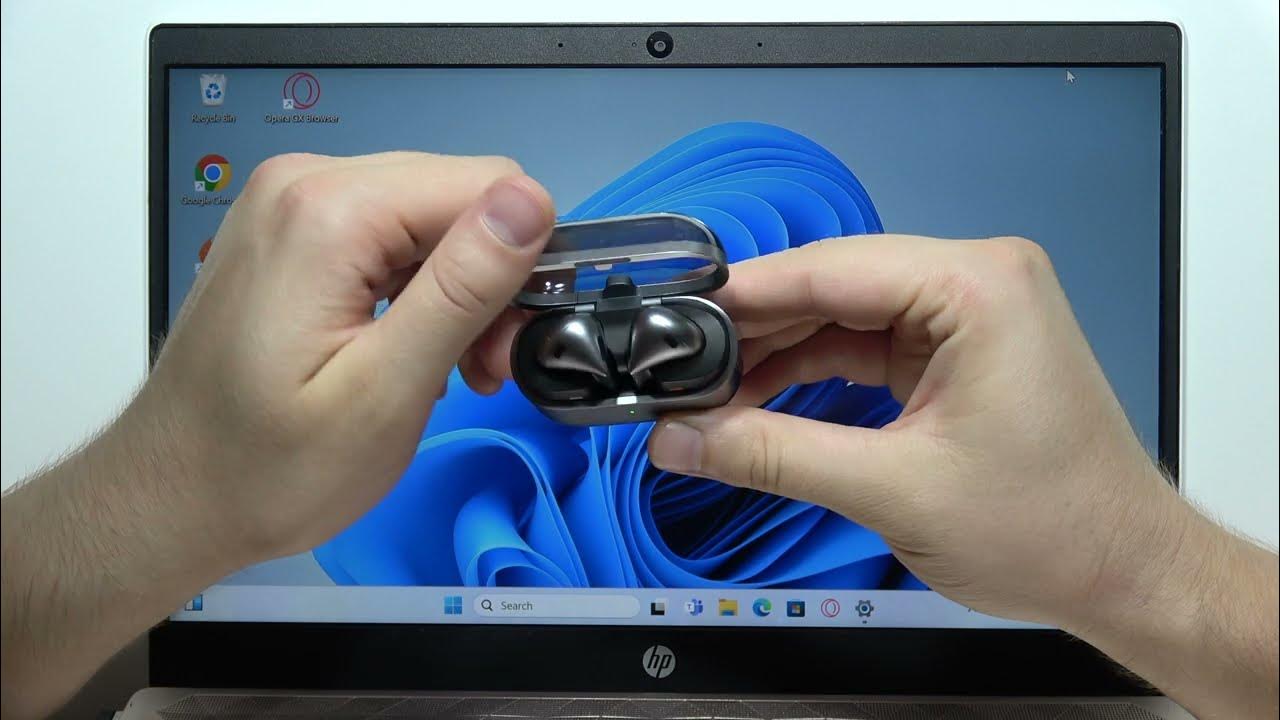Connecting a Samsung monitor to a MacBook Pro can enhance your workspace, providing a larger or secondary display for increased productivity. This guide offers a step-by-step approach to ensure a seamless connection between your MacBook Pro and Samsung monitor.
- Identify Your MacBook Pro’s Ports
MacBook Pro models come with different port configurations:
- USB-C/Thunderbolt 3 or 4 Ports: Found on models from 2016 onwards.
- HDMI Port: Available on some newer models.
Determine your MacBook Pro’s model and port types by clicking on the Apple logo > About This Mac.
- Check Your Samsung Monitor’s Input Ports
Most Samsung monitors feature:
- HDMI
- DisplayPort
- USB-C (on newer models)
Refer to your monitor’s manual or the manufacturer’s website to confirm the available input ports.
- Choose the Appropriate Cable or Adapter
Depending on the ports available on both devices, select the suitable cable or adapter:
- USB-C to HDMI Cable: For MacBooks with USB-C ports connecting to monitors with HDMI inputs.
- USB-C to DisplayPort Cable: For monitors with DisplayPort inputs.
- HDMI Cable: If both devices have HDMI ports.
- USB-C to USB-C Cable: For monitors and MacBooks both equipped with USB-C ports.
Ensure the cable or adapter supports the desired resolution and refresh rate.
- Connect the Devices
- Power Off: Turn off both the MacBook Pro and the Samsung monitor.
- Connect Cable: Plug the chosen cable into the appropriate ports on both devices.
- Power On: Turn on the monitor first, then the MacBook Pro.
The MacBook should automatically detect the external monitor.
- Configure Display Settings on MacBook Pro
- Open Display Settings: Go to System Preferences > Displays.
- Arrangement Tab: Here, you can arrange the displays to match your physical setup.
- Resolution and Scaling: Adjust the resolution and scaling options to suit your preferences.
- Mirror Displays: If you want the same content on both screens, check the “Mirror Displays” box.
- Troubleshooting Tips
- No Signal on Monitor: Ensure the monitor is set to the correct input source (e.g., HDMI, DisplayPort).
- Display Not Detected: In Displays settings, hold the Option key and click on “Detect Displays”.
- Poor Display Quality: Verify that the cable supports the monitor’s resolution and refresh rate.
- Monitor Flickering: Try using a different cable or adapter, as the current one might be faulty.
- Personal Experience and Recommendations
In my experience, using a high-quality USB-C to HDMI cable provided a stable connection between my MacBook Pro and Samsung monitor. Ensuring that both devices were compatible and using the correct input source on the monitor were crucial steps. Regularly updating macOS also helped in maintaining compatibility with external displays.
Conclusion
Connecting a Samsung monitor to a MacBook Pro involves identifying the correct ports, choosing the appropriate cable or adapter, and configuring display settings. By following these steps, you can expand your workspace and enhance your productivity.