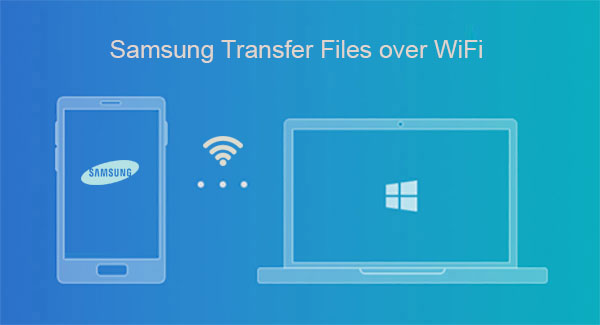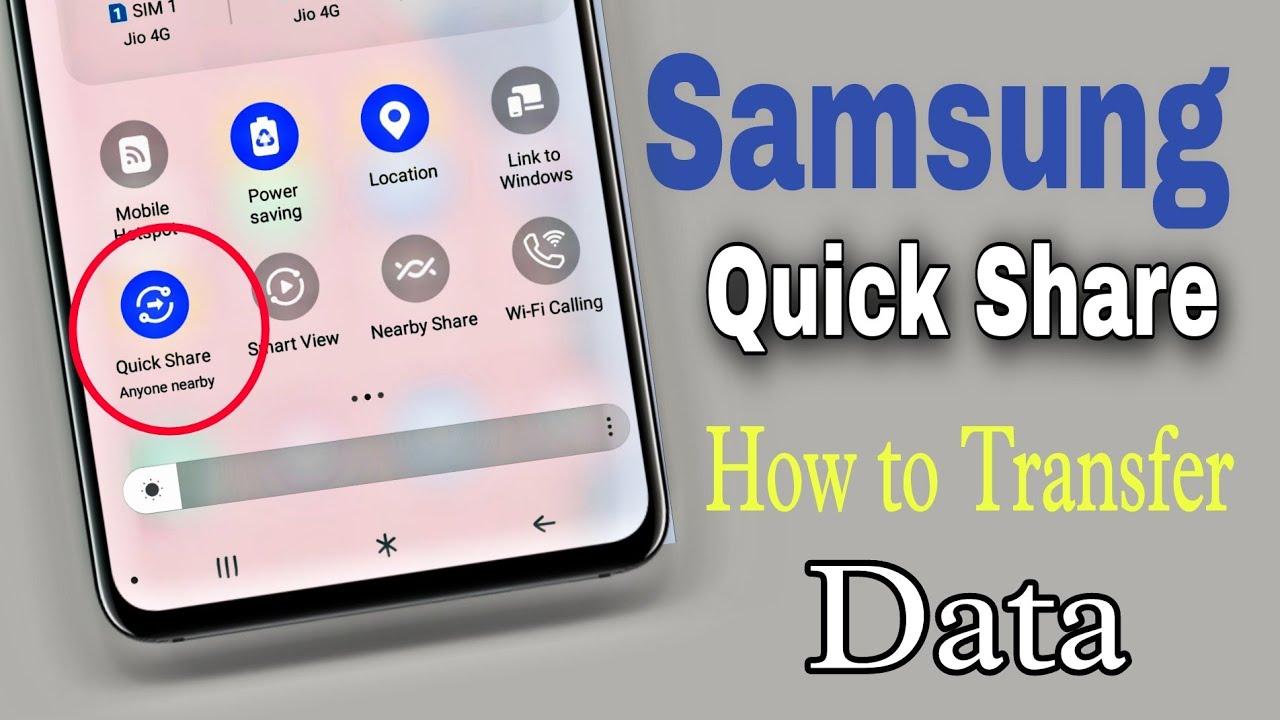Samsung’s One UI is widely praised for its clean design, intuitive navigation, and thoughtful features. However, for users who crave even deeper personalization and enhanced functionality beyond the standard settings, Samsung offers Good Lock. This official suite of customization tools, often referred to as a “power-user’s dream,” allows you to dramatically alter the look, feel, and behavior of your Samsung Galaxy phone.
Historically, Good Lock was only available in select regions via the Galaxy Store. A significant change in 2025 is that Samsung has expanded Good Lock’s availability to all countries and made it downloadable directly from the Google Play Store, alongside the Galaxy Store. This expansion, coinciding with the release of One UI 7 and anticipated with One UI 8, makes Good Lock more accessible than ever, allowing more Galaxy users to truly make their device their own.
This guide will walk you through the essential steps to install and utilize Good Lock and its various modules, transforming your Samsung Galaxy experience in 2025.
Step 1: Installing Good Lock 2025
The first step is to get the Good Lock application itself, which acts as the hub for all the individual customization modules.
- Download Good Lock:
- Option 1 (Recommended for 2025): Google Play Store. Open the Google Play Store app on your Samsung Galaxy device. Search for “Good Lock” and download it. This is a significant change from previous years, making it globally accessible.
- Option 2: Galaxy Store. Alternatively, you can still find it in the Galaxy Store. Open the Galaxy Store app, search for “Good Lock,” and install it.
- Open Good Lock:
- Once installed, locate the Good Lock app icon on your home screen or in your app drawer and open it.
Step 2: Understanding Good Lock Modules (Make Up & Life Up)
Upon opening Good Lock, you’ll notice it’s divided into sections, typically “Make Up” (for visual customizations) and “Life Up” (for functional enhancements). Each section contains individual modules – mini-apps that each control a specific aspect of your phone’s UI or functionality. You need to download and install these modules separately.
- Browse Available Modules:
- Scroll through the list of modules presented within the Good Lock app.
- You’ll see categories like “Make Up” and “Life Up” that group similar modules.
- Install Individual Modules:
- To use a module, you must first install it. Tap on the module you want to use.
- You will be redirected to either the Google Play Store or Galaxy Store page for that specific module.
- Tap “Install” or “Download” to add the module to your phone.
- After installation, return to the Good Lock app. The module will now appear as “Installed” and ready to use.
Step 3: Customizing with Popular Good Lock Modules in 2025
Let’s explore some of the most popular and impactful Good Lock modules and how to use them to customize your Samsung One UI experience.
- LockStar (Customize Your Lock Screen and Always On Display)
LockStar gives you unparalleled control over your lock screen and Always On Display (AOD).
- How to Use: Open Good Lock, tap LockStar. Toggle it on.
- Key Features (2025 updates focus on more layout flexibility and widget support):
- Layout Editor: Drag and drop elements like the clock, notifications, music player, and app shortcuts to any position on the screen. This offers far more freedom than standard One UI.
- Clock Styles: Choose from a wide variety of clock designs and sizes.
- Widget Integration: Add more widgets and customize their appearance directly on the lock screen.
- Interactive Elements: Potential for new interactive elements or gestures directly from the lock screen.
- Dynamic Wallpapers: Deeper integration with dynamic wallpapers and themes.
- QuickStar (Customize Your Quick Panel and Status Bar)
QuickStar focuses on transforming your Quick Panel (the notification shade) and the status bar.
- How to Use: Open Good Lock, tap QuickStar. Toggle it on.
- Key Features:
- Status Bar Icons: Hide or show specific icons in the status bar (e.g., alarm, NFC, Wi-Fi, battery percentage). This is great for decluttering.
- Quick Panel Theming: Change the colors and transparency of the quick panel elements. While Theme Park handles overall themes, QuickStar offers finer control over the quick panel’s look.
- Button Grid Customization: Adjust the layout and spacing of quick settings toggles, making them wider or narrower to fit more icons.
- Separate Panels: On One UI 7, you can merge or separate the notification and Quick Panel pages, and QuickStar can help refine this experience.
- Theme Park (Create Your Own Custom Themes)
Theme Park is a powerful tool to create full-fledged custom themes based on your wallpaper or chosen colors, applying them across the entire UI.
- How to Use: Open Good Lock, tap Theme Park.
- Key Features:
- Wallpaper-Based Themes: Theme Park can automatically extract colors from your chosen wallpaper and suggest a matching color palette for your theme.
- Manual Color Selection: Precisely select primary and accent colors for every UI element, including the Quick Panel, volume panel, keyboard, and app icons.
- Icon Pack Creation: Create custom icon packs based on your theme’s colors.
- Keyboard Customization: Design unique keyboard themes with custom colors for keys, background, and effects (integrates with Keys Cafe).
- Dark Mode Support: Create separate light and dark mode versions of your custom theme.
- Sound Assistant (Advanced Audio Control)
Sound Assistant provides granular control over your phone’s audio, going beyond standard volume settings.
- How to Use: Open Good Lock, tap Sound Assistant. Toggle it on.
- Key Features:
- Individual App Volumes: Set different volume levels for individual apps, so one app isn’t too loud or quiet compared to others.
- Custom Volume Panel: Change the layout and color of the volume panel that appears when you press the volume keys.
- Simultaneous App Audio: Allows multiple apps to play sound at the same time (e.g., navigation audio over background music).
- Detailed Volume Control: More precise volume increments (150 levels).
- Scenarios: Set specific sound profiles for different situations.
- One Hand Operation+ (Advanced Gesture Controls)
One Hand Operation+ is a game-changer for large-screen phones, adding customizable gesture handles for one-handed use.
- How to Use: Open Good Lock, tap One Hand Operation+. Toggle it on.
- Key Features:
- Custom Gesture Handles: Add customizable transparent handles to the left or right edges of your screen.
- Swipe Actions: Assign various actions to short swipe, long swipe, and diagonal swipe gestures (e.g., Back, Home, Recent Apps, Screenshot, Notification Panel, Flashlight, Open App, etc.).
- Sensitivity Adjustment: Fine-tune the sensitivity and size of the gesture handles.
- Smart Gestures: One UI 8 updates are bringing even smarter gestures for in-app controls.
- Home Up (Customize Home Screen, Apps Screen, and Folders)
Home Up allows for extensive customization of your launcher (Home screen and Apps screen).
- How to Use: Open Good Lock, tap Home Up. Toggle it on.
- Key Features (2025 updates include “DIY Homescreen” for extreme control):
- DIY Homescreen: Potentially revolutionary feature allowing for unprecedented control over icon placement and layout on your home screen.
- Apps Screen Grid: Adjust the grid size of your Apps screen (e.g., 5×6, 6×6).
- Folder Customization: Change folder layout, background blur, and pop-up styles.
- Recent Apps Layout: Alter the style of the Recent Apps screen (e.g., vertical list, grid view).
- Share Menu Customization: Edit and reorder options in the Android “Share via” menu.
- NavStar (Customize Navigation Bar)
NavStar offers ways to personalize your traditional navigation bar or swipe gestures.
- How to Use: Open Good Lock, tap NavStar. Toggle it on.
- Key Features:
- Button Customization: Change the icons, colors, and layout of the traditional navigation buttons (Back, Home, Recent).
- Add Extra Buttons: Add useful extra buttons to the navigation bar.
- Gesture Handle Customization: If using swipe gestures, customize the appearance (color, transparency, length) of the gesture hint bar at the bottom.
- Hide Navigation Bar: Option to easily hide the navigation bar for full-screen immersion.
Other Notable Good Lock Modules (2025 Overview):
- Keys Cafe: Deeply customize your Samsung Keyboard with custom layouts, colors, effects, and sounds. Even create your own sticker sets!
- Pentastic: For S Pen-enabled devices, customize the Air Command menu, pointer, and S Pen sound effects.
- Wonderland: Create dynamic and animated wallpapers that react to your device’s movement.
- Nice Shot: Enhance screenshot and screen recording functionalities (e.g., delete button on toolbar, prevent clipboard copy).
- RegiStar: Customize the order of menu items within the main Settings app, add Back-Tap gestures, or reconfigure the side key.
- Camera Assistant: Unlock advanced camera controls and settings not available in the default camera app (e.g., auto lens switching, faster shutter).
- DropShip & Galaxy to Share: (Regional availability may vary) These modules focus on simplified file sharing between Galaxy devices.
- Routines+: Adds more advanced conditions and actions to Samsung’s Modes and Routines (e.g., S Pen actions, fingerprint unlock conditions, text reader).
- Good Guardians: A suite of utilities focusing on battery optimization, memory management, and thermal control (formerly Galaxy Labs).
Step 4: Applying and Managing Your Customizations
After configuring a module, its changes are usually applied immediately.
- Toggle On/Off: Most modules have a master toggle within the Good Lock app. You can quickly enable or disable a module’s effects.
- Experiment: Don’t be afraid to experiment with different settings. You can always revert to default settings within each module if you don’t like a change.
- Updates: Good Lock and its modules receive regular updates, often coinciding with One UI updates (like One UI 7 and 8). Check the Galaxy Store and Google Play Store for module updates to ensure compatibility and new features.
Conclusion
Samsung’s Good Lock 2025 is an indispensable tool for any Samsung Galaxy user looking to personalize their device beyond the factory settings. With its enhanced global availability and continuous development of powerful modules like LockStar, QuickStar, Theme Park, and Home Up, you have an unprecedented level of control over your One UI experience. By exploring and utilizing these built-in customization options, you can truly make your Samsung phone reflect your unique style and workflow, transforming it into a device that feels perfectly tailored to you.
FAQ Section
Q1: What is Samsung Good Lock 2025 and how is it different from previous versions?
Samsung Good Lock 2025 is the latest iteration of Samsung’s official customization suite for Galaxy devices. The major difference in 2025 is its expanded availability globally via both the Google Play Store and the Galaxy Store, making it much easier for users worldwide to access. It also brings updated modules with new features and a redesigned main Good Lock app UI.
Q2: Do I need to root my Samsung Galaxy phone to use Good Lock?
No, you do not need to root your Samsung Galaxy phone to use Good Lock. Good Lock is an official Samsung application, designed to work within the standard Android framework and One UI, providing deep customization without compromising device security or warranty.
Q3: Which One UI version is Good Lock 2025 compatible with?
Good Lock 2025 is designed to be fully compatible with One UI 7 and is expected to be continuously updated to support upcoming versions like One UI 8. Ensure your phone is running a compatible One UI version for optimal performance and access to all module features.
Q4: Can Good Lock modules drain my battery significantly?
Most Good Lock modules are optimized to have a minimal impact on battery life. However, certain features that involve constant animations (like some Wonderland effects) or extensive background processing might use slightly more power. If you notice unusual battery drain, you can try disabling individual modules to identify the culprit.
Q5: Where can I find new features and updates for Good Lock modules?
You can find new features and updates for Good Lock and its individual modules directly within the Good Lock app itself (it will indicate available updates) or by checking the Galaxy Store and Google Play Store. Samsung regularly updates these modules, especially after major One UI version releases, to ensure compatibility and introduce new customization options.