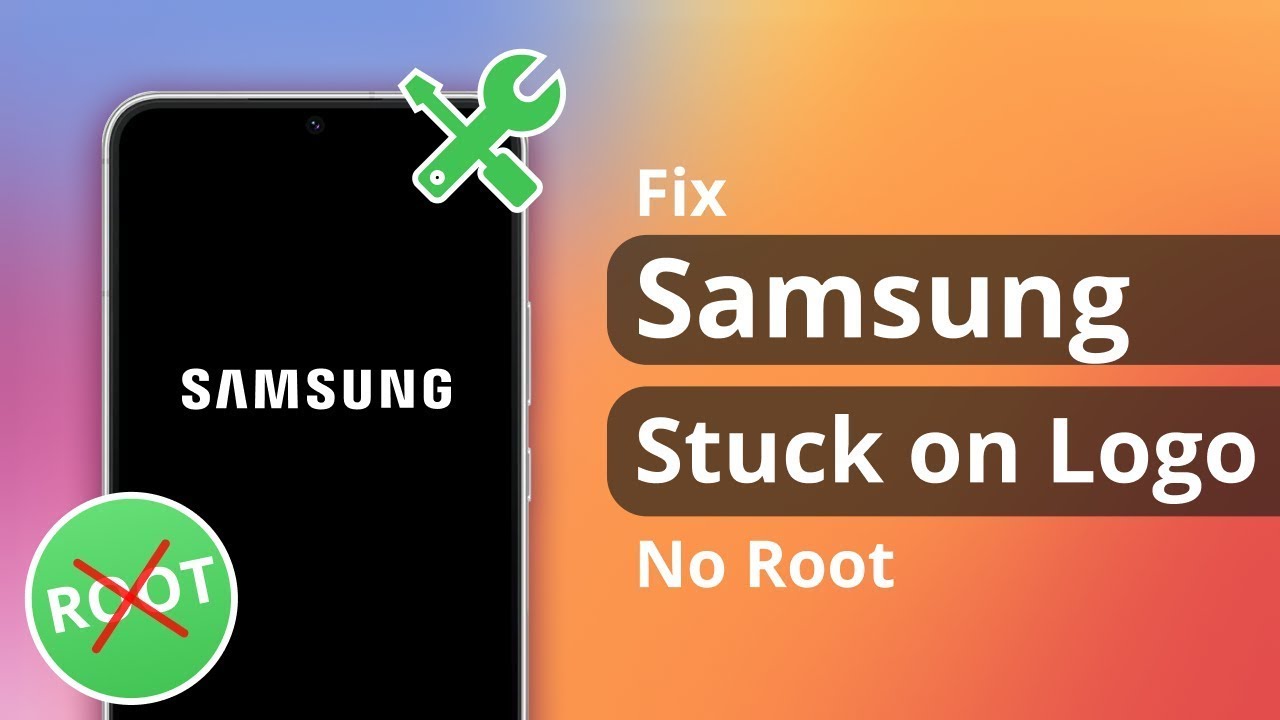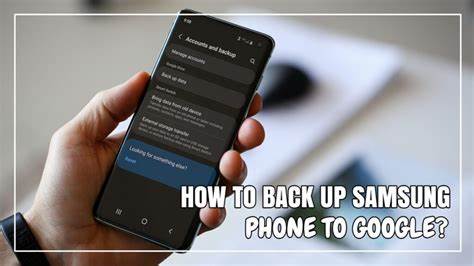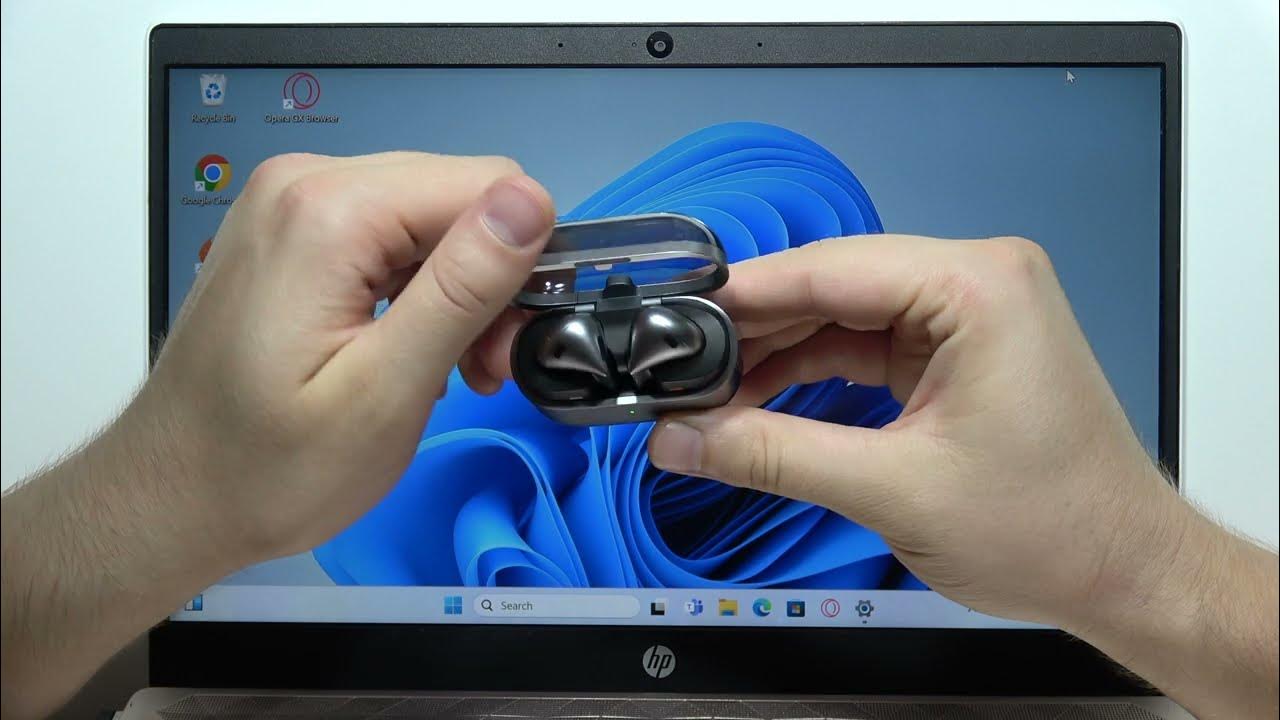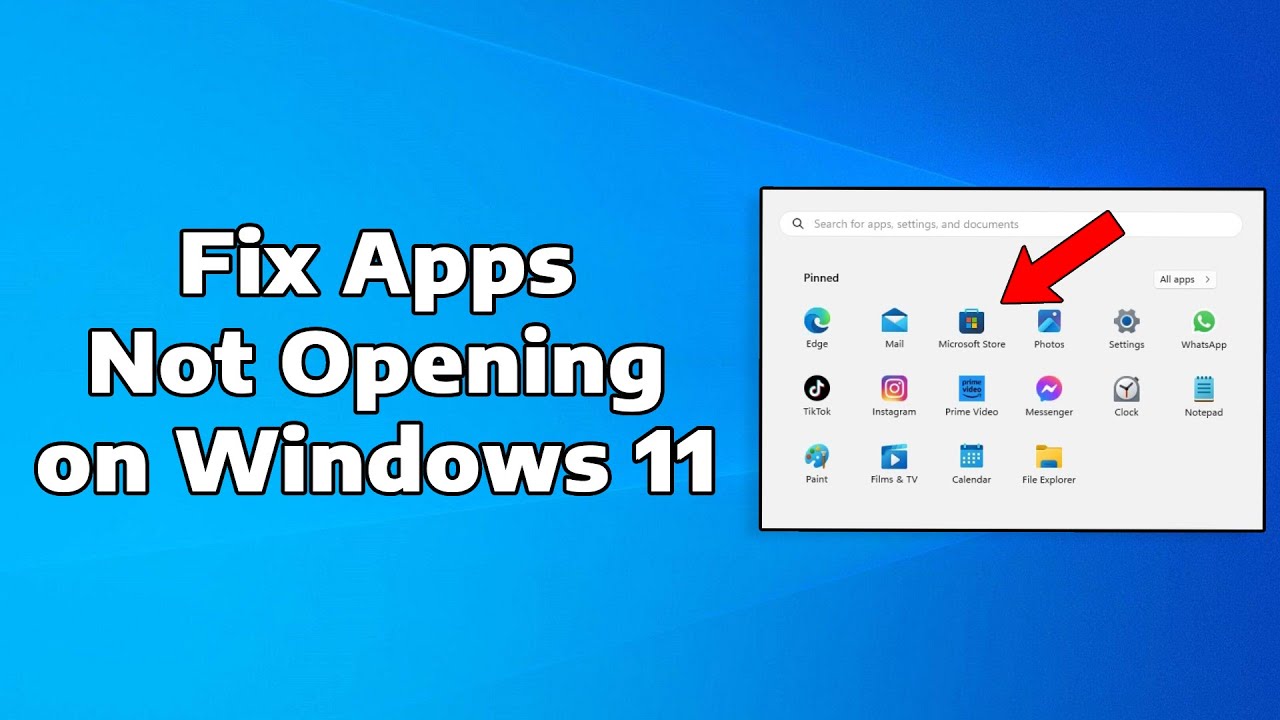If your Samsung phone is stuck on the logo screen and won’t boot up, don’t panic. This issue, often referred to as a boot loop, can usually be resolved with some troubleshooting steps. In this guide, we’ll walk you through various methods to fix a Samsung phone stuck on the logo screen.
Understanding the Issue
When a Samsung phone is stuck on the logo screen, it typically means the device is unable to complete the boot process. This can be caused by various factors, including software glitches, corrupted system files, or problematic apps.
Step-by-Step Solutions
- Perform a Soft Reset
A soft reset can often resolve minor software issues.
- For most Samsung devices:
- Press and hold the Power and Volume Down buttons simultaneously for about 10 seconds until the device restarts.
- For devices with a removable battery:
- Remove the battery, wait for 30 seconds, reinsert it, and then turn on the device.
- Boot into Safe Mode
Safe Mode disables third-party apps, allowing you to determine if an app is causing the issue.
- To enter Safe Mode:
- Press and hold the Power button until the Samsung logo appears.
- Release the Power button and immediately press and hold the Volume Down button.
- Continue holding until the device finishes restarting.
- “Safe Mode” should appear in the bottom-left corner of the screen.
If the device boots successfully in Safe Mode, uninstall recently installed apps that might be causing the problem.
- Wipe Cache Partition
Clearing the cache partition can remove corrupted temporary files that might be causing the issue.
- To wipe the cache partition:
- Turn off the device.
- Press and hold the Volume Up, Power, and Home buttons simultaneously.
- When the Samsung logo appears, release all buttons.
- Use the Volume Down button to navigate to “Wipe Cache Partition” and press the Power button to select it.
- After the process is complete, select “Reboot System Now.”
- Perform a Factory Reset
If the above steps don’t work, a factory reset might be necessary. Note that this will erase all data on the device.
- To perform a factory reset:
- Turn off the device.
- Press and hold the Volume Up, Power, and Home buttons simultaneously.
- When the Samsung logo appears, release all buttons.
- Use the Volume Down button to navigate to “Wipe Data/Factory Reset” and press the Power button to select it.
- Confirm the selection and wait for the process to complete.
- Select “Reboot System Now.”
- Use Samsung Smart Switch
Samsung’s Smart Switch software can help update or reinstall the device’s firmware.
- To use Smart Switch:
- Download and install Smart Switch on your computer.
- Connect your device to the computer using a USB cable.
- If Smart Switch recognizes your device, it will prompt you to update or reinstall the firmware.
- Follow the on-screen instructions to complete the process.
- Seek Professional Help
If none of the above methods work, it’s advisable to contact Samsung Support or visit an authorized service center. There might be a hardware issue that requires professional assistance.
Preventive Measures
- Regularly update your device’s software to ensure you have the latest security patches and bug fixes.
- Avoid installing apps from unknown sources, as they might be incompatible or malicious.
- Back up your data regularly to prevent data loss in case of issues.
Conclusion
A Samsung phone stuck on the logo screen can be frustrating, but by following the steps outlined above, you can often resolve the issue yourself. If problems persist, seeking professional assistance is the best course of action.