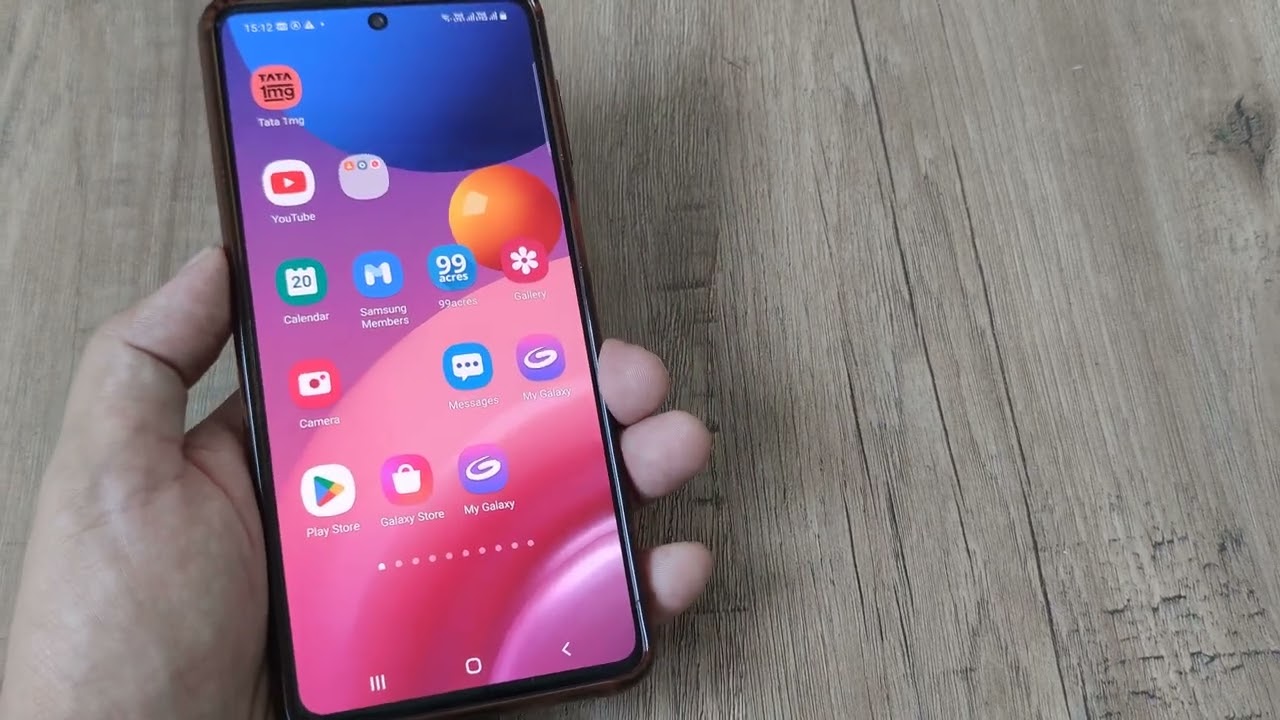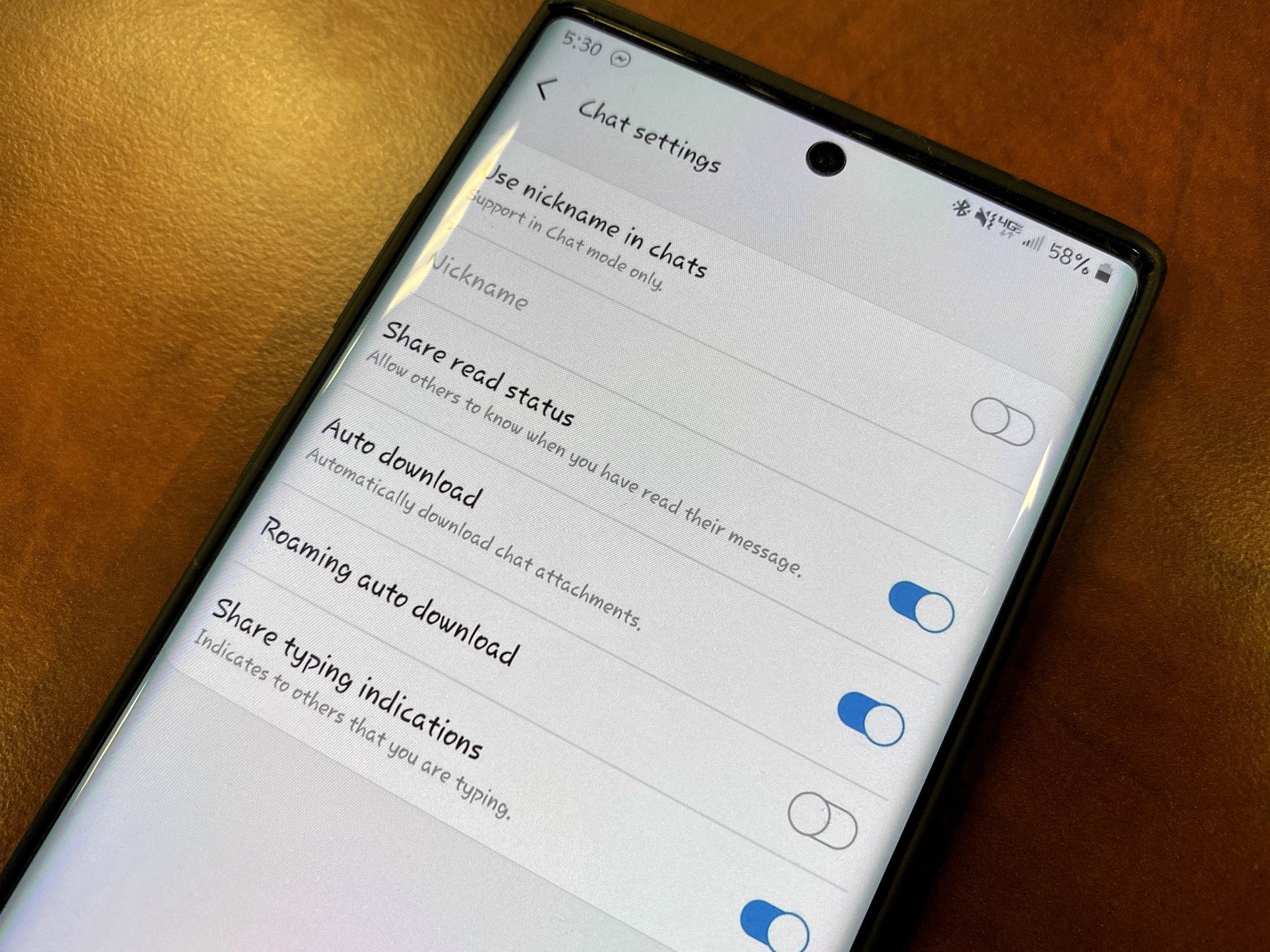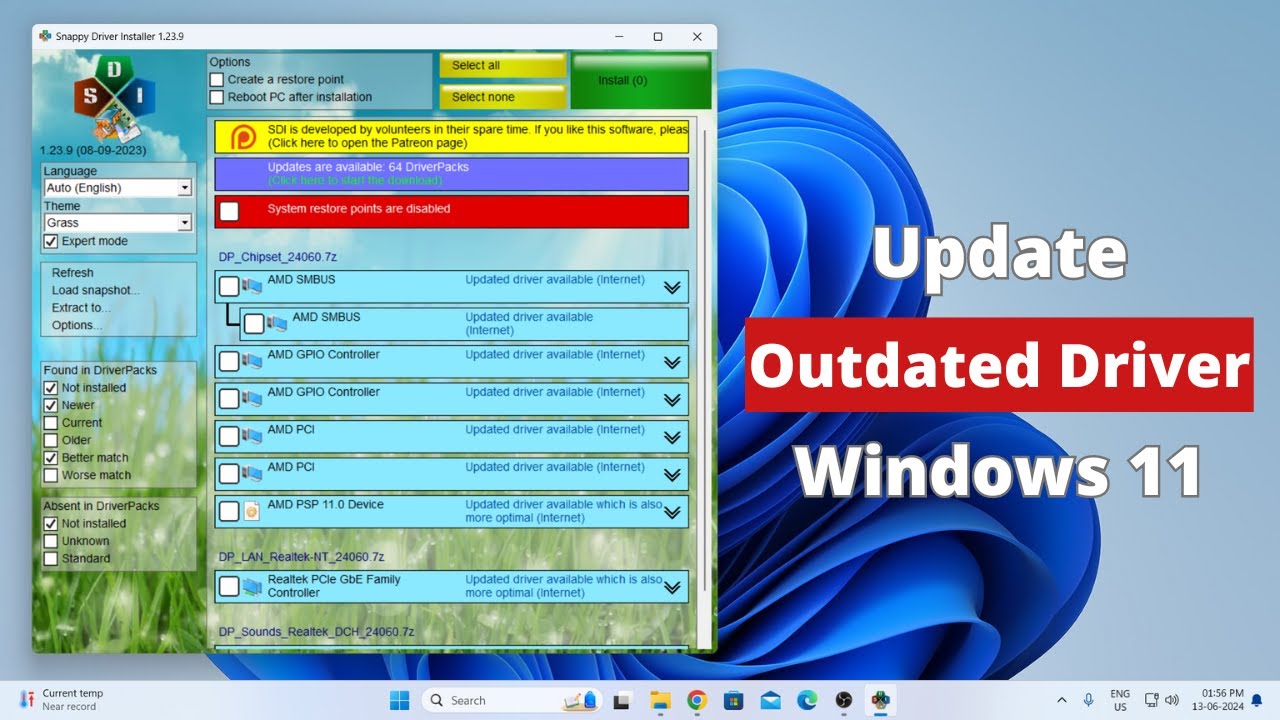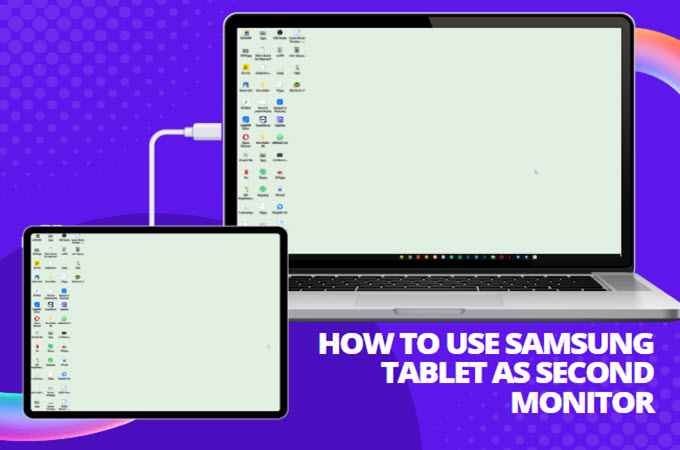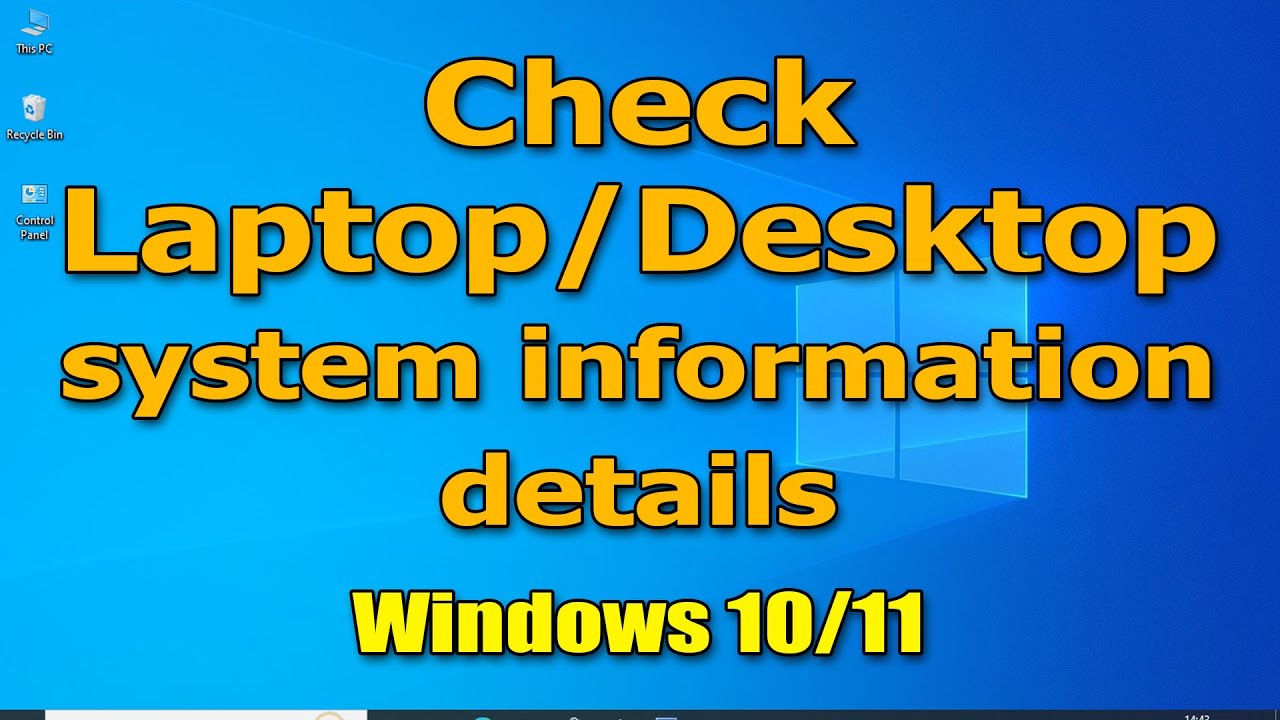Struggling to hear your calls clearly on your Samsung Galaxy? Whether it’s a regular call, on speakerphone, or through headphones, low call volume can really get in the way. The good news is, there are plenty of ways to boost that volume—some are quick fixes, while others dig a little deeper into your phone’s settings. Let’s walk through them all.
- Adjust Volume During a Call (Start Here)
Often overlooked, this is the simplest fix.
- When you’re on a call, just press the Volume Up button on the side of your phone.
- A volume slider will appear—keep pressing until it hits max.
- Note: On speakerphone, the volume buttons adjust speaker volume; with Bluetooth headphones, they control Bluetooth volume.
- Check and Adjust Media Volume (For Speakerphone or Bluetooth)
Sometimes the “Media” or “System” volume affects how loud calls sound, especially with speaker or Bluetooth audio.
- Open Settings > Sounds and vibration > Volume.
- Make sure the Media (and possibly System) volume sliders are turned up.
- Enable or Adjust “Extra Volume” and Call Sound Quality Settings
Samsung often includes features to enhance call audio.
- Open your Phone app, tap the three-dot menu > Settings.
- Look for options like Other call settings, Call sound quality, or Extra volume.
- If you see Extra volume, toggle it on.
- Explore Call sound quality or Equalizer presets—sometimes choosing “Clear” or tweaking bass/treble makes voices pop.
- Try Adapt Sound under Settings > Sounds and vibration > Sound quality and effects. It lets you personalize audio based on your hearing and can noticeably improve call clarity.
- Clean the Earpiece and Speaker Grilles
Dust and lint can muffle sound over time.
- Examine your phone’s earpiece (top grille) and speaker (bottom).
- Use a soft brush or compressed air carefully to clear debris.
- Avoid poking with sharp objects that might damage the mesh.
- Remove Phone Case or Screen Protector
Sometimes bulky cases or screen protectors block sound.
- Take off your case.
- Make a test call to see if volume improves.
- Check if your screen protector covers the earpiece and adjust if needed.
- Restart Your Phone
Simple but effective.
- Hold the Power button, tap Restart.
- Once rebooted, try a call again.
- Update Your Phone’s Software
Keeping your software current can fix bugs affecting sound.
- Go to Settings > Software update.
- Check for and install any available updates.
- Clear Cache Partition (Advanced)
This can fix system glitches without deleting your data.
- Turn off your phone.
- Boot into Recovery Mode: Hold Volume Up + Power/Side button until Samsung logo appears.
- Navigate with volume buttons to Wipe cache partition, select with Power button.
- Confirm and reboot.
- Consider External Factors
Sometimes it’s not your phone.
- Poor network signal can lower call quality.
- The caller’s microphone might be faulty or muted.
- Persistent hearing difficulty? Consider seeing a healthcare professional.
By working through these tips, you should find your Samsung phone’s call volume clearer and louder, making conversations much easier.