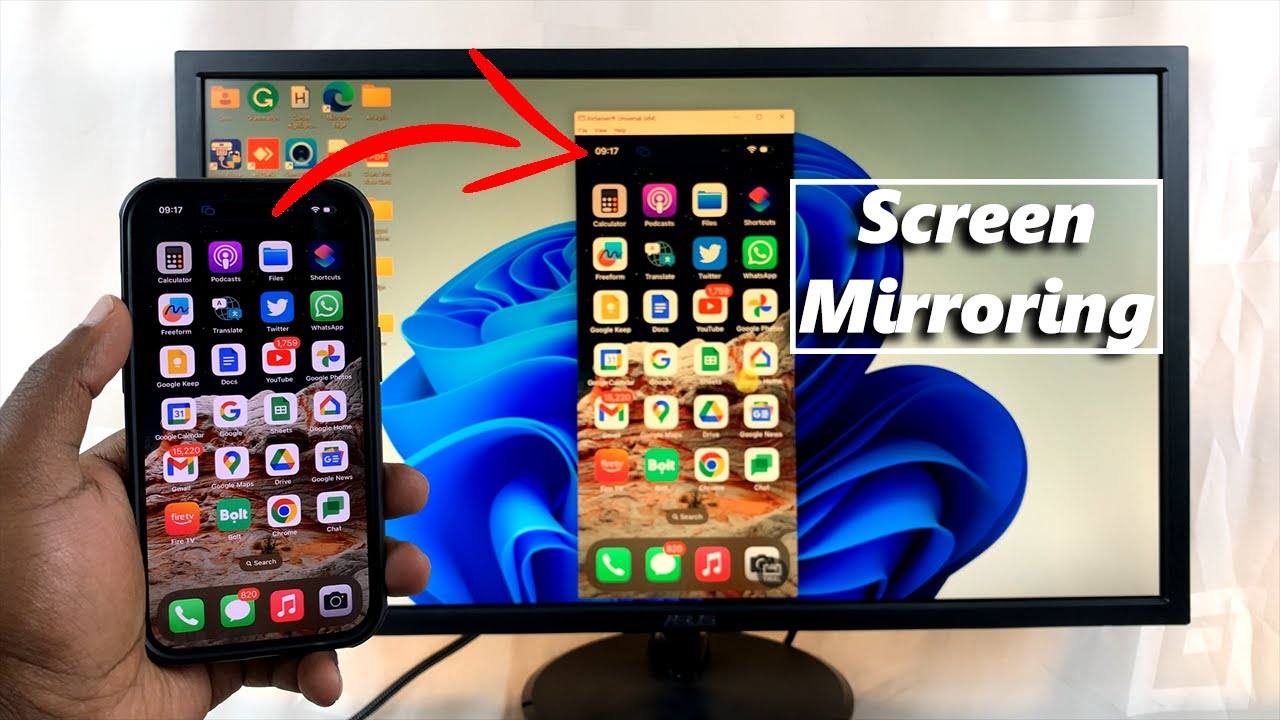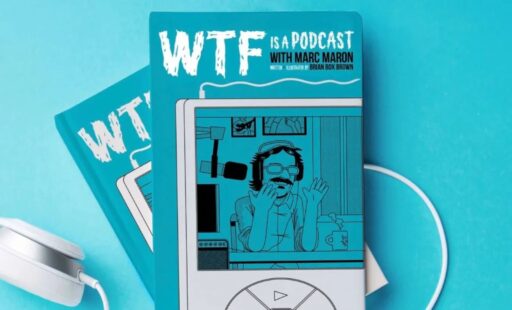Mirroring your iPhone screen to a Windows 11 PC is a common desire for many users who want to display their mobile content on a larger screen for presentations, gaming, or simply a better viewing experience. While Windows 11 has robust built-in screen mirroring capabilities, it’s crucial to understand the limitations when connecting with an iPhone. This guide will clarify the native options available in Windows 11 and explain why, for iPhone users, “without third-party tools” is often a complex and sometimes impossible standard to meet.
Historically, Apple devices use a proprietary technology called AirPlay for screen mirroring and casting. This technology is seamlessly integrated within the Apple ecosystem, allowing iPhones, iPads, and Macs to easily connect with Apple TVs and AirPlay-compatible smart TVs. On the other hand, Windows PCs primarily utilize Miracast for wireless display, a standard developed by the Wi-Fi Alliance. Miracast enables Windows and Android devices to mirror screens directly to compatible displays or other Miracast-enabled Windows PCs. The fundamental incompatibility between Apple’s AirPlay and Microsoft’s Miracast is the core reason why direct, built-in screen mirroring from an iPhone to Windows 11 without any additional software is not natively supported.
This means that if you’re looking for a solution that strictly uses only the pre-installed features of Windows 11 and your iPhone, without downloading or installing any additional application or driver on either device, true screen mirroring for video and audio is not possible. However, there are “first-party” Microsoft solutions that offer some integration, which might be confused with screen mirroring. This article will explain these distinctions.
Understanding Native Windows 11 Mirroring Capabilities
Windows 11 includes a feature called “Projecting to this PC” which allows another Windows PC or an Android device (that supports Miracast) to wirelessly project its screen onto your Windows 11 computer.
How to Enable “Projecting to this PC” (for Miracast-compatible devices, NOT iPhone):
- Install Wireless Display Feature:
- Go to Start > Settings > System > Optional features.
- Click View features next to “Add an optional feature.”
- Search for “Wireless Display,” check the box, and click Next, then Install.
- Configure Projection Settings:
- Once installed, go to Settings > System > Projecting to this PC.
- Under “Some Windows and Android devices can project to this PC when you say it’s OK,” set the first dropdown menu to “Available everywhere” or “Available everywhere on secure networks.”
- You can also choose if a PIN is required for pairing.
- Launch the Wireless Display app:
- Search for “Wireless Display” in the Windows search bar and open the app. This will make your PC discoverable.
Why this doesn’t work for iPhone:
The “Wireless Display” app and the “Projecting to this PC” feature in Windows 11 are built upon the Miracast standard. iPhones, however, do not support Miracast. They rely exclusively on AirPlay. Therefore, an iPhone will not detect your Windows 11 PC as a Miracast receiver, and you cannot initiate screen mirroring directly from the iPhone’s Control Center to your Windows 11 PC using these built-in Windows features alone.
Microsoft’s “First-Party” Bridge: Phone Link (Limited Integration, Not Screen Mirroring)
Microsoft has developed the Phone Link application for Windows 11 (formerly “Your Phone”) to create a bridge between your smartphone and your PC. For iPhones, this integration focuses on core communication features, not full screen mirroring.
What Phone Link with iPhone provides:
- Notifications: Receive iPhone notifications directly on your Windows 11 PC.
- Messages: Send and receive iMessages and SMS messages from your PC.
- Calls: Make and receive phone calls using your PC’s speakers and microphone.
- Contacts: Access your iPhone contacts on your PC.
How to Set Up Phone Link for iPhone:
- Update Windows 11: Ensure your Windows 11 PC is running the latest updates.
- Update Phone Link App: Open the Microsoft Store and ensure your Phone Link app is updated.
- Install “Link to Windows” on iPhone: Download and install the “Link to Windows” app from the Apple App Store on your iPhone.
- Enable Bluetooth: Make sure Bluetooth is enabled on both your iPhone and your Windows 11 PC.
- Pair Devices:
- Open the Phone Link app on your PC.
- Select iPhone as your device.
- A QR code will appear on your PC. Use your iPhone’s camera to scan this QR code within the “Link to Windows” app.
- Follow the on-screen prompts on both your iPhone and PC to complete the Bluetooth pairing, confirming the pairing code matches.
- Grant necessary permissions on your iPhone (e.g., for notifications, contacts, call history).
Why Phone Link is NOT screen mirroring:
While Phone Link offers valuable integration for communication, it does not mirror your iPhone’s screen. You cannot see your iPhone’s display on your Windows 11 PC, interact with iPhone apps visually, or stream videos from your iPhone to your PC using Phone Link. It’s a connectivity tool, not a screen mirroring solution.
The Reality: Third-Party Software is Required for iPhone Screen Mirroring to Windows 11
Given the fundamental incompatibility between AirPlay and Miracast, any solution that successfully mirrors an iPhone screen to Windows 11 will inevitably involve third-party software. These applications act as an AirPlay receiver on your Windows PC, effectively tricking your iPhone into thinking your PC is an AirPlay-compatible device (like an Apple TV).
While the prompt explicitly asks for “without third-party tools,” it’s important to state clearly that a true screen mirror of an iPhone to a Windows 11 PC requires such software. There is no built-in, native Windows 11 feature that supports AirPlay directly.
Examples of such software include:
- AirServer: A popular choice that turns your PC into a universal mirroring receiver for AirPlay, Google Cast, and Miracast.
- Reflector: Similar to AirServer, it allows your Windows PC to act as an AirPlay receiver.
- LonelyScreen: A simpler AirPlay receiver for Windows.
- ApowerMirror / AirDroid Cast / LetsView: These are comprehensive screen mirroring apps that offer cross-platform solutions, often supporting both Wi-Fi and USB connections for iOS and Android devices to Windows.
These applications are designed to bridge the technological gap by providing the necessary software layer on the Windows side to interpret and display the AirPlay stream from your iPhone.
Conclusion
If your objective is to genuinely mirror your iPhone screen (displaying its full visual content and often audio) onto your Windows 11 PC, you will need to install third-party software that enables your PC to act as an AirPlay receiver. The native features of Windows 11, such as “Projecting to this PC” (Miracast) and the “Phone Link” app, do not provide this capability for iPhones. The technical divide between Apple’s AirPlay and Microsoft’s Miracast necessitates an intermediary software solution.
FAQ
Q1: Can I mirror my iPhone screen to Windows 11 using just a USB cable and no software? A1: No, typically not for direct, full screen mirroring. While some third-party mirroring applications offer USB connection options for more stable mirroring, Windows 11 itself does not have a native, built-in feature to recognize an iPhone via USB for screen mirroring without additional software or drivers.
Q2: Does Windows 11 support AirPlay natively? A2: No, Windows 11 does not natively support AirPlay. AirPlay is Apple’s proprietary screen mirroring and streaming protocol. To receive AirPlay streams on a Windows 11 PC, you must install third-party software that acts as an AirPlay receiver.
Q3: What is Miracast, and why doesn’t it work with my iPhone? A3: Miracast is a wireless display standard that allows devices to mirror their screens directly to compatible displays without cables or an internet connection. It is supported by many Android devices and Windows PCs. However, iPhones use Apple’s AirPlay technology for screen mirroring, which is fundamentally different and incompatible with Miracast. Therefore, an iPhone cannot connect to a Miracast receiver, including Windows 11’s built-in “Projecting to this PC” feature.
Q4: Is there any free way to mirror iPhone to Windows 11? A4: While true native mirroring without any additional software is not possible, some third-party screen mirroring applications offer free trial versions or limited free functionality (e.g., LetsView often has a free tier). However, for a reliable and full-featured experience, paid versions or premium apps are generally required.
Q5: What are the main limitations of connecting an iPhone to Windows 11 via Phone Link? A5: The main limitation of Phone Link when connecting an iPhone to Windows 11 is that it does not provide screen mirroring. It offers integration for communications (notifications, messages, calls, contacts) but does not display your iPhone’s live screen on your PC, nor does it allow for visual interaction with iPhone apps from your computer.