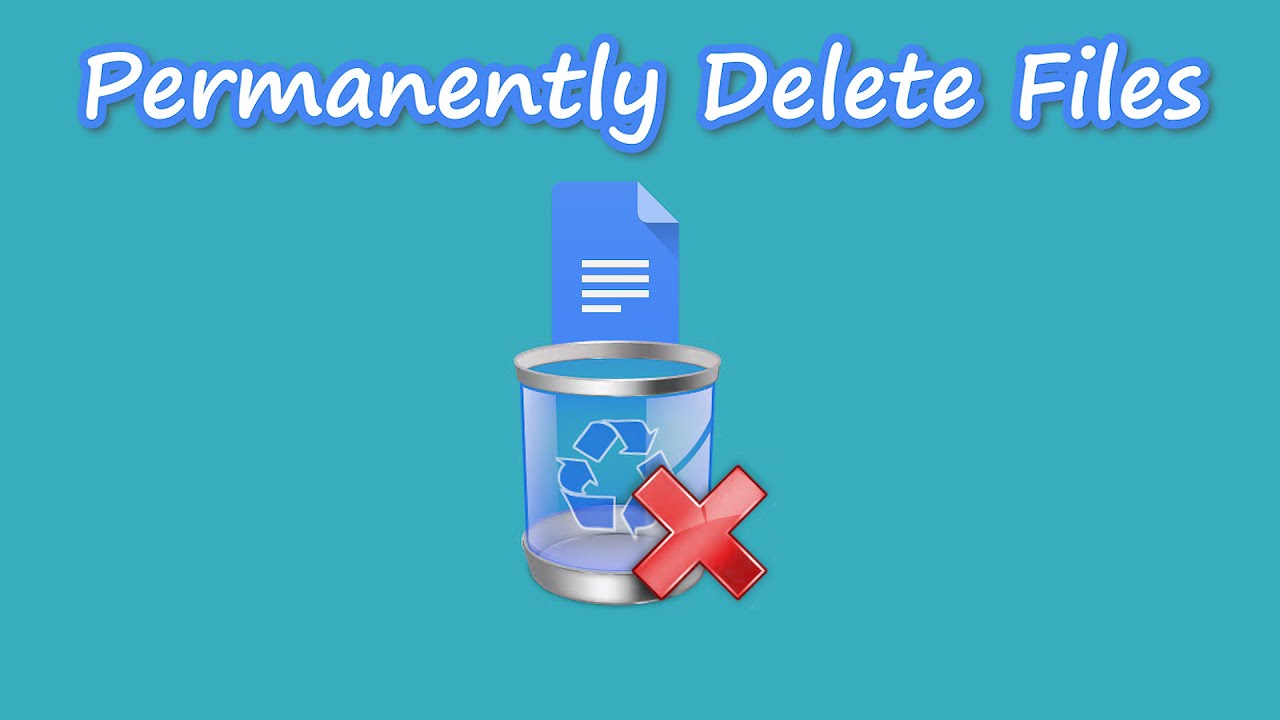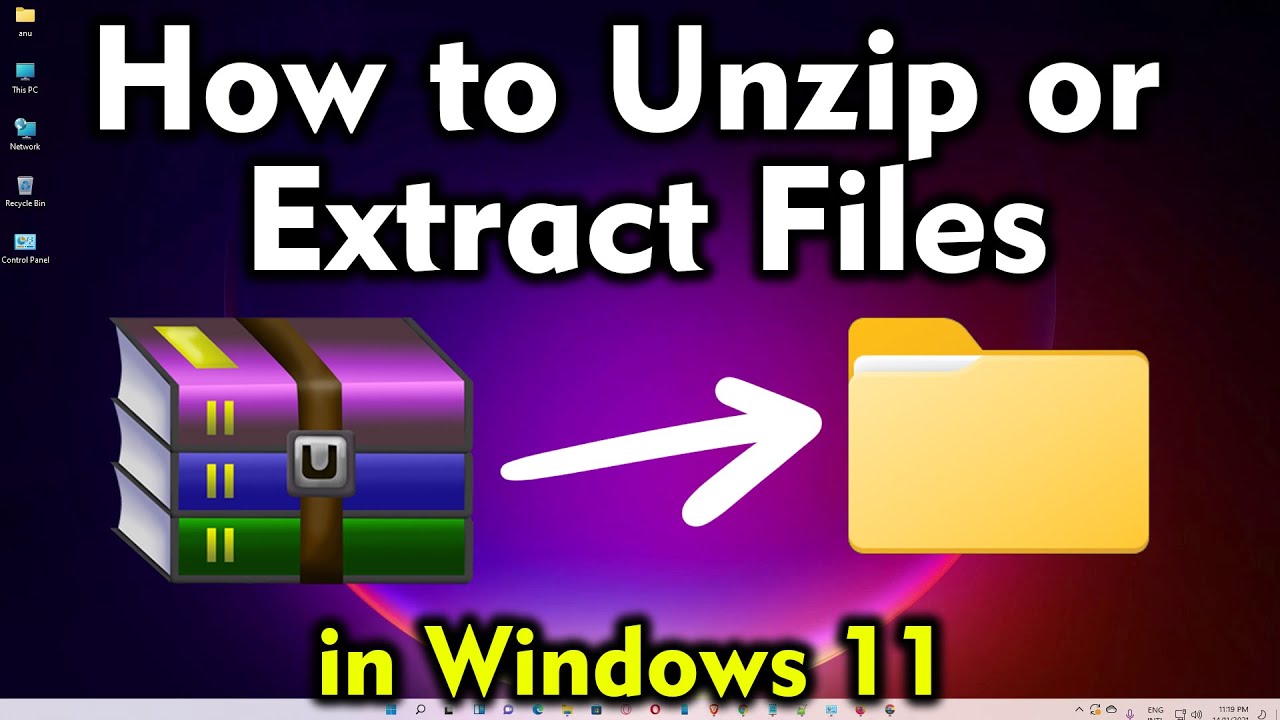When you delete a file in Windows 10, it typically doesn’t disappear forever. Most often, it’s simply moved to the Recycle Bin, a temporary storage area that allows you to recover accidentally deleted items. This is a safety net, but what if you truly want to permanently delete files to free up disk space or protect your privacy? This guide will show you several ways to achieve true deletion in Windows 10, ensuring your sensitive data is no longer easily recoverable.
Understanding “Permanent” Deletion
It’s crucial to understand what “permanently delete” really means in the context of digital data.
- Deletion to Recycle Bin: When you press the Delete key, Windows moves the file’s entry to the Recycle Bin. The actual data remains on your hard drive, marked as space available for new data, but it’s still there until overwritten.
- Deletion from Recycle Bin: Emptying the Recycle Bin removes the file’s entry from the Recycle Bin’s index. The operating system now sees that space as fully available, but the data itself can still be recovered using data recovery software until new data overwrites it.
- True Permanent Deletion (Data Overwriting): For truly permanent deletion, especially for sensitive information, the data needs to be overwritten multiple times with random data. This makes recovery virtually impossible. While Windows 10 provides options that appear permanent, for high-security needs, dedicated data erasure software is often recommended.
Method 1: Using Shift + Delete (Bypassing the Recycle Bin)
This is the quickest way to remove files without them ever going into the Recycle Bin. This method is often used when you are confident you will not need to recover the file.
Step-by-Step Guide:
- Locate the File(s) or Folder(s): Navigate to the specific file(s) or folder(s) you wish to permanently delete using File Explorer.
- Select the Item(s): Click once on the file or folder to select it. You can select multiple items by holding down the Ctrl key and clicking on each item, or by holding Shift to select a range.
- Press Shift + Delete: With the item(s) selected, press the Shift key on your keyboard and, while holding it down, press the Delete key.
- Confirm Deletion: A confirmation dialog box will appear, asking “Are you sure you want to permanently delete this file?” or “Are you sure you want to permanently delete these items?”
- Crucial Note: Unlike regular deletion, there is no “undo” button for this action within Windows itself, as the files do not go to the Recycle Bin.
- Click “Yes”: Click “Yes” to proceed with the permanent deletion. The selected items will be removed directly, bypassing the Recycle Bin.
Method 2: Emptying the Recycle Bin
This method permanently deletes all items that have been moved to the Recycle Bin.
Step-by-Step Guide:
- Locate the Recycle Bin Icon: On your Windows 10 desktop, find the Recycle Bin icon.
- Right-Click the Recycle Bin: Right-click on the Recycle Bin icon. This will open a context menu.
- Select “Empty Recycle Bin”: From the context menu, choose the “Empty Recycle Bin” option.
- Confirm Deletion: A confirmation dialog box will appear, asking “Are you sure you want to permanently delete these items?”
- Click “Yes”: Click “Yes” to confirm and permanently delete all contents of the Recycle Bin.
Method 3: Using Storage Sense (Automated Deletion)
Storage Sense is a powerful feature in Windows 10 designed to automatically free up space by deleting unnecessary files, including those in the Recycle Bin. This is an excellent set-it-and-forget-it option for maintaining disk space and privacy.
Step-by-Step Guide:
- Open Settings: Click on the Start Menu and select the Settings icon (the gear icon), or press Windows key + I.
- Go to System Settings: In the Settings window, click on “System.”
- Select Storage: In the left-hand pane, click on “Storage.”
- Turn On Storage Sense: Under the “Storage” section, locate “Storage Sense” and toggle the switch to “On.”
- Configure Storage Sense (Optional, but Recommended): Click on “Configure Storage Sense or run it now” to customize its behavior.
- Run Storage Sense: You can set how often Storage Sense runs (daily, weekly, monthly, or during low free disk space).
- Temporary Files: Ensure “Delete temporary files that my apps aren’t using” is checked.
- Recycle Bin: Under “Delete files in my Recycle Bin if they have been there for over,” choose a duration (e.g., “1 day,” “14 days,” “30 days,” “60 days,” or “Never”). Selecting a duration other than “Never” means files will be permanently deleted from the Recycle Bin after that period.
- Downloads Folder: You can also configure it to delete files from your Downloads folder after a certain period if they haven’t been opened.
- Run Storage Sense Now (Optional): If you want to clear space immediately, scroll down and click “Clean now” under the “Free up space now” section.
Method 4: Disk Cleanup Utility
The Disk Cleanup utility is a classic Windows tool that helps free up disk space by removing various types of unnecessary files, including temporary files, system files, and files in the Recycle Bin.
Step-by-Step Guide:
- Open Disk Cleanup:
- Type “Disk Cleanup” in the Windows Search bar (or Cortana search bar next to the Start button) and press Enter.
- Alternatively, open File Explorer, right-click on your C: drive (or the drive you want to clean), select “Properties,” then click the “Disk Cleanup” button under the “General” tab.
- Select Drive (if prompted): If you have multiple drives, select the drive you want to clean up (usually C: drive) and click “OK.”
- Choose Files to Delete: The Disk Cleanup window will analyze your drive and present a list of file categories.
- Scroll down and ensure “Recycle Bin” is checked if you want to permanently delete its contents.
- You can also select other temporary files, temporary internet files, and more to free up additional space.
- Clean Up System Files (Optional, for deeper cleaning): To delete old Windows update files and other system-level temporary files, click “Clean up system files” at the bottom left of the Disk Cleanup window. This will restart the scan and show more options.
- Confirm Deletion: After making your selections, click “OK.” A confirmation prompt will ask “Are you sure you want to permanently delete these files?”
- Click “Delete Files”: Click “Delete Files” to proceed with the deletion.
Method 5: Using Command Prompt (for Advanced Users)
For users comfortable with the command line, the Command Prompt offers a way to delete files. However, this method is similar to Shift + Delete – the files bypass the Recycle Bin.
Step-by-Step Guide:
- Open Command Prompt as Administrator:
- Type “cmd” in the Windows Search bar.
- Right-click on “Command Prompt” in the search results and select “Run as administrator.”
- Click “Yes” if the User Account Control (UAC) prompt appears.
- Navigate to the Directory (Optional, but good practice): Use the cd command to navigate to the directory where the file is located. For example, if your file is on the Desktop, type cd C:\Users\YourUsername\Desktop and press Enter. Replace YourUsername with your actual user name.
- Delete the File(s): Use the del command.
- To delete a single file: del “C:\Path\To\Your\File.txt” (Use quotation marks if the path or filename contains spaces).
- To delete all files in a folder without deleting the folder itself: del “C:\Path\To\Your\Folder\*.*”
- To delete a folder and all its contents (including subfolders and files): rmdir /s /q “C:\Path\To\Your\Folder”
- /s: Deletes a directory tree (the specified directory and all its subdirectories, including files).
- /q: Quiet mode. Does not ask for confirmation when deleting a directory tree with /s.
- Example for a single file: del C:\Users\YourUsername\Documents\MySecretFile.docx
- Press Enter: Execute the command. The files will be deleted without going to the Recycle Bin.
Method 6: Secure Data Erasure Software (For Maximum Security)
For true permanent deletion where data absolutely cannot be recovered (e.g., when selling a hard drive or disposing of sensitive company data), using dedicated data erasure software is essential. These tools employ algorithms to overwrite the data multiple times with patterns of zeroes, ones, or random data, making forensic recovery nearly impossible.
Why is this needed? Even after deleting files from the Recycle Bin, the raw data still exists on the hard drive until new data occupies that physical space. Recovery software can scan for these remnants. Secure erasure tools ensure that this doesn’t happen.
Popular and Reputable Tools:
- Eraser: A free and open-source tool for Windows that securely deletes files, folders, and even unused disk space. It implements several industry-standard data sanitization methods.
- CCleaner (Pro Version): While known for cleaning temporary files, the professional version of CCleaner includes a “Drive Wiper” tool that can securely erase free space or entire drives.
- Darik’s Boot and Nuke (DBAN): A more extreme option, DBAN is a bootable program that completely wipes an entire hard drive. It’s ideal if you’re disposing of a computer. Be extremely careful with DBAN as it wipes everything.
How these tools generally work (example with Eraser):
- Install the Software: Download and install the chosen secure erasure software.
- Select Files/Folders/Free Space: Most tools allow you to select specific files, folders, or securely wipe the free space on a drive (meaning it overwrites areas where deleted files might still reside).
- Choose Erasure Method: Select an erasure method (e.g., Gutmann, DoD 5220.22-M, Pseudorandom Data). These methods vary in the number of passes and patterns used to overwrite data. More passes generally mean higher security but take longer.
- Start Erasure: Initiate the erasure process. This can take a significant amount of time depending on the size of the data and the chosen method.
Considerations Before Permanent Deletion
- Backup! Backup! Backup! Always ensure you have a backup of any important files before attempting any form of permanent deletion. Once a file is truly gone, it’s gone.
- Understand Your Needs: For simply freeing up space, emptying the Recycle Bin or using Shift + Delete is often sufficient. For sensitive personal or corporate data, invest in a dedicated data erasure tool.
- SSD vs. HDD: The concept of “secure erase” differs for Solid State Drives (SSDs) compared to Hard Disk Drives (HDDs). SSDs use “wear leveling” and have complex internal management, making traditional overwriting less reliable. Most SSD manufacturers provide their own secure erase utilities, or you can use the ATA Secure Erase command supported by many tools.
Frequently Asked Questions (FAQ)
Q: Can I recover files after using Shift + Delete?
Not easily. When you use Shift + Delete, the files bypass the Recycle Bin and are marked as free space on your hard drive. While standard Windows recovery methods won’t work, data recovery software might still be able to recover them if the data hasn’t been overwritten yet. For truly irretrievable deletion, consider dedicated erasure software.
Q: Is emptying the Recycle Bin enough for permanent deletion?
Emptying the Recycle Bin makes the files inaccessible through normal means in Windows 10. However, the actual data remains on your hard drive until it’s overwritten by new data. For sensitive information, this is not considered truly permanent deletion, and data recovery software could potentially retrieve the files.
Q: What is Storage Sense and how does it help with permanent deletion?
Storage Sense is a Windows 10 feature that automatically frees up disk space. It can be configured to permanently delete files from your Recycle Bin and Downloads folder after a specified period, automating the process of clearing out old, unneeded files and helping maintain disk space and privacy.
Q: What is the most secure way to permanently delete files?
The most secure way to permanently delete files, especially sensitive data, is to use dedicated data erasure software like Eraser or the Drive Wiper feature in CCleaner (Pro). These tools use special algorithms to overwrite the data multiple times, making it virtually impossible to recover.
Q: Does formatting a hard drive permanently delete files?
A quick format does not permanently delete files; it primarily clears the file system and marks the space as available. A full format in Windows will write zeroes to the entire drive, which is more secure but still might be recoverable by advanced forensic methods. For ultimate security, a secure erase utility is recommended after a full format.
Q: How can I tell if a file has been permanently deleted?
You cannot directly “tell” if a file has been permanently deleted simply by looking at your system. If you used Shift + Delete or emptied the Recycle Bin, the file will no longer appear. For assurance that the data is truly unrecoverable, you rely on the process you used (e.g., multiple overwrites by secure erasure software).