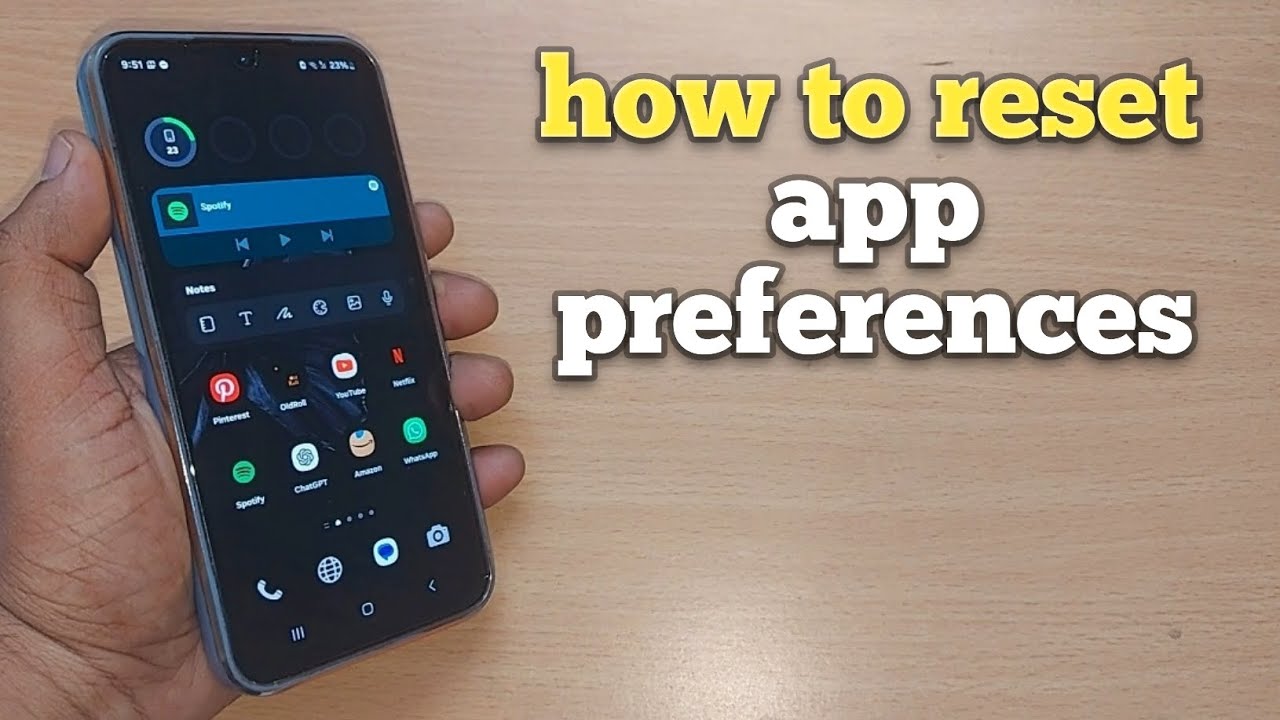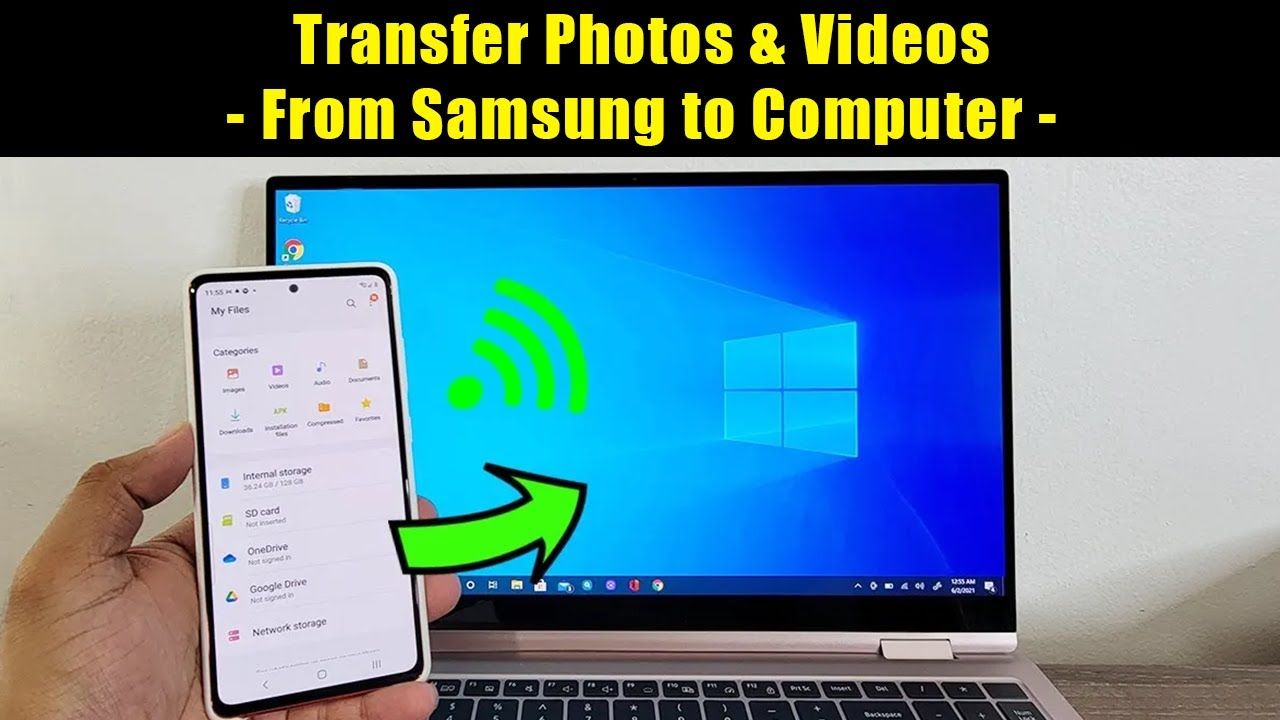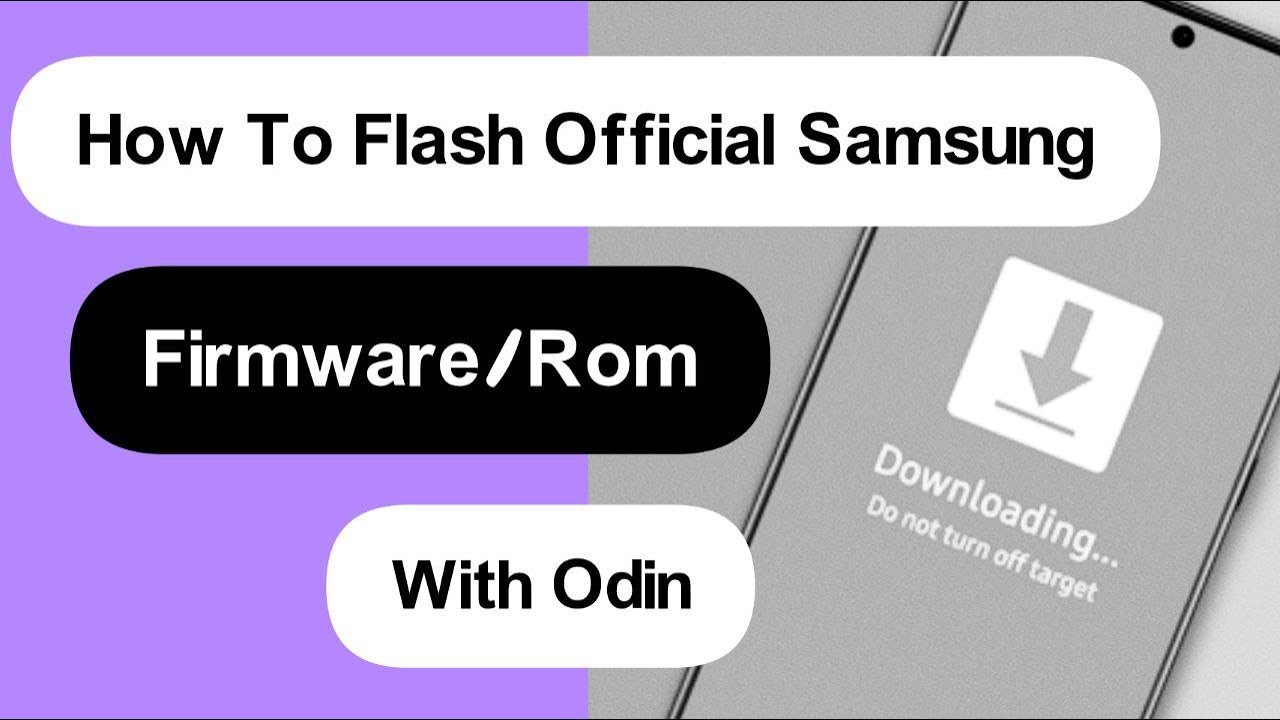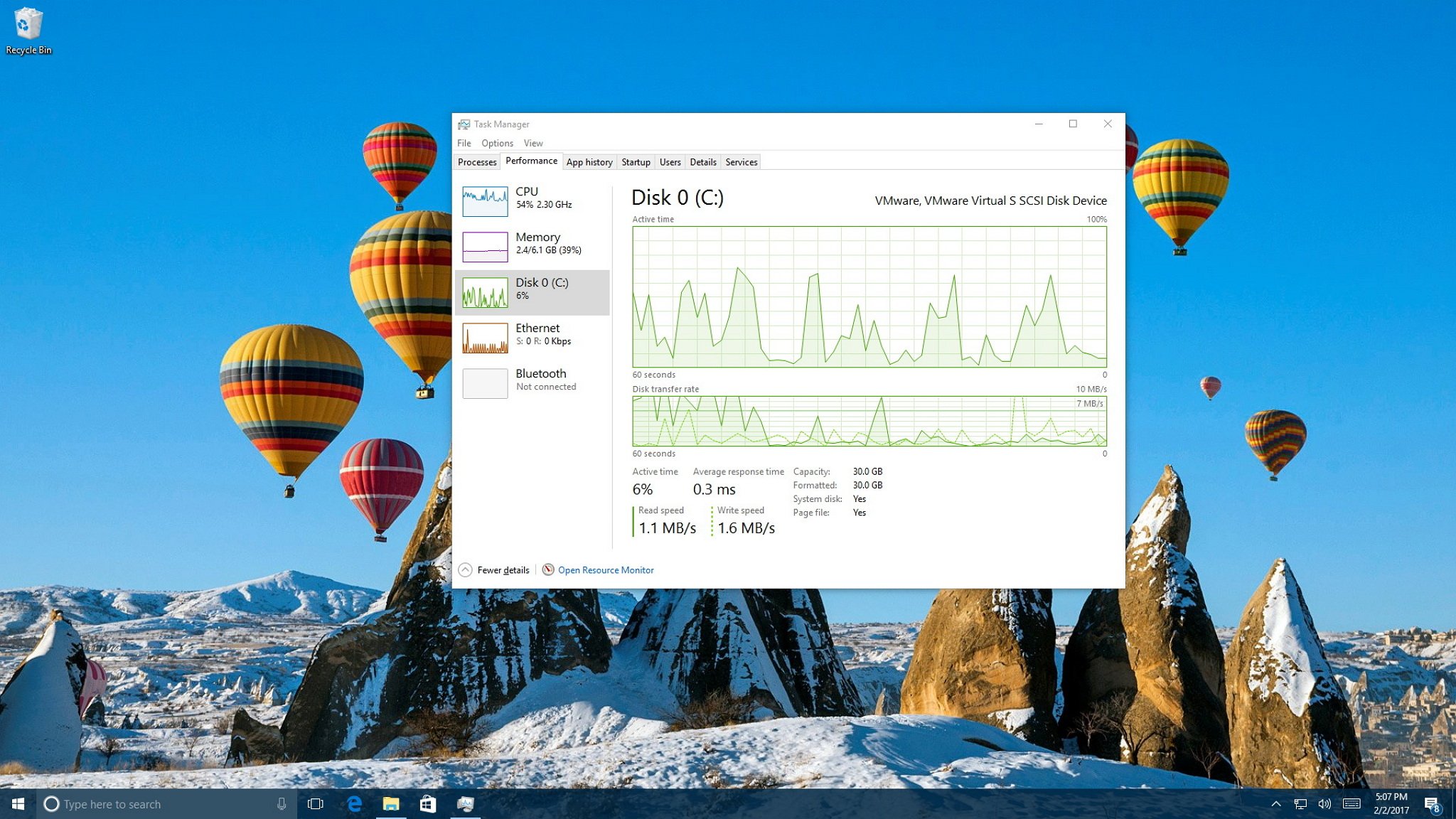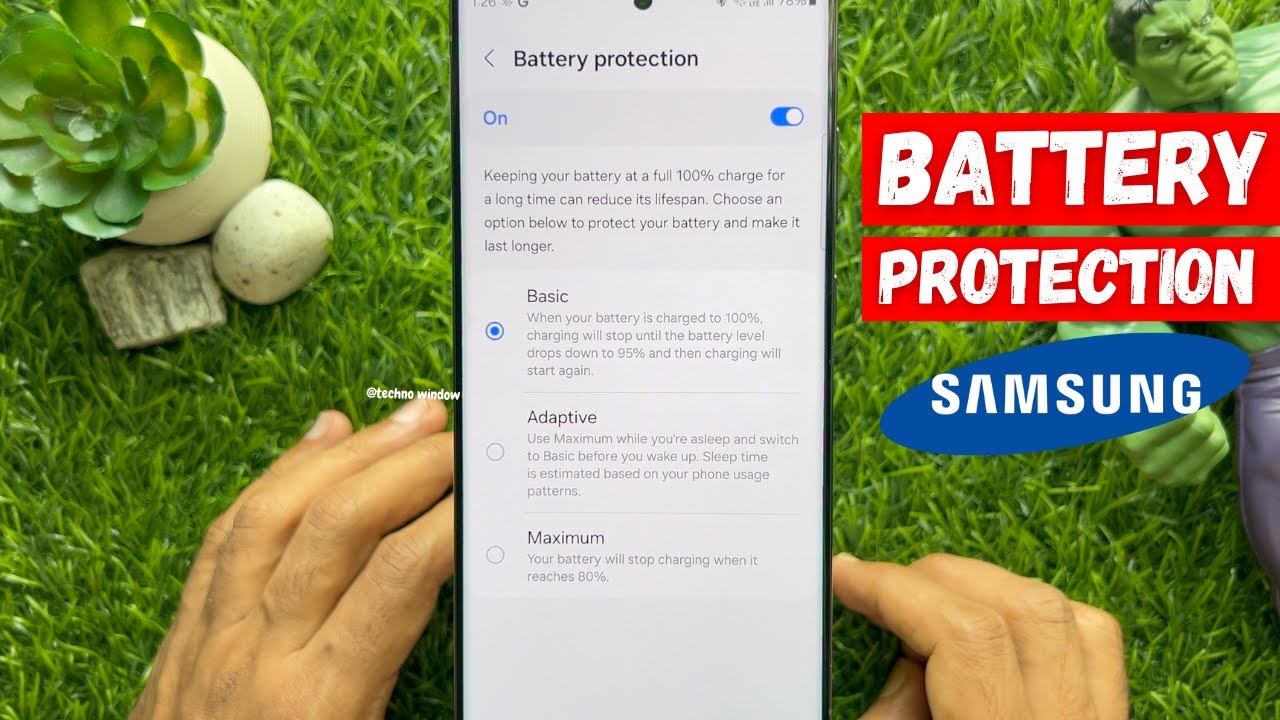Over time, your Samsung Galaxy phone accumulates various app preferences, such as default apps for specific actions (e.g., opening links, viewing photos), disabled apps, notification settings, and permissions. Sometimes, these settings can become confusing or lead to unexpected behavior. If you’re experiencing issues like links not opening in the correct app, missing notifications, or simply want a fresh start with your app defaults, knowing how to reset app preferences on Samsung Galaxy can be incredibly helpful.
This process reverts all your app-related settings to their default state—without deleting any of your apps or their data.
Why Reset App Preferences?
- Troubleshooting App Behavior: Fix issues like misbehaving apps or missing notifications.
- Fixing Default App Issues: Clear incorrect default apps and choose again when needed.
- Re-enabling Disabled Apps: Bring back system apps you previously turned off.
- Granting Permissions Again: Useful if apps aren’t functioning due to missing permissions.
- Restoring Notification Settings: Helps if notifications are no longer appearing as expected.
What Happens When You Reset App Preferences?
What it DOES:
- Re-enables all disabled apps
- Resets app notification preferences
- Clears default apps
- Lifts background data restrictions
- Resets permission settings
What it DOES NOT do:
- Delete any apps
- Remove app data (photos, messages, saved games)
- Perform a factory reset
- Affect your personal files
Steps to Reset App Preferences on Samsung Galaxy
- Open Settings:
- Swipe down to open Quick Settings and tap the gear icon.
- Go to Apps:
- Tap Apps (or “Apps & notifications” depending on your device).
- Open More Options:
- Tap the three-dot menu in the top-right corner.
- Select “Reset app preferences”:
- Tap this option in the dropdown.
- Confirm Your Choice:
- Read the pop-up message.
- Tap Reset apps to apply.
The reset is immediate—there’s no visible progress bar.
What to Expect After Resetting
- Default apps: You’ll be prompted to select new ones.
- Disabled apps: These will be active again.
- Permissions: Apps will ask for access again when needed.
- Notifications: Settings return to default behavior.
When to Use This Feature
- Persistent app glitches that resist normal troubleshooting.
- To reconfigure all your default apps.
- To restore access to previously disabled apps.
- As a preemptive fix before considering a factory reset.
Resetting app preferences is a smart, non-destructive way to address various software hiccups without losing data. It’s one of the safest and easiest tools in your Samsung Galaxy’s troubleshooting toolkit.