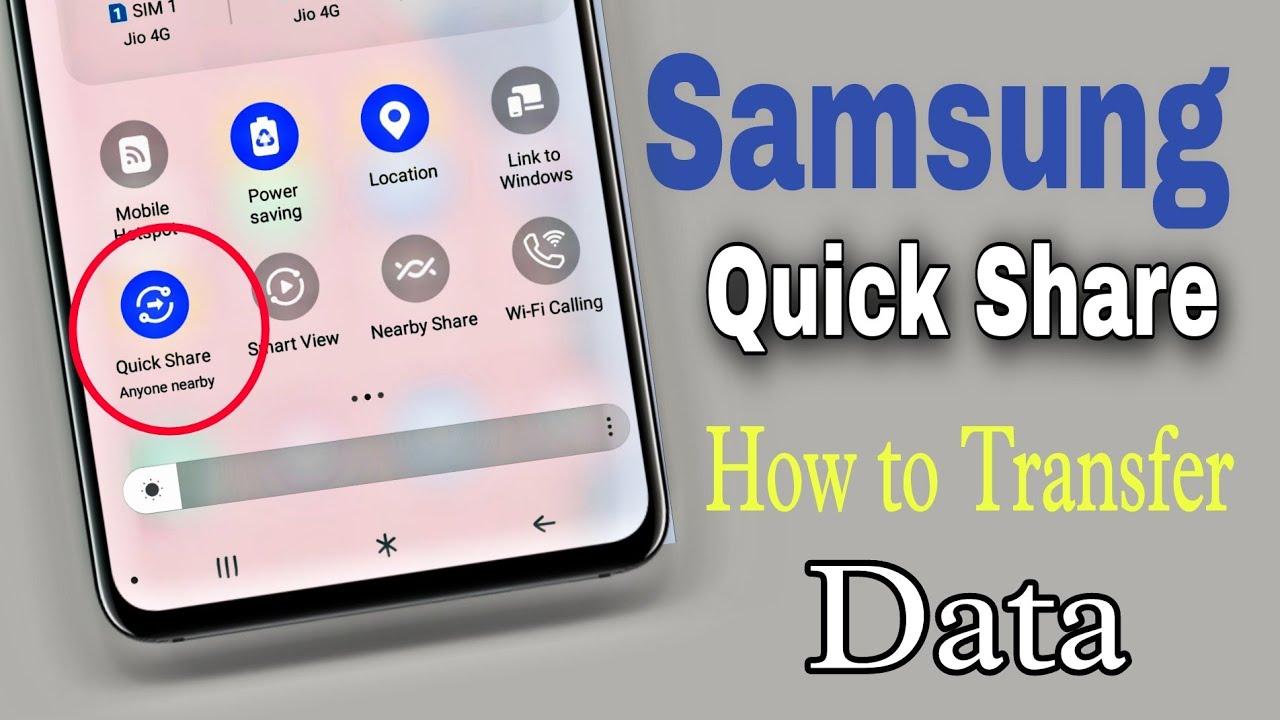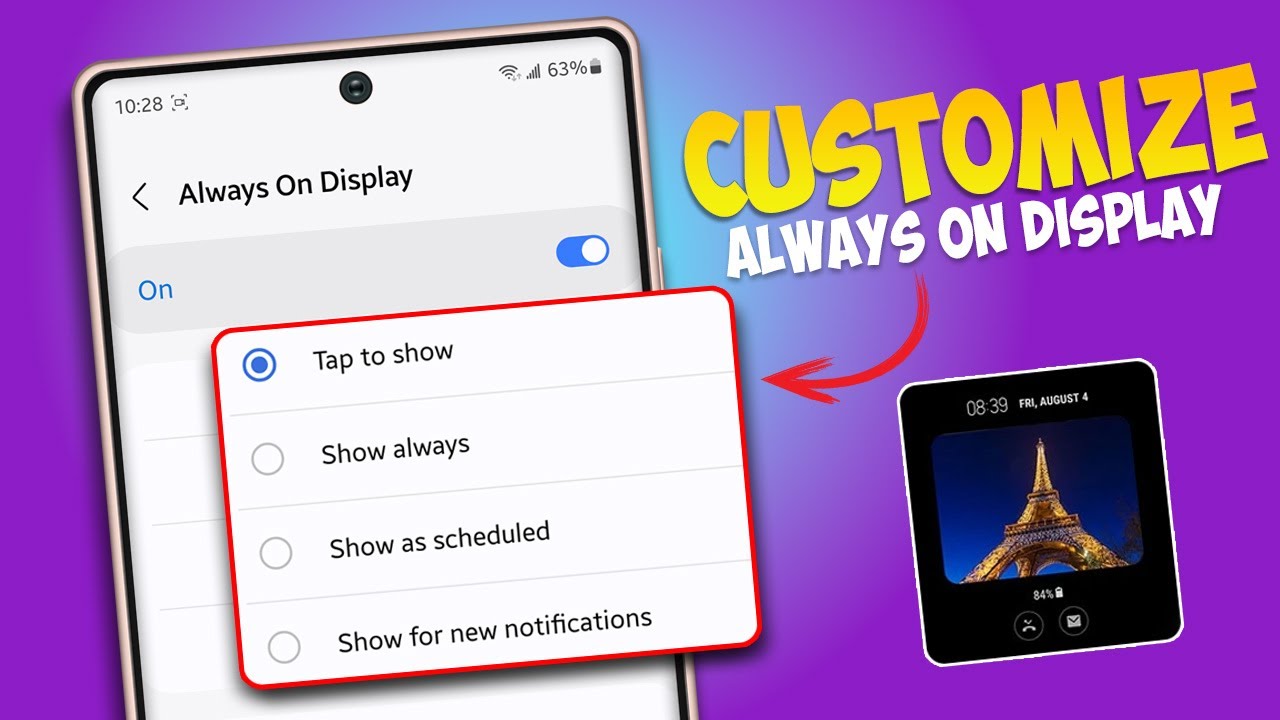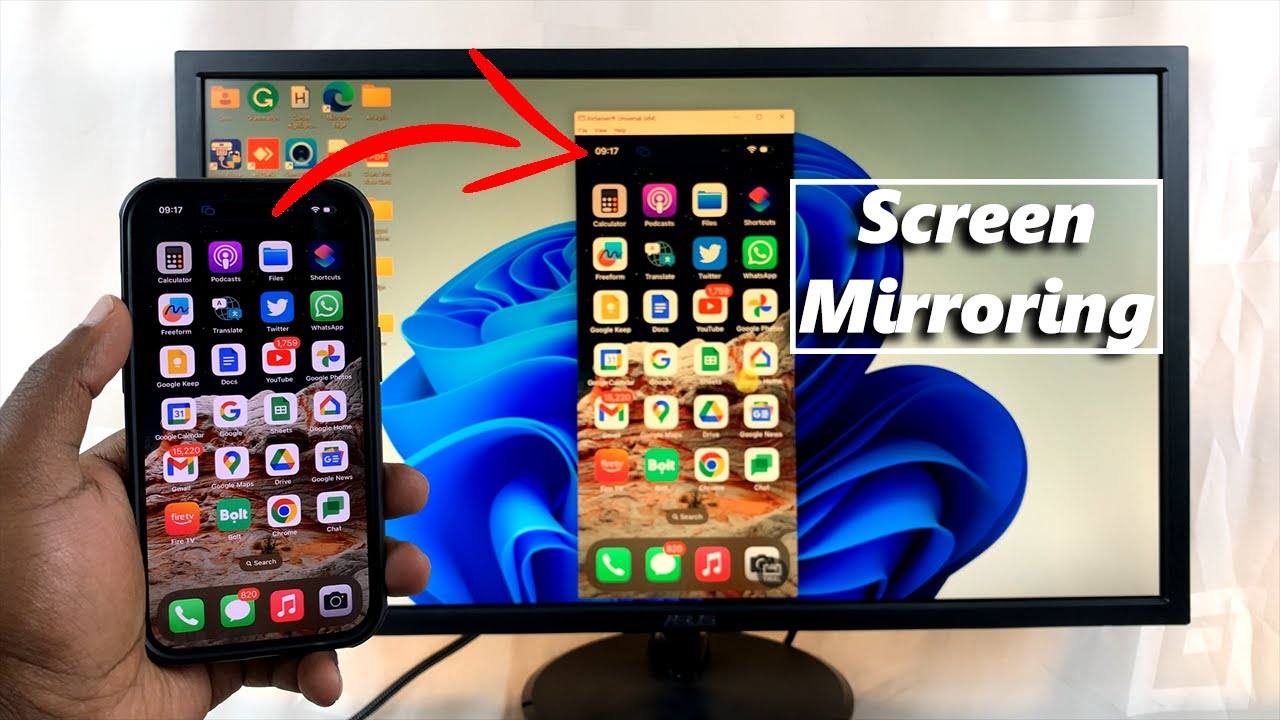Quick Share, originally a Samsung-exclusive feature for rapid file sharing, has evolved significantly. In an exciting development for Android users, Google’s Nearby Share and Samsung’s Quick Share officially merged in January 2024, unifying under the Quick Share brand. This means that the enhanced Quick Share functionality is now broadly available across a wider range of Android devices and Windows PCs, moving beyond the Samsung ecosystem.
This article provides a comprehensive guide on how to set up and use Quick Share on non-Samsung Android devices and Windows PCs, enabling seamless file transfers.
Understanding Quick Share: A Unified File Sharing Standard
Quick Share is a peer-to-peer file-sharing service that allows users to quickly send photos, videos, documents, and other files between nearby devices. It leverages technologies like Bluetooth Low Energy (BLE), Wi-Fi Direct, and sometimes even a cloud connection for sharing with contacts not in direct proximity.
Historically, Samsung developed Quick Share for its Galaxy devices, offering a robust and speedy alternative to traditional sharing methods like Bluetooth. Google, on the other hand, had its own similar service called Nearby Share, available on most Android devices and Chromebooks. The existence of two similar but separate standards created a fragmented experience for Android users.
The merger of Nearby Share and Quick Share under the Quick Share name signifies a major step towards a more unified and streamlined file-sharing experience across the Android and Windows ecosystems. This collaboration between Google and Samsung aims to provide a consistent and efficient way for users to share content, regardless of their device manufacturer. For users, this means improved compatibility and less confusion when transferring files between different Android phones and Windows PCs.
Setting Up Quick Share on Non-Samsung Android Devices
If you have a non-Samsung Android phone, chances are Quick Share is already integrated as part of your Google Play Services. This means you likely won’t need to download a separate app from the Play Store.
Step 1: Ensure Your Android Device is Up to Date
Quick Share functionality is typically available on Android 6.0 (Marshmallow) and higher. To ensure you have the latest features and stability:
- Go to Settings on your Android phone.
- Scroll down and tap on System or About phone.
- Look for System update or Software update and ensure your device is running the latest available Android version and that Google Play system updates are current.
Step 2: Access Quick Share Settings
Quick Share settings are usually found within your device’s overall settings or the quick settings panel.
- Open Quick Settings: Swipe down twice from the top of your screen to fully expand the Quick Settings panel.
- Find Quick Share Tile: Look for the Quick Share tile (it might have replaced the “Nearby Share” tile if you had it previously). If you don’t see it, you might need to edit your Quick Settings tiles by tapping the pencil icon or “Edit” button and dragging the Quick Share tile into your active panel.
- Tap the Quick Share Tile: Tapping this tile will usually open a pop-up or take you to a dedicated Quick Share settings screen.
Step 3: Configure Device Visibility
This is a crucial step to ensure other devices can discover and share files with your phone.
- On the Quick Share settings screen, you will typically find options for “Device visibility” or “Who can share with you.”
- Choose one of the following options:
- Everyone: Your device is visible to anyone nearby with Quick Share turned on. This is the most convenient but least private option. It often includes an “Only for 10 minutes” option to automatically revert to a more private setting.
- Contacts: Your device is visible only to your Google contacts who are nearby and also have Quick Share enabled.
- Your devices: Your device is visible only to other devices logged into the same Google Account. This is ideal for transferring files between your own phone, tablet, and PC.
- No one: Your device is not visible and cannot receive files via Quick Share.
For easy sharing with others, “Everyone” (with the 10-minute timeout) or “Contacts” are generally recommended.
Step 4: Enable Required Connectivity
Quick Share relies on Bluetooth and Wi-Fi to function.
- Ensure Bluetooth is turned on.
- Ensure Wi-Fi is turned on. You don’t necessarily need to be connected to a Wi-Fi network, but having Wi-Fi enabled allows Quick Share to use Wi-Fi Direct for faster transfers.
Setting Up Quick Share on Non-Samsung Windows PC
Samsung has updated its Quick Share for Windows application to support non-Samsung Windows PCs, which is a significant improvement from its earlier exclusivity. However, there’s a specific hardware requirement to keep in mind.
Step 1: Check Your PC’s Compatibility
To install and use the Samsung Quick Share app from the Microsoft Store on a non-Samsung PC, your computer needs specific Intel drivers:
- Intel Bluetooth driver: Version 22.50.02 or higher.
- Intel Wi-Fi driver: Version 22.50.07 or higher.
If your Windows PC has a network card from a different manufacturer (e.g., MediaTek, Realtek, Qualcomm), the Samsung Quick Share app from the Microsoft Store might not work. In such cases, you will use the Google Quick Share app for Windows.
Step 2: Download and Install the Quick Share App
There are now two primary Quick Share applications for Windows, depending on your hardware and preference. With the merger, both should offer similar functionality for sharing with Android devices.
Option A: Samsung Quick Share (from Microsoft Store)
This is the updated Samsung-branded app that now supports non-Samsung PCs with compatible Intel hardware.
- Open Microsoft Store: On your Windows PC, open the Microsoft Store application.
- Search for “Quick Share”: Type “Quick Share” into the search bar.
- Install “Quick Share” by Samsung Electronics Co, Ltd.: Download and install the application.
- Launch the App: Once installed, open the Quick Share app.
- Sign in (Optional, but Recommended): While not strictly required for basic file transfer to anyone nearby, signing in with your Samsung account can enable features like sharing to your own devices or to contacts.
- Configure Visibility: In the Quick Share app settings on your PC, set your “Who can share with you” preference (Everyone, Contacts, or Your devices) to match your sharing needs.
Option B: Google Quick Share (from Android.com)
This version is provided directly by Google and is essentially the rebranded Nearby Share app for Windows. It is generally more broadly compatible with different PC hardware.
- Go to the Official Google Android Website: Open your web browser and navigate to android.com/better-together/quick-share-app/ (or search for “Quick Share for Windows” by Google).
- Download the Installer: Click the “Get the app” or “Download now” button to download the installer file (e.g., BetterTogetherSetup.exe).
- Run the Installer: Locate the downloaded file and run it. Follow the on-screen prompts to install the Quick Share app.
- Note: You might get a warning that the installer could be dangerous. As long as you download it from the official Google source, it should be safe.
- Launch the App and Sign In: Open the installed Quick Share app. You will be prompted to sign in with your Google Account. This is crucial for connecting with your Android devices and contacts.
- Configure Visibility: In the Quick Share app, select your preferred “Device visibility” (Everyone, Contacts, Your devices, or No one).
Step 3: Enable Bluetooth and Wi-Fi on Your PC
Just like on your phone, your Windows PC needs Bluetooth and Wi-Fi enabled for Quick Share to work.
- Go to Settings on your PC (Windows Key + I).
- Navigate to Bluetooth & devices and ensure Bluetooth is toggled On.
- Go to Network & internet and ensure Wi-Fi is toggled On.
How to Share Files Between Devices
Once Quick Share is set up on both your non-Samsung Android phone and your Windows PC, sharing files is straightforward.
Sharing from Android Phone to Windows PC
- Select Files: On your Android phone, open your Gallery, Files app, or any application containing the content you want to share. Select the photos, videos, or documents.
- Tap Share Icon: Tap the universal Share icon (usually three dots connected or an arrow).
- Choose Quick Share: From the sharing options, select Quick Share.
- Select PC: Your Windows PC (with Quick Share open and visible) should appear in the list of nearby devices. Tap on your PC’s name.
- Accept on PC: A notification will pop up on your Windows PC asking you to accept the incoming file. Click Accept.
- Transfer Initiates: The files will begin transferring. You’ll see a progress indicator on both devices.
Sharing from Windows PC to Android Phone
- Open Quick Share App: Launch the Quick Share app on your Windows PC.
- Select Files:
- You can drag and drop files directly into the Quick Share app window.
- Alternatively, click “Select files” or “Select folders” within the app and browse for the content.
- Another convenient way is to right-click on a file or folder in File Explorer, then select “Send with Quick Share” from the context menu.
- Select Android Device: Your non-Samsung Android phone (with Quick Share enabled and visible) should appear in the list of nearby devices. Click on your phone’s name.
- Accept on Phone: A pop-up notification will appear on your Android phone asking to accept the shared files. Tap Accept.
- Transfer Initiates: The files will begin transferring. They will typically be saved in your phone’s “Downloads” folder or a specific “Quick Share” folder in your gallery for media.
Sharing via QR Code (for devices not appearing)
If a device isn’t showing up in the direct discovery list (e.g., due to compatibility issues, or distance), Quick Share offers a QR code option.
- Initiate Share: On the sending device (either phone or PC), follow the steps to select files and start the Quick Share process.
- Select QR Code Option: Instead of choosing a device from the list, look for an option like “Share with QR code” or “Use QR code.”
- Scan QR Code: On the receiving device, open its camera app or a dedicated QR code scanner. Point it at the QR code displayed on the sending device.
- Accept Link: Scanning the QR code will typically open a web link where the recipient can download the shared files.
Troubleshooting Tips
- Devices Not Discovering Each Other:
- Ensure Bluetooth and Wi-Fi are enabled on both devices.
- Bring devices closer together (within 16 feet or 5 meters).
- Check the visibility settings on both devices (e.g., “Everyone,” “Contacts”).
- Restart the Quick Share app on both devices.
- Temporarily toggle Airplane mode on and off on both devices.
- Slow Transfer Speeds:
- Ensure both devices are connected to the same Wi-Fi network if possible, as Wi-Fi Direct often provides faster speeds than Bluetooth.
- Reduce the number or size of files being transferred.
- Minimize other network activity on both devices.
- Transfer Fails:
- Check if there’s enough storage space on the receiving device.
- Ensure the Quick Share app or service is not blocked by a firewall on your PC.
- Try restarting both devices.
- Samsung Quick Share on PC not installing/working on non-Intel PCs:
- This is a known limitation. If your PC does not have Intel Wi-Fi and Bluetooth drivers that meet the version requirements, the Samsung Quick Share app from the Microsoft Store will not install or function correctly. Use the Google Quick Share app from android.com instead, as it has broader hardware compatibility.
Frequently Asked Questions (FAQ)
Q1: Do I need a Samsung account to use Quick Share on a non-Samsung PC?
No, you do not strictly need a Samsung account to use Quick Share on a non-Samsung PC. If you use the Google Quick Share app (downloaded from android.com), you will sign in with your Google Account, which enables sharing with your other Android devices. If you use the Samsung Quick Share app from the Microsoft Store (on compatible Intel PCs), you can use it without signing in to a Samsung account for general “Everyone” sharing. However, a Samsung account might offer tighter integration for specific Samsung-to-Samsung features.
Q2: Is Quick Share available on iOS (iPhone/iPad) devices?
No, Quick Share is an Android and Windows ecosystem feature. It is not directly compatible with iOS devices. For sharing between Android/Windows and iOS, you would typically use alternative methods like cloud storage (Google Drive, Dropbox), email, or third-party cross-platform file-sharing apps.
Q3: What is the maximum file size I can share with Quick Share?
When sharing directly between nearby devices, Quick Share generally has no practical limit on the content size or number of files. However, if you choose to share via a QR code or link that uploads to a cloud service for remote sharing, there might be size limits (e.g., typically 3GB per file for QR code uploads, and 10GB per file/day for generated links as of recent updates).
Q4: My Windows PC isn’t Samsung, and it doesn’t have Intel Wi-Fi/Bluetooth. Can I still use Quick Share?
Yes! If your non-Samsung PC does not meet the Intel driver requirements for the Samsung Quick Share app from the Microsoft Store, you should download and install the Google Quick Share app for Windows from android.com. This version has broader hardware compatibility and allows seamless sharing with your Android devices using your Google Account.
Q5: What happened to Nearby Share?
In January 2024, Google and Samsung officially merged their respective file-sharing technologies, Nearby Share and Quick Share, under the unified brand name Quick Share. This means Nearby Share has been rebranded and integrated into the broader Quick Share experience across Android and Windows devices. The core functionality remains, but under a more consistent name.