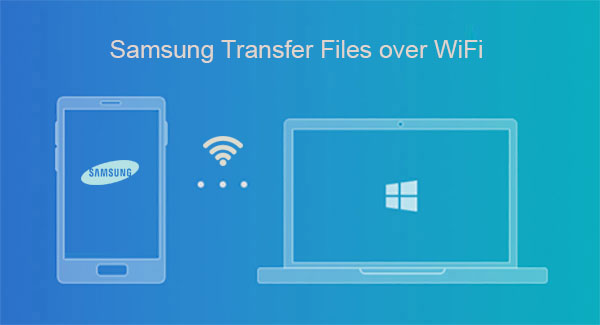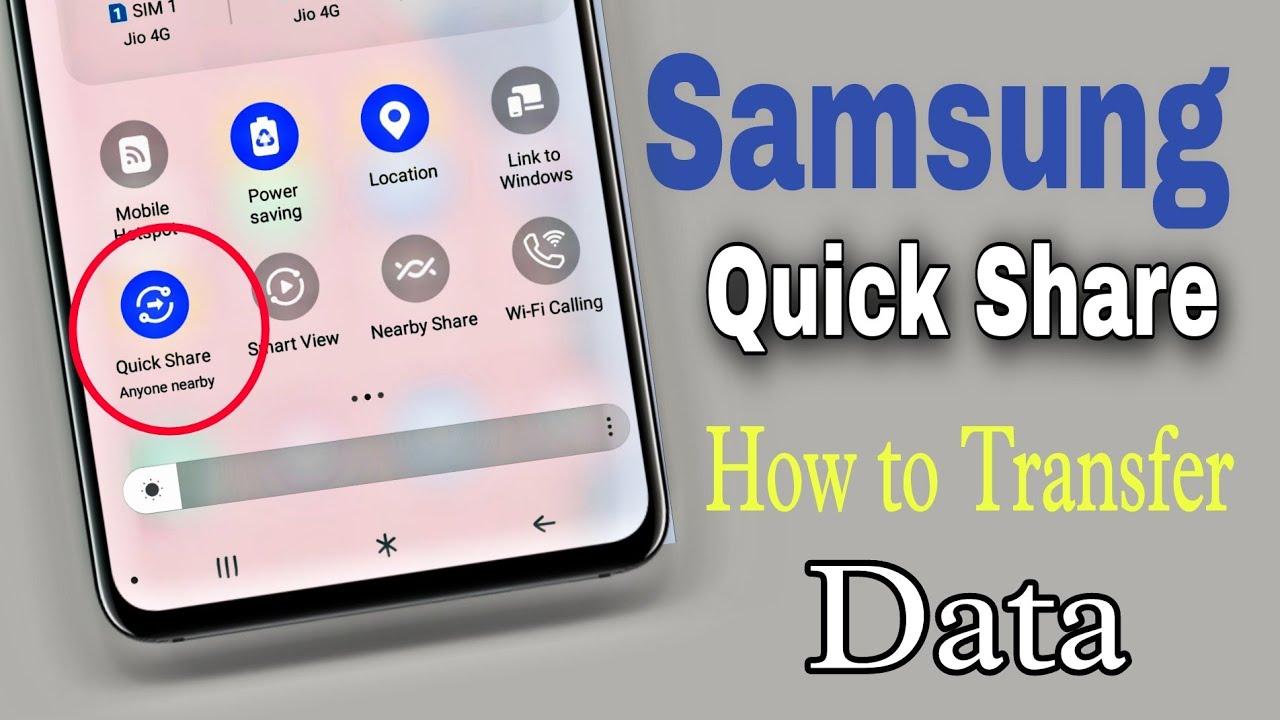In today’s connected world, a reliable internet connection is essential. Your Samsung mobile phone is not just a device for making calls or Browse; it’s a powerful hub that can extend internet access to other devices. Whether you’re on the go and need to get your laptop online, or a friend needs temporary Wi-Fi access, your Samsung Galaxy device offers several convenient methods to share Wi-Fi.
The concept of sharing your phone’s internet connection, often referred to as tethering or creating a hotspot, has been a fundamental feature of smartphones for years. Historically, this primarily involved sharing your phone’s mobile data connection. However, Samsung Galaxy phones have evolved to offer more advanced options, including the ability to share an existing Wi-Fi connection (acting as a Wi-Fi extender) and even quick password sharing via QR codes. These features leverage the phone’s robust network capabilities, making it a versatile tool for connectivity.
This guide will comprehensively cover the various ways to share Wi-Fi from your Samsung mobile, ensuring you can get all your devices, and those of others, online with ease.
Method 1: Using Mobile Hotspot (Sharing Mobile Data)
This is the most common way to share internet access. Your Samsung phone acts as a portable Wi-Fi router, converting your mobile data (4G, 5G) into a Wi-Fi signal that other devices can connect to.
Step 1: Access Mobile Hotspot Settings
- From Quick Settings:
- Swipe down twice from the top of your screen to fully expand the Quick Settings panel.
- Look for the “Mobile Hotspot” icon (it often looks like a Wi-Fi signal or a square with waves). Tap and hold this icon to jump directly to the Mobile Hotspot settings.
- From Settings App:
- Open the Settings app on your Samsung mobile.
- Tap Connections.
- Tap Mobile Hotspot and Tethering.
- Tap Mobile Hotspot.
Step 2: Configure Your Hotspot (Optional but Recommended)
Before turning it on, it’s a good idea to configure your hotspot for security and ease of use.
- Tap “Configure” (or “Network name” / “Password” directly): On the Mobile Hotspot screen, you’ll usually see a “Configure” button or direct editable fields for Network name and Password. Tap on it.
- Set Network Name (SSID): Change the Network name (SSID) to something easily recognizable (e.g., “My Galaxy Hotspot”).
- Set Security: Choose WPA2-Personal (recommended for strong security). Avoid “None” as it leaves your network open.
- Set Password: Create a strong, memorable password. This prevents unauthorized access to your hotspot and mobile data.
- Band (Optional): You might be able to choose between 2.4 GHz (better range, more compatible with older devices) and 5 GHz (faster speeds, shorter range).
- Save: Tap Save to apply your changes.
Step 3: Turn On Mobile Hotspot
- Toggle On: On the Mobile Hotspot screen, tap the toggle switch next to “Mobile Hotspot” to turn it On.
- Status Bar Icon: You will see a small hotspot icon in your phone’s status bar, indicating it’s active.
Step 4: Connect Other Devices
- On the Other Device: On the device you want to connect (laptop, tablet, another phone), go to its Wi-Fi settings.
- Find Network: Scan for available Wi-Fi networks. You should see the Network name you set up earlier.
- Enter Password: Select your hotspot’s network name and enter the password you created.
- Connect: Tap Connect. The other device should now have internet access through your Samsung mobile’s mobile data.
Method 2: Wi-Fi Sharing (Acting as a Wi-Fi Extender/Repeater)
This less common but incredibly useful feature allows your Samsung mobile to share an existing Wi-Fi connection (e.g., from a hotel Wi-Fi or a public hotspot) with other devices. Your phone acts as a Wi-Fi repeater or extender.
Note: The availability and exact location of this feature can vary across Samsung Galaxy models and One UI versions. It’s sometimes integrated within the Mobile Hotspot settings as an “Advanced” option, or explicitly labeled “Wi-Fi sharing.” Not all carriers or older phones support this.
Step 1: Connect Your Phone to an Existing Wi-Fi Network
- Ensure your Samsung mobile is already connected to the Wi-Fi network you wish to share.
Step 2: Access Mobile Hotspot Settings
- Go to Settings > Connections > Mobile Hotspot and Tethering > Mobile Hotspot.
Step 3: Enable Wi-Fi Sharing (Location Varies)
- Look for “Wi-Fi Sharing” Toggle:
- On some Samsung models (especially newer ones with One UI 4.0+), you might find a dedicated “Wi-Fi sharing” toggle directly on the main Mobile Hotspot screen, or within an “Advanced” section.
- Sometimes, you need to first enable the Mobile Hotspot toggle (which will try to use mobile data initially), then look for “Wi-Fi sharing” within the “Configure” options or in an “Advanced” menu accessible from the hotspot settings.
- In older One UI versions, this might be less prominent or even require turning on the hotspot first, then going into its settings to find the Wi-Fi sharing option.
- Toggle On: Turn the “Wi-Fi sharing” toggle On.
- When Wi-Fi sharing is active, your phone will use its existing Wi-Fi connection for the hotspot, rather than mobile data.
Step 4: Connect Other Devices
- The steps for connecting other devices are the same as Method 1 (Mobile Hotspot). They will connect to your Samsung phone’s hotspot name and password.
Method 3: Sharing Wi-Fi Passwords via QR Code (Quick & Secure)
For quickly sharing the password of a Wi-Fi network your Samsung phone is already connected to, without revealing the password itself.
Step 1: Go to Wi-Fi Settings
- Open Settings: Go to the Settings app.
- Tap Connections: Tap Connections.
- Tap Wi-Fi: Tap Wi-Fi.
Step 2: Generate the QR Code
- Tap Gear Icon: Next to the Wi-Fi network you are currently connected to (and want to share), tap the gear icon (settings icon).
- Tap QR Code: On the network details screen, look for and tap the QR code icon or “QR code” button at the bottom of the screen.
- Authenticate: You might be asked to verify your identity (fingerprint, PIN, or pattern) for security.
- Display QR Code: Your Samsung mobile will display a QR code for the Wi-Fi network.
Step 3: Scan with Another Device
- On the Other Device: Open its camera app or a dedicated QR code scanner app.
- Scan QR Code: Point the camera at the QR code displayed on your Samsung phone.
- Connect: The other device will recognize the network and prompt you to connect. Tap to join the network without needing to manually type the password.
Method 4: USB Tethering (Sharing Mobile Data via Cable)
If you only need to share your mobile data with one computer and prefer a wired connection for speed and stability.
Step 1: Connect Phone to PC
- Connect your Samsung mobile to your computer using a USB cable.
Step 2: Enable USB Tethering
- From Quick Settings:
- Swipe down twice from the top of your screen.
- Tap and hold the “Mobile Hotspot” icon.
- From Settings App:
- Go to Settings > Connections > Mobile Hotspot and Tethering.
- Toggle USB Tethering On: Tap the toggle switch next to “USB tethering” to turn it On.
- Confirmation on PC: Your computer should detect a new network connection, and you will gain internet access.
Method 5: Bluetooth Tethering (Sharing Mobile Data Wirelessly)
Useful for sharing mobile data with devices that support Bluetooth internet tethering, typically for low-bandwidth tasks.
Step 1: Pair Devices via Bluetooth
- Enable Bluetooth on Both Devices: Turn on Bluetooth on both your Samsung mobile and the device you want to connect.
- Pair Devices: In your Samsung phone’s Bluetooth settings, pair with the other device.
Step 2: Enable Bluetooth Tethering
- Go to Settings: On your Samsung mobile, go to Settings > Connections > Mobile Hotspot and Tethering.
- Toggle Bluetooth Tethering On: Tap the toggle switch next to “Bluetooth tethering” to turn it On.
Step 3: Connect on the Other Device
- On the Other Device: Go to its Bluetooth settings, find your paired Samsung phone, and look for an option to connect to the internet or use it as an access point. The exact steps vary by device.
Important Considerations When Sharing Wi-Fi
- Data Usage: Be mindful of your mobile data plan. Using Mobile Hotspot consumes data rapidly, especially with multiple connected devices or streaming.
- Battery Drain: Sharing Wi-Fi, especially Mobile Hotspot, is battery-intensive. Keep your Samsung mobile plugged into a power source if you plan to use it for extended periods.
- Carrier Restrictions: Some mobile carriers impose limits or additional charges for tethering or hotspot usage. Check with your carrier to avoid unexpected bills.
- Speed: The speed of the shared Wi-Fi connection depends on your Samsung mobile’s mobile data speed or the speed of the Wi-Fi network it’s connected to.
- Security: Always use a strong password for your Mobile Hotspot (WPA2-Personal) to prevent unauthorized users from accessing your network.
Conclusion
Your Samsung mobile phone is a versatile tool for connectivity, offering multiple robust ways to share Wi-Fi. Whether you need to leverage your mobile data via Mobile Hotspot, extend an existing Wi-Fi signal through Wi-Fi sharing, quickly grant access with a QR code, or establish a stable wired connection with USB tethering, your Samsung Galaxy device has you covered. Understanding these methods empowers you to ensure seamless internet access for yourself and those around you, wherever you are.
FAQ
Q1: What is the difference between “Mobile Hotspot” and “Wi-Fi sharing” on a Samsung phone?
Mobile Hotspot shares your phone’s mobile data connection (4G/5G) with other devices, effectively turning your phone into a portable router. Wi-Fi sharing, on the other hand, allows your Samsung phone to share an existing Wi-Fi network it’s connected to with other devices, acting as a Wi-Fi extender or repeater. This means your phone doesn’t use its mobile data plan in this mode.
Q2: Can I share Wi-Fi from my Samsung phone without using my mobile data?
Yes! This is precisely what the “Wi-Fi sharing” feature (also known as Wi-Fi Repeater mode) does. If your Samsung mobile is connected to a Wi-Fi network, you can enable “Wi-Fi sharing” within the Mobile Hotspot settings, and your phone will then broadcast that existing Wi-Fi signal to other devices, using no mobile data.
Q3: How do I find the password for my Samsung Mobile Hotspot?
To find your Mobile Hotspot password:
- Go to Settings > Connections > Mobile Hotspot and Tethering > Mobile Hotspot.
- Tap on “Configure” (or sometimes directly on the Network name or Password field).
- Your current password will be displayed. You can also change it from here.
Q4: Why is my Mobile Hotspot not working or very slow? A4: Several reasons can cause issues:
- No mobile data: Ensure your phone has an active mobile data connection and sufficient data allowance.
- Carrier restrictions: Some carriers might limit or charge extra for hotspot usage.
- Poor signal: If your phone has a weak mobile data signal, the hotspot speed will also be slow.
- Too many devices: Too many devices connected to the hotspot can slow it down.
- Band selection: Try switching between 2.4 GHz and 5 GHz bands in the hotspot’s “Configure” settings. 2.4 GHz has better range, 5 GHz is faster.
- Firewall/Antivirus: On the connecting device, temporarily disable any strict firewall or antivirus that might be blocking the connection.
Q5: How can I share my Wi-Fi password with someone without saying it aloud?
You can use the QR code sharing feature.
- On your Samsung mobile, go to Settings > Connections > Wi-Fi.
- Tap the gear icon next to the Wi-Fi network you are connected to.
- Tap the QR code icon at the bottom of the screen.
- The other person can then scan this QR code with their phone’s camera or a QR scanner app to automatically connect to the Wi-Fi network.
Q6: Does using a mobile hotspot drain my Samsung phone’s battery quickly?
Yes, using Mobile Hotspot significantly drains your phone’s battery faster than normal usage. Broadcasting a Wi-Fi signal and constantly using mobile data is power-intensive. It’s recommended to keep your Samsung mobile plugged into a charger if you plan to use the hotspot for an extended period.
Q7: Can I limit the data usage for my Mobile Hotspot on Samsung?
Yes, many Samsung Galaxy phones allow you to set a data limit for your Mobile Hotspot.
- Go to Settings > Connections > Mobile Hotspot and Tethering > Mobile Hotspot.
- Look for options like “Data limit” or “Mobile data shared today.”
- You can set a specific data amount after which the hotspot will automatically turn off.