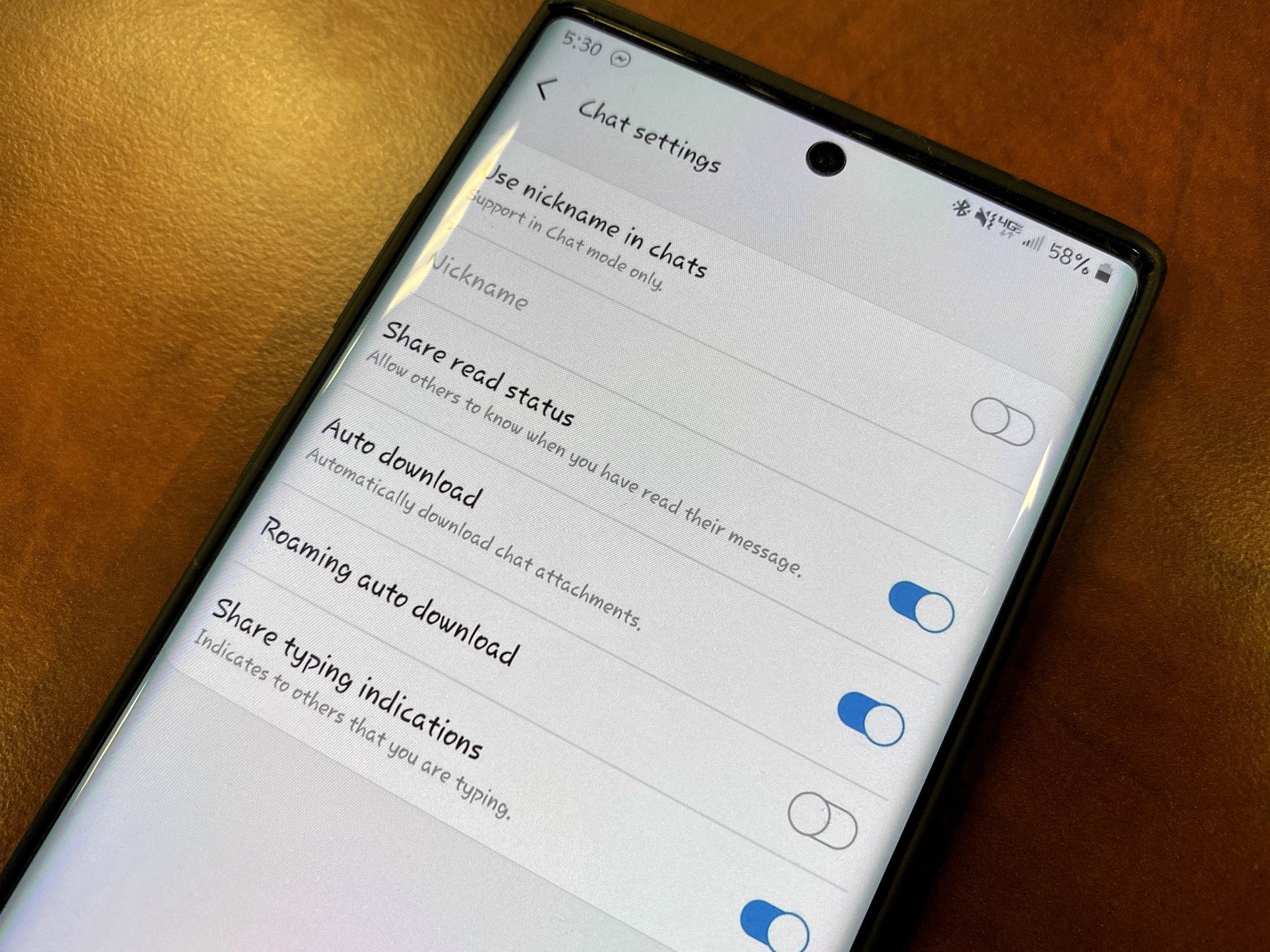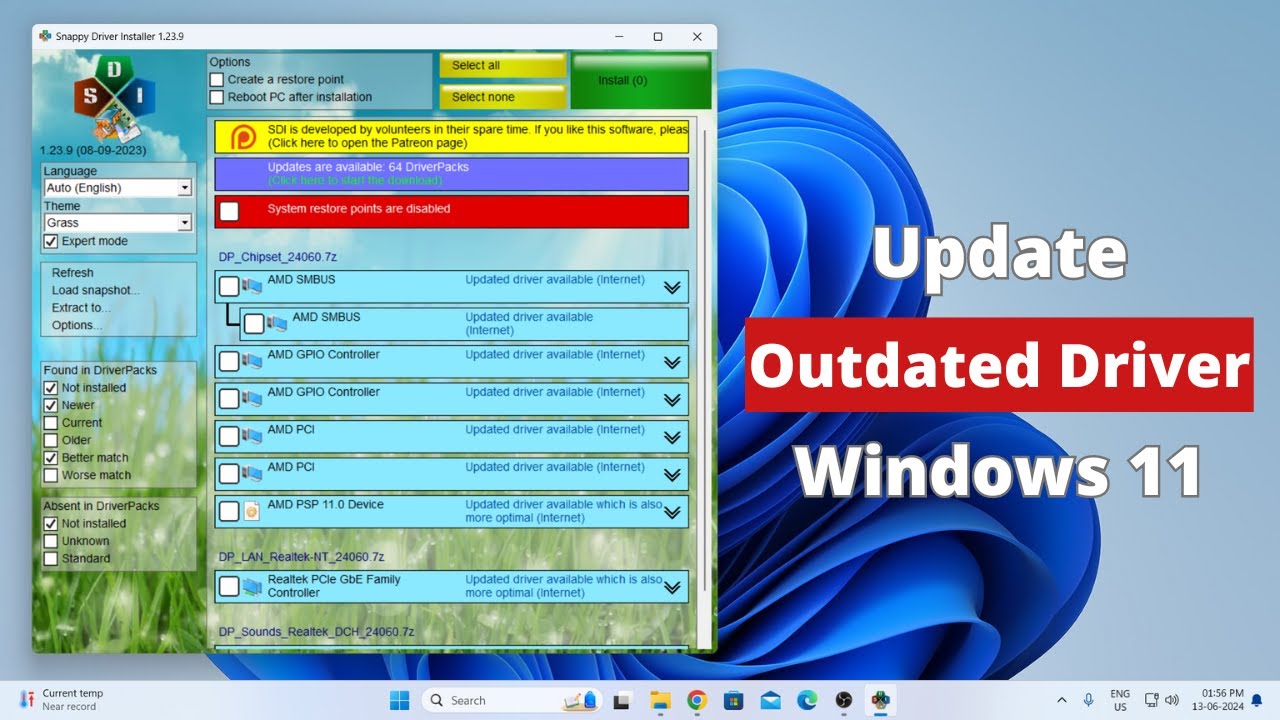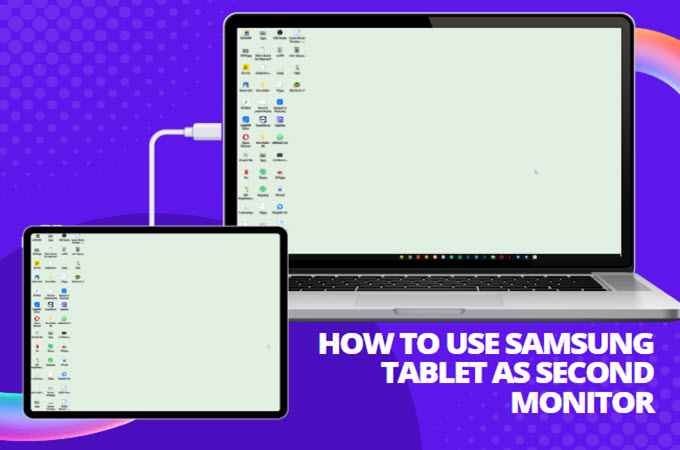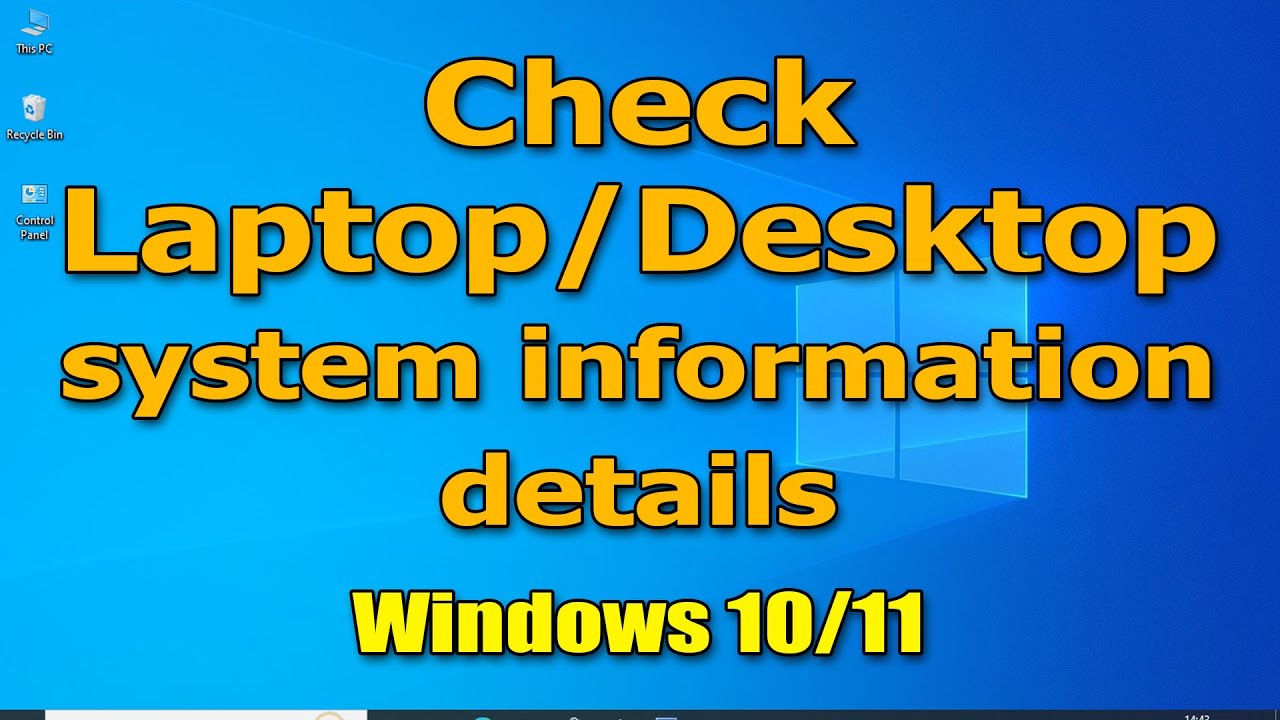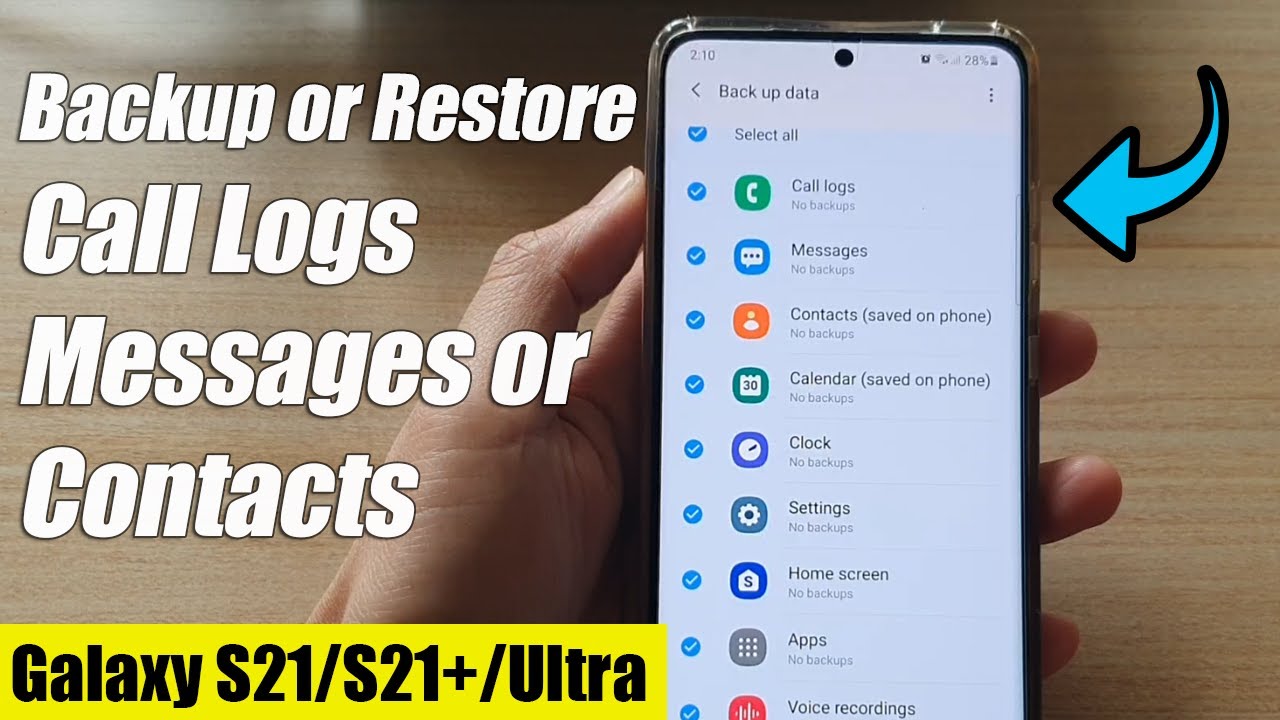RCS (Rich Communication Services) messaging is the modern evolution of SMS, offering a more engaging and feature-rich texting experience. Think of it as iMessage for Android, bringing features like read receipts, typing indicators, high-quality photo and video sharing, and group chat enhancements directly into your default messaging app. If you own a Samsung Galaxy device, you’ll likely be using Google Messages as your default, which is the primary app for RCS messaging.
Why Use RCS Messaging?
RCS messaging offers significant upgrades over traditional SMS/MMS:
- Read Receipts: See when your messages have been delivered and read.
- Typing Indicators: Know when the other person is typing a reply.
- High-Quality Media: Send and receive crisp, uncompressed photos and videos, unlike the heavily compressed media sent via MMS.
- Larger Group Chats: Enjoy more robust group messaging with features similar to popular chat apps.
- Richer Features: Potential for file sharing, location sharing, and more interactive experiences.
- Wi-Fi Messaging: Send messages over Wi-Fi, which can save on cellular data and work in areas with poor signal.
Important Prerequisites for RCS Messaging
For RCS messaging to work, both you and the person you are texting must:
- Have a Samsung Galaxy device (or any Android phone) that supports RCS. Most modern Android phones do.
- Be using an RCS-enabled messaging app, primarily Google Messages. While Samsung’s stock Messages app used to support RCS, Google Messages is now the universally recommended and often pre-installed app for RCS on Samsung.
- Have RCS Chat features enabled in their messaging app settings.
- Be connected to the internet (Wi-Fi or mobile data).
- Your mobile carrier must support RCS. Most major carriers do.
How to Enable and Use RCS Messaging on Your Samsung Galaxy
The process involves ensuring you’re using Google Messages and then activating the Chat features.
Step 1: Set Google Messages as Your Default Messaging App
Many new Samsung Galaxy phones come with Google Messages pre-installed and set as default. If not, you’ll need to install it and set it as your primary messaging app.
- Download Google Messages: If you don’t have it, open the Google Play Store, search for “Google Messages,” and install it.
- Open Settings: From your home screen, swipe down from the top to open the Quick Settings panel, then tap the Gear icon (Settings).
- Navigate to Apps: Scroll down and tap on Apps.
- Choose Default Apps: Tap on Choose default apps (or Default apps).
- Set SMS App: Tap on SMS app.
- Select Messages: Choose “Messages” (which will be the Google Messages app, identified by its colorful icon) from the list. Confirm if prompted.
Step 2: Enable Chat Features in Google Messages
Once Google Messages is your default, you need to turn on Chat features.
- Open Google Messages: Launch the Messages app from your home screen or app drawer.
- Access Settings:
- Tap on your profile icon in the top right corner.
- Tap Messages settings.
- Go to Chat Features: Tap on Chat features.
- Turn On Chat Features:
- You will see a toggle for “Enable chat features.” Turn this ON.
- If you see “Connecting…” or “Setting up…”, your phone is trying to connect to Google’s RCS servers. This might take a few moments.
- Once connected, the status will change to “Connected.” This means RCS messaging is now active for your number.
Step 3: Start an RCS Conversation
Once Chat features are enabled and “Connected,” you can start enjoying the benefits of RCS messaging.
- Open Google Messages: Go back to the main conversation list.
- Start a New Message: Tap the “Start chat” or “+” icon (depending on your Messages app version) to compose a new message.
- Select a Contact: Choose a contact that also has RCS Chat features enabled.
- How to know if a contact has RCS: In the compose message field, you’ll see “Chat message” (or “RCS message”) instead of “Text message” or “SMS message.” The send button might also be a darker blue. If it says “Text message,” they don’t have RCS enabled, and your message will send as a regular SMS/MMS.
- Send Your Message: Type your message and tap the send button.
Step 4: Utilize RCS Features
In an active RCS conversation, you’ll notice:
- Read Receipts: A small “Read” notification will appear under your sent message when the recipient has viewed it.
- Typing Indicators: A small animation or text (e.g., “Typing…”) will appear at the top of the conversation when the other person is writing.
- High-Quality Media: When you attach photos or videos, they will send in much higher quality than traditional MMS. Tap the “+” icon next to the message field to attach media.
- Reactions: Long-press on a message you received to react with an emoji.
- Replies: Long-press on a message to directly reply to it, creating a threaded conversation.
Troubleshooting Common RCS Issues
- “Chat features unavailable for this device/number”:
- Internet Connection: Ensure you have a stable Wi-Fi or mobile data connection.
- Carrier Support: Verify your mobile carrier supports RCS messaging.
- Google Messages Version: Make sure your Google Messages app is updated to the latest version.
- Verify Phone Number: In Messages settings > Chat features, ensure your correct phone number is listed and verified. Sometimes, toggling Chat features OFF and then ON again can re-initiate the verification process.
- Messages Sending as SMS/MMS:
- Recipient’s Status: The most common reason is that the recipient does not have RCS Chat features enabled on their end or isn’t using an RCS-compatible app.
- Poor Internet Connection: If your internet connection is weak, messages might revert to SMS/MMS to ensure delivery.
- Toggle Off Chat Features for Specific Contacts: In a chat with a specific contact, you can sometimes long-press the send button to switch to SMS/MMS if RCS is having issues.
- Messages Not Being Received:
- Clear Cache: Go to Settings > Apps > Messages > Storage > Clear cache and then Clear data. This often resolves minor glitches. (Note: Clearing data will not delete your messages, but it may require you to re-enable chat features).
- Restart Phone: A simple restart can resolve temporary network or app issues.
By following these steps, you can confidently enable and use RCS messaging on your Samsung Galaxy phone, transforming your everyday texting into a richer, more interactive experience that aligns with modern communication standards.