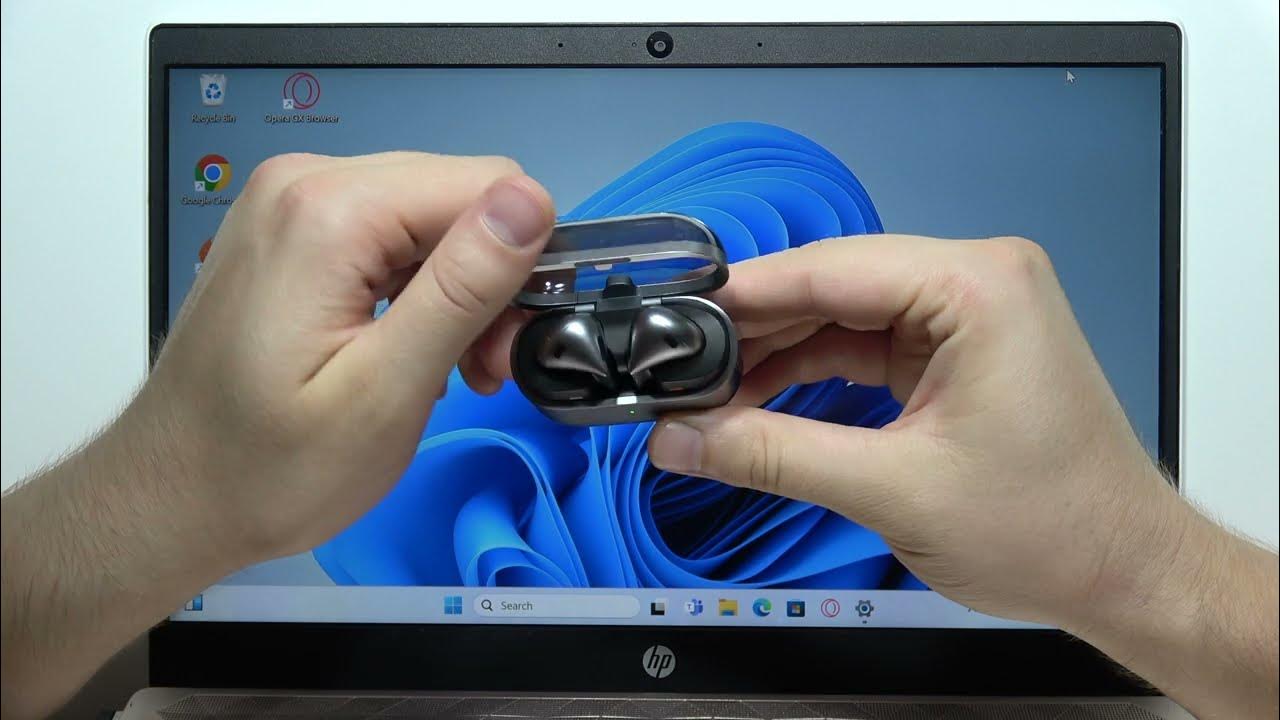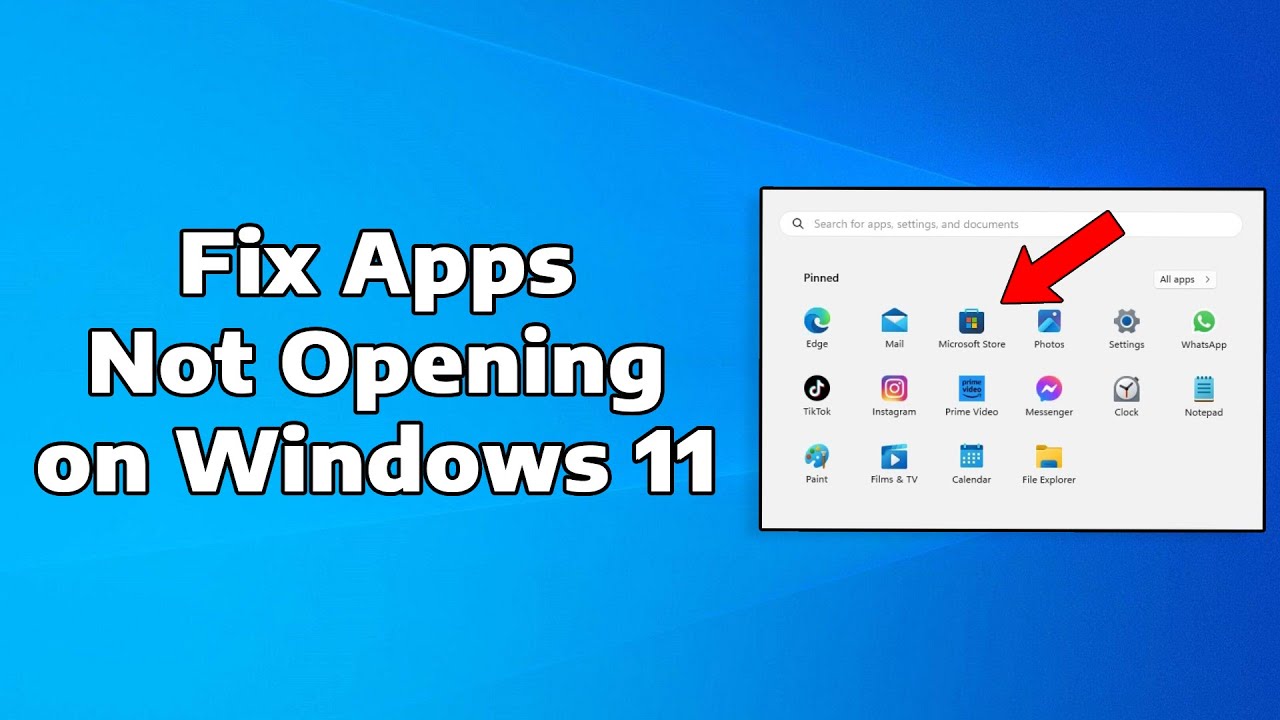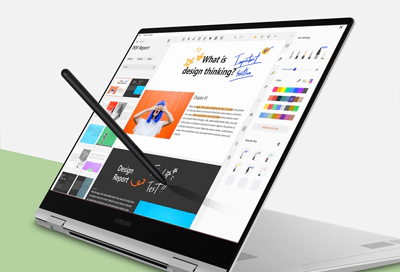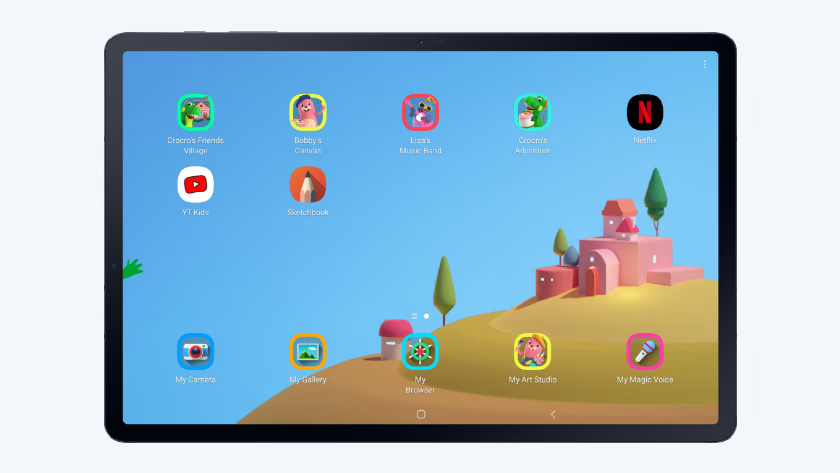In today’s digital world, contactless payments have become essential for quick and safe transactions. Samsung Pay is one of the leading mobile payment solutions, allowing you to pay easily using your Samsung smartphone or wearable device. This guide will explain how to set up and use Samsung Pay effectively for seamless contactless payments.
- Check Device Compatibility
Before setting up Samsung Pay, ensure your device supports it. Samsung Pay is available on many Samsung smartphones and smartwatches, including models from Galaxy S6 onwards, Galaxy Note series, and select Galaxy A-series devices.
- Visit Settings > Apps > Samsung Pay to check if the app is pre-installed.
- If not, download the Samsung Pay app from the Galaxy Store or Google Play Store.
- Set Up Samsung Pay
Step 1: Open the Samsung Pay app on your device.
Step 2: Sign in with your Samsung account.
If you don’t have one, create it by following the on-screen instructions.
Step 3: Add a payment card.
- Tap Add Card or the + icon.
- Use your phone’s camera to scan your credit or debit card, or enter details manually.
- Accept the terms and verify your card via SMS, email, or your bank’s app.
Step 4: Set up security.
Samsung Pay requires authentication via PIN, fingerprint, iris scan, or facial recognition for each transaction. Follow prompts to set your preferred authentication method.
- How to Make a Contactless Payment Using Samsung Pay
Once set up, using Samsung Pay is straightforward:
Step 1: Activate Samsung Pay.
- On most devices, swipe up from the home button or open the Samsung Pay app.
Step 2: Authenticate yourself.
Use your fingerprint, PIN, or iris scan as configured.
Step 3: Hold your phone near the payment terminal.
Samsung Pay supports both NFC (Near Field Communication) and MST (Magnetic Secure Transmission) technologies, enabling it to work with almost any terminal.
Step 4: Wait for confirmation.
Your phone will vibrate or beep, and the terminal will confirm payment.
- Using Samsung Pay on a Smartwatch
You can also use Samsung Pay on compatible Galaxy watches:
- Open the Samsung Pay app on your watch.
- Enter your PIN to unlock the wallet.
- Select the card you want to use.
- Hold your watch near the payment terminal until you feel a vibration.
This is useful for quick payments when your phone isn’t accessible.
- Managing Cards and Transactions
- Add multiple cards in Samsung Pay to switch between them easily during payments.
- View transaction history within the app for all payments made via Samsung Pay.
- Remove cards anytime for security or convenience from the Cards section.
- Troubleshooting Common Issues
Issue: Samsung Pay won’t open or crashes.
- Restart your phone.
- Ensure the app is updated to the latest version.
- Clear app cache via Settings > Apps > Samsung Pay > Storage > Clear cache.
Issue: Card not accepted or verification fails.
- Confirm your card is supported by Samsung Pay.
- Contact your bank for activation issues.
- Remove and re-add the card if necessary.
Issue: Payment terminal not responding.
- Ensure you hold your phone close enough (usually 1-2 inches).
- Try both NFC and MST methods by changing phone orientation.
- Check if the terminal supports contactless payments.
- Security and Privacy Considerations
Samsung Pay uses tokenization to secure your card data. Your actual card number is never shared with merchants. Each transaction generates a unique token, making payments safe. Always use biometric authentication to prevent unauthorized payments.
- Benefits of Using Samsung Pay
- Accepted at most merchants thanks to MST and NFC support.
- Quick and convenient with no need to carry physical cards.
- Integrated loyalty card and coupon support.
- Works offline in many cases, unlike some other mobile wallets.
- Tips for Maximizing Samsung Pay Experience
- Keep your Samsung Pay app updated.
- Add loyalty and membership cards for easier checkout.
- Enable notifications to track offers and transactions.
- Use Samsung Pass for faster authentication.
Conclusion
Using Samsung Pay for contactless payments simplifies your shopping experience. Setting it up takes only a few minutes, and paying is quick, secure, and widely accepted. By following this guide, you can confidently make cashless payments using your Samsung device anytime, anywhere.