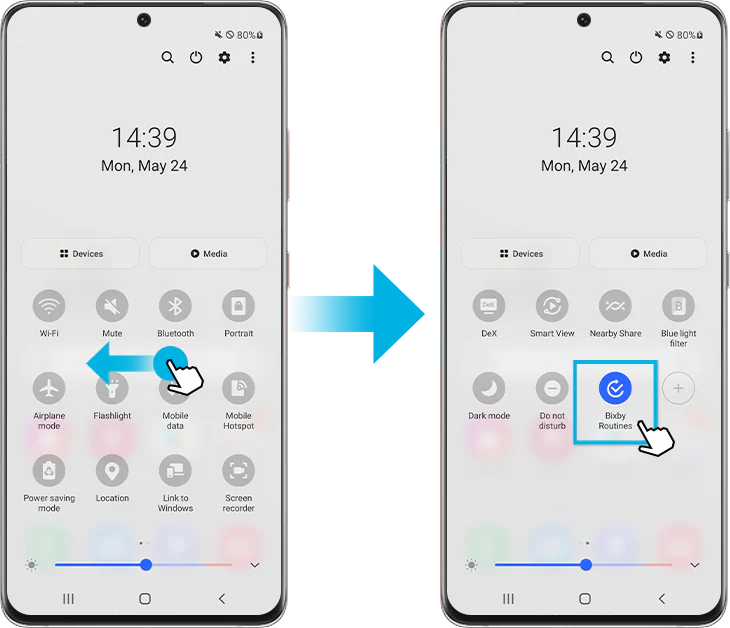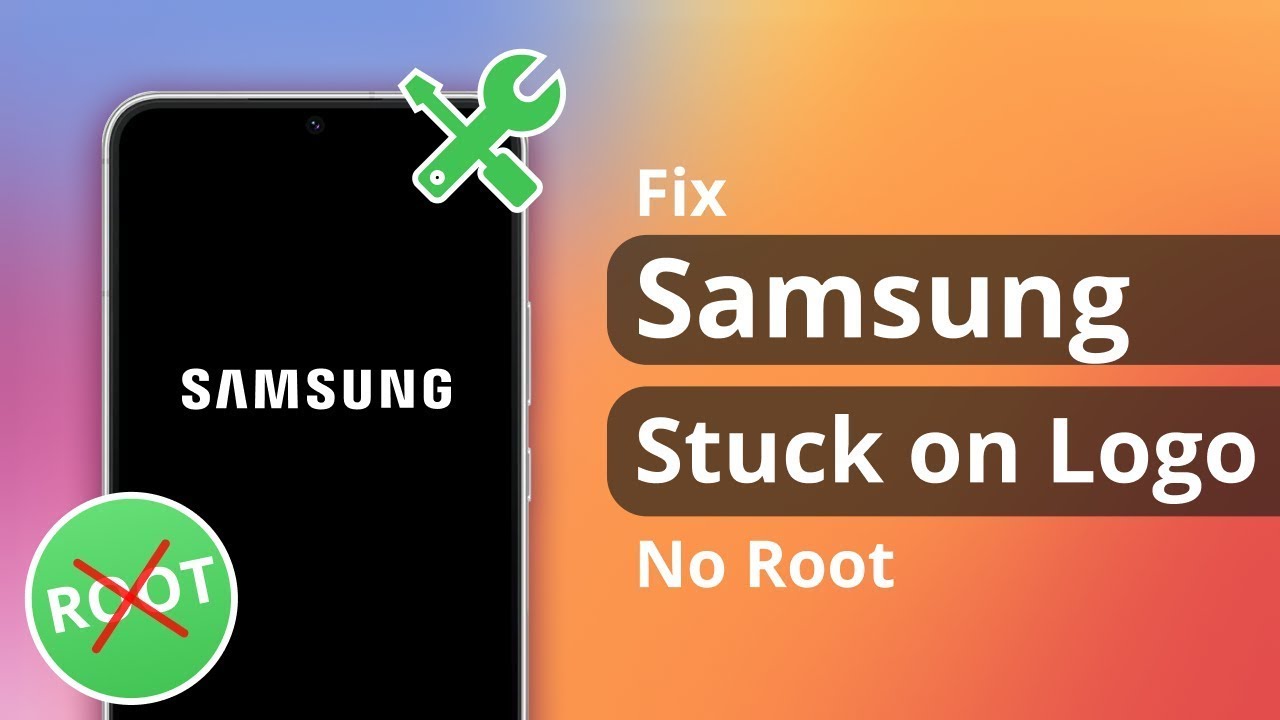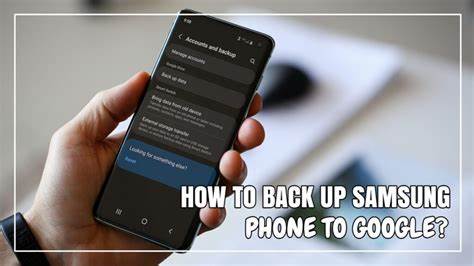Samsung Notes is a versatile note-taking app available on Samsung devices, allowing users to create and manage notes seamlessly. Syncing these notes across devices ensures that your information is always up-to-date, whether you’re using a smartphone, tablet, or PC. This guide provides detailed instructions on how to sync Samsung Notes using Samsung Cloud and Microsoft OneNote.
Syncing Samsung Notes via Samsung Cloud
Samsung Cloud enables synchronization of notes across Samsung devices. To set up syncing:
- Sign in to Your Samsung Account:
- Navigate to Settings > Accounts and backup > Manage accounts.
- Ensure you’re signed in with your Samsung account.
- Enable Sync for Samsung Notes:
- Go to Settings > Accounts and backup > Samsung Cloud.
- Tap on Sync data.
- Toggle on Samsung Notes to enable synchronization.
- Manual Sync:
- To sync immediately, tap on Sync now within the Samsung Cloud settings.
Repeat these steps on all Samsung devices you wish to sync. Ensure all devices are connected to the internet during the process.
Syncing Samsung Notes with Microsoft OneNote
For users who want to access Samsung Notes on non-Samsung devices or PCs, syncing with Microsoft OneNote is beneficial. Here’s how to set it up:
- Link Samsung Notes to OneNote:
- Open the Samsung Notes app.
- Tap on the Menu (three horizontal lines) > Settings.
- Select Sync to Microsoft OneNote.
- Sign in with your Microsoft account credentials.
- Select Folders to Sync:
- After signing in, choose which folders you want to sync with OneNote.
- By default, all folders are selected. You can customize this based on your preferences.
- Accessing Synced Notes:
- On your PC, open OneNote or Outlook.
- Navigate to the Feed section to view your synced Samsung Notes.
Note: The integration primarily allows viewing notes. Editing capabilities might be limited.
Troubleshooting Sync Issues
If you encounter problems during synchronization:
- Ensure Stable Internet Connection: Both devices should be connected to a reliable internet source.
- Update Apps: Ensure that both Samsung Notes and OneNote apps are updated to their latest versions.
- Re-sign into Accounts: Sometimes, signing out and then signing back into your Samsung or Microsoft account can resolve sync issues.
- Check Storage Limits: Ensure you haven’t exceeded storage limits on Samsung Cloud or OneNote.
Conclusion
Synchronizing Samsung Notes across devices enhances productivity and ensures that your notes are always accessible. By leveraging Samsung Cloud and Microsoft OneNote, you can maintain consistency across your devices. Regularly check sync settings and ensure all apps are updated to enjoy a seamless note-taking experience.